Yes, the Xbox series X/S controllers are backwards compatible with the Xbox One. You should be able to connect your Xbox series X/S controller normally via either USB or the pairing system which I’ll explain how to do later. You’re also able to connect any Xbox One controller to the Xbox series X/S, all those controllers are backwards and forwards compatible with each other which is great to see from Microsoft and definitely something I would hope to see on Playstations one day.
nnnnSo in this post, I’ll explain how you can connect both your Xbox series X/S controllers with Xbox One and vice versa. I’m going to make it as quick and easy to understand as possible so, at the end of this post, you’re going to know exactly how to do this and get started immediately.
nnnnnnnnHow To Connect Xbox Series X/S Controller To Xbox One
nnnnnnnn
Connecting your Xbox series X/S controller to your Xbox One is super simple and like connecting any other controller to your Xbox one, but still I’ll explain exactly how to do this in only 4 simple steps. Note that I’m explaining how to connect your controller wirelessly, if you want to connect your controller via a wire all you should have to do is plug it in and it should work.
nnnn- n
- Turn your controller on, you can do this by pressing on the Xbox logo on the controller. n
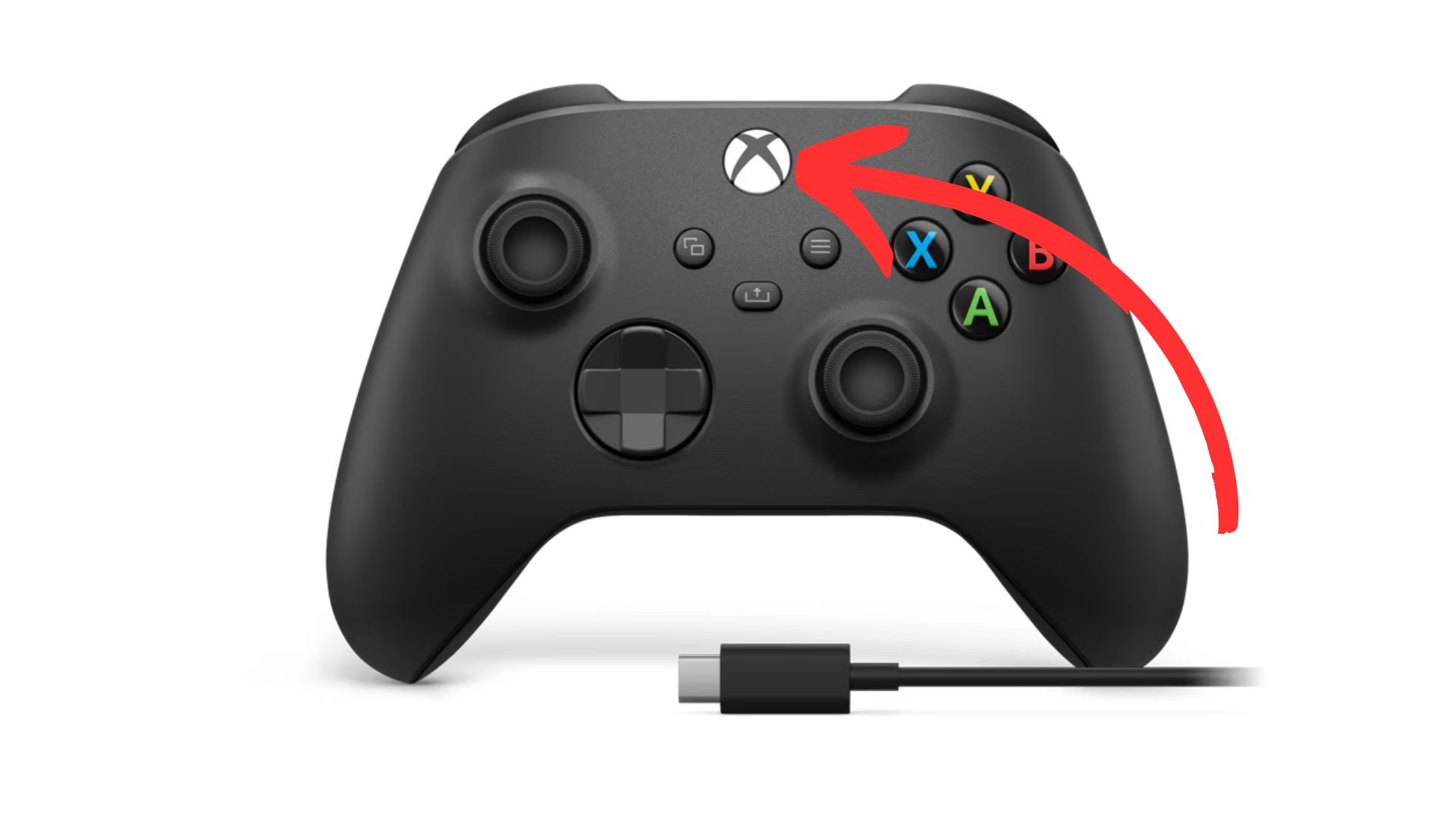
2. Sync your controller, do this by pressing on the ”sync” button at the top of your controller.
nnnn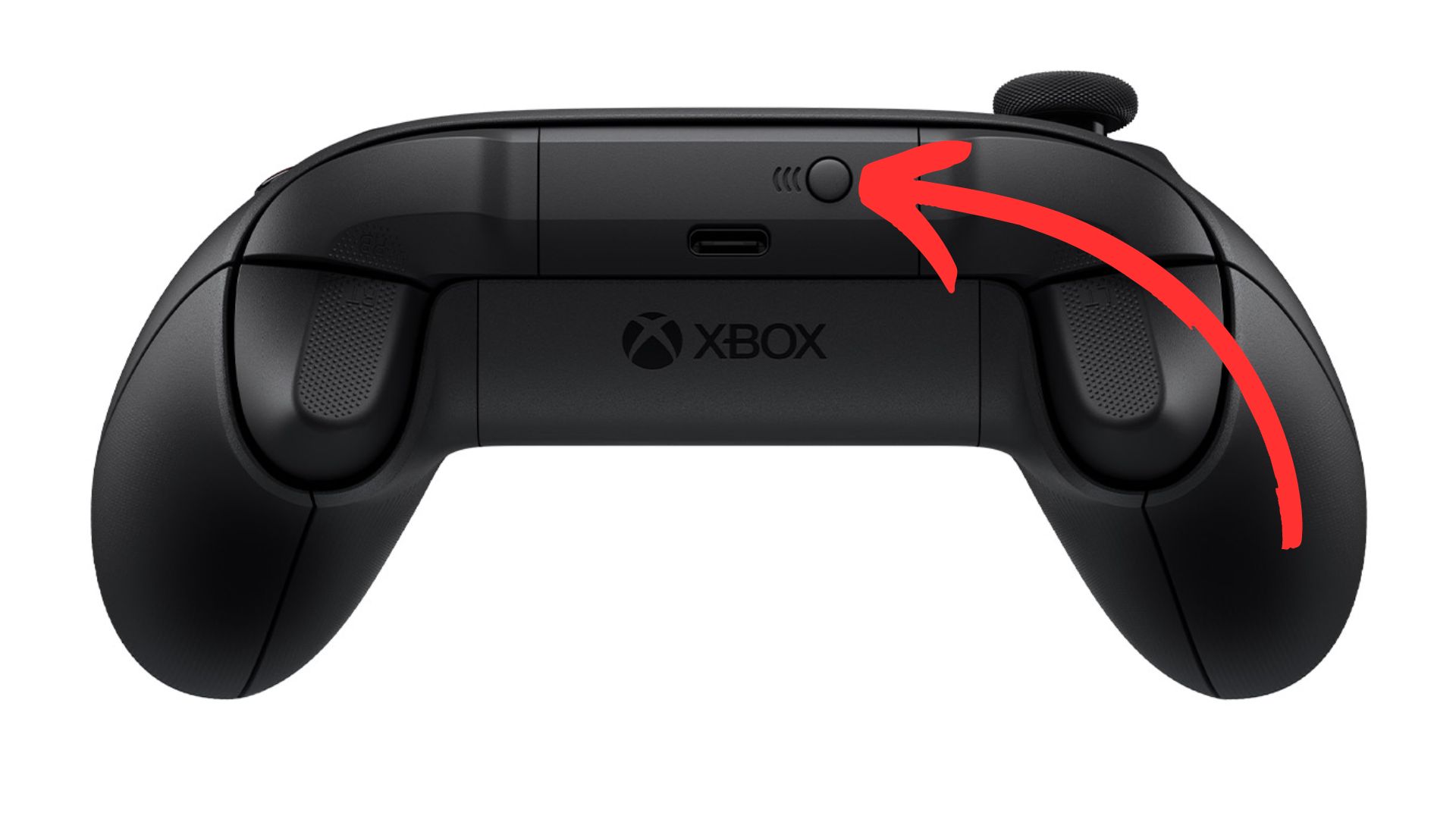
3. Sync your Xbox, go over to your xbox one and press on the ”sync” button.
nnnn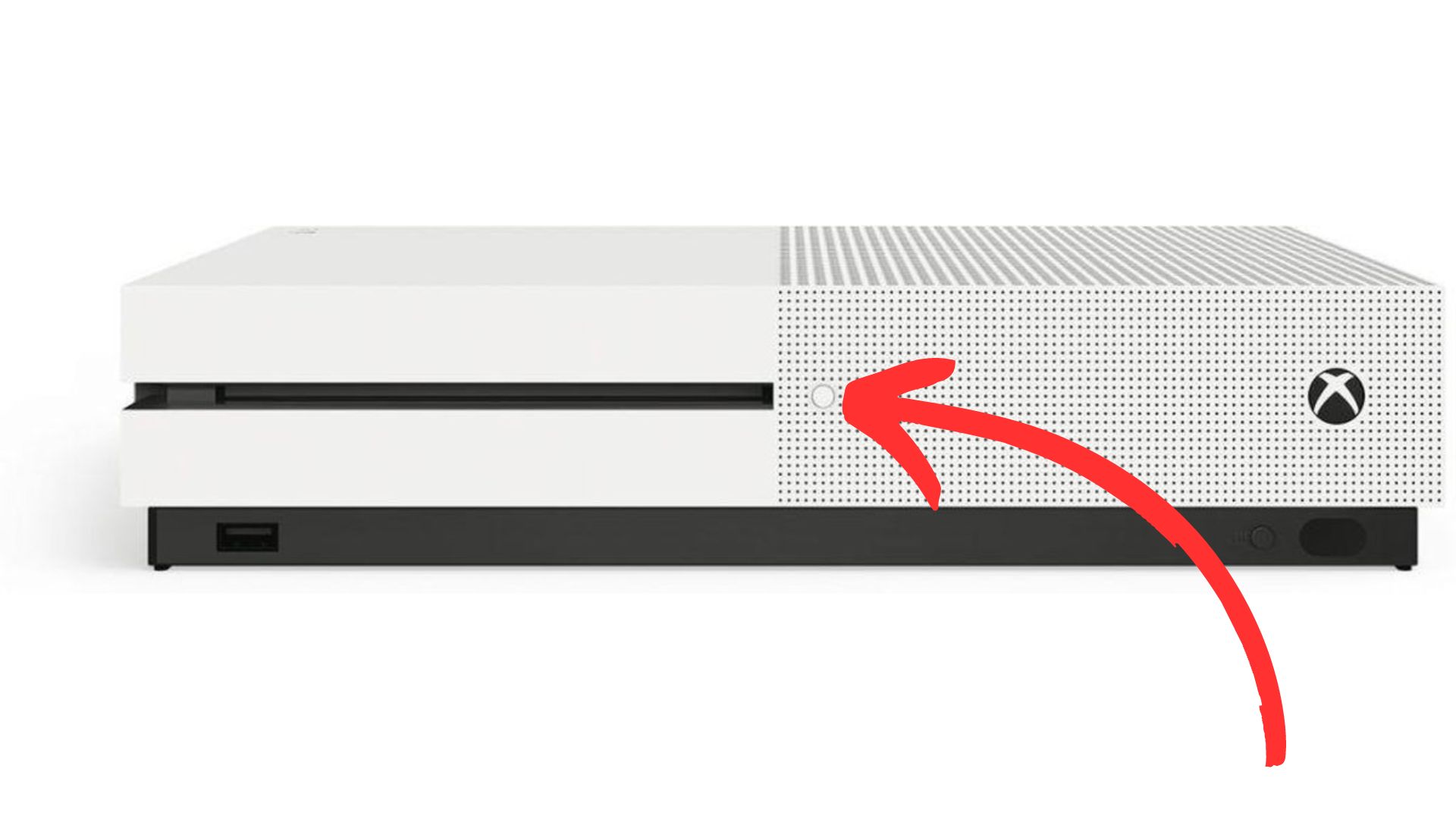
4. Wait until the light on your controller and Xbox have stopped flashing, once both these lights have turned white and stopped flashing they should be paired and you’re ready to play!
nnnn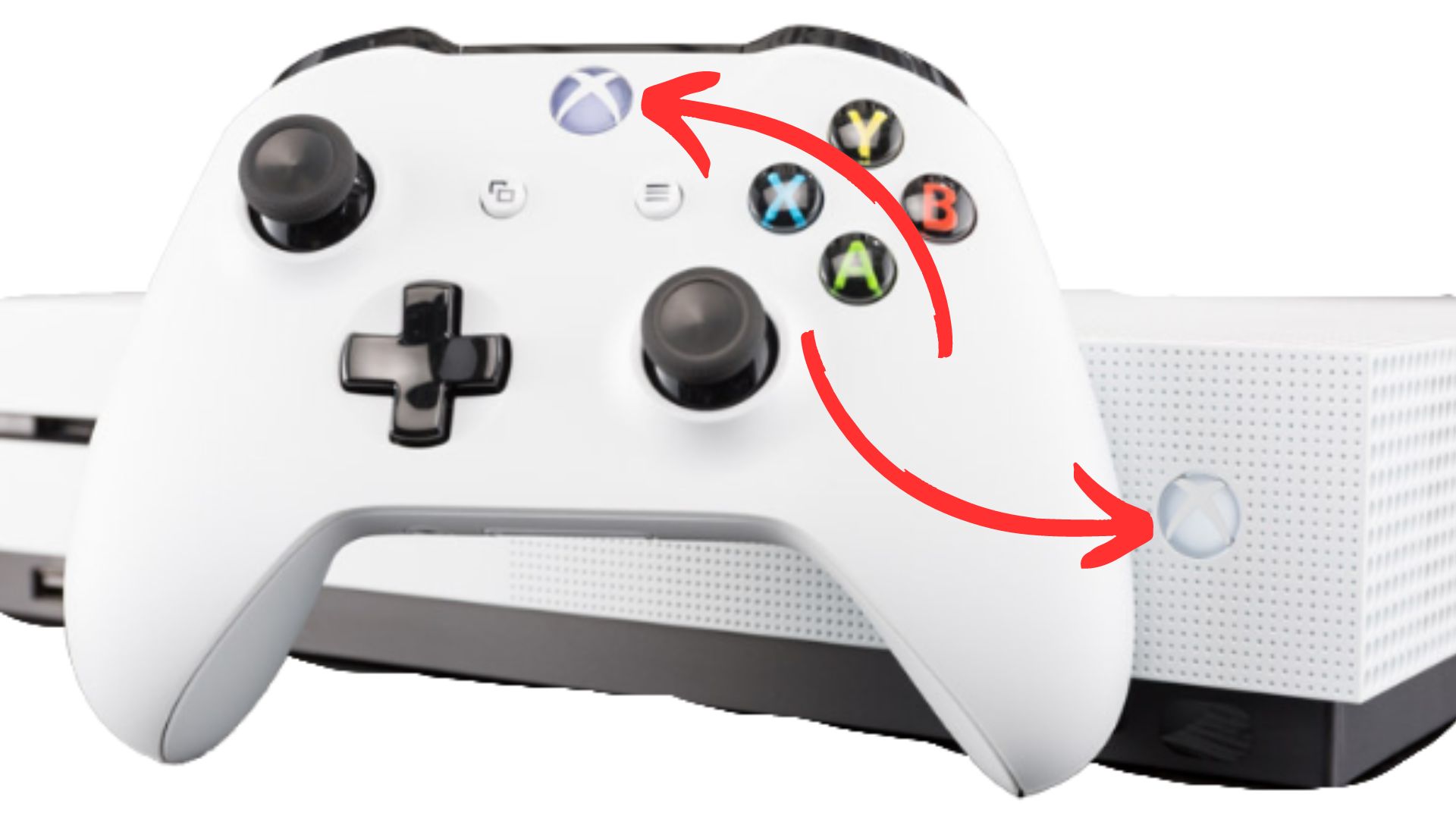
How To Connect Xbox One Controller To Xbox Series S/X
nnnnnnnn
Connecting you’re Xbox One controller to your Xbox Series S/X is pretty much the same as I just explained, but I’ll still make a quick guide on how to do it. Again I’m showing you the wireless method, if for whatever reason you want to use your controller wired you just have to plug it in via USB and you should be good to go.
nnnn- n
- Turn your controller on, you can do this by pressing on the Xbox logo. n
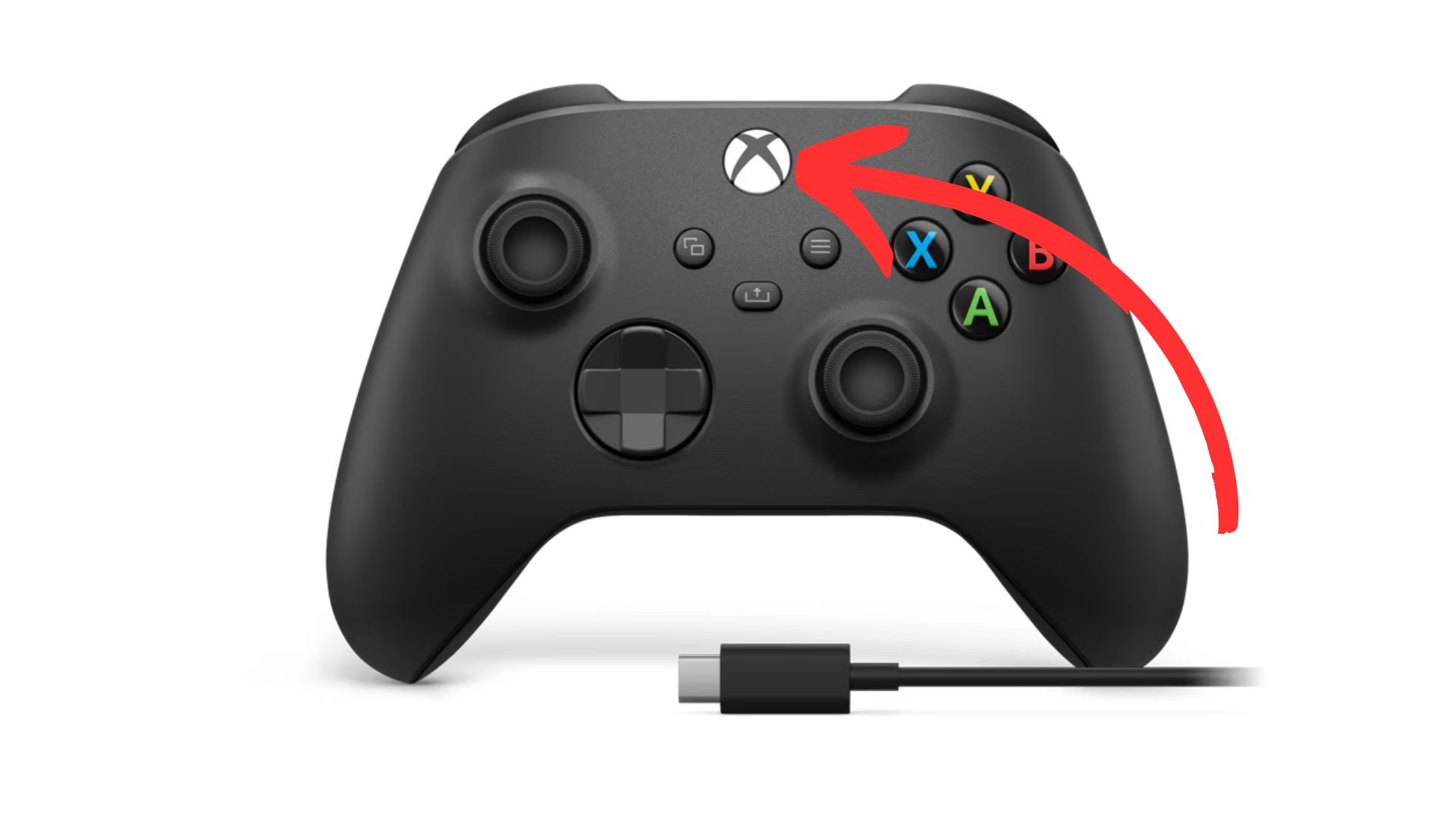
2. Sync your controller, do this by once again pressing the ”sync” button on the top of your controller.
nnnn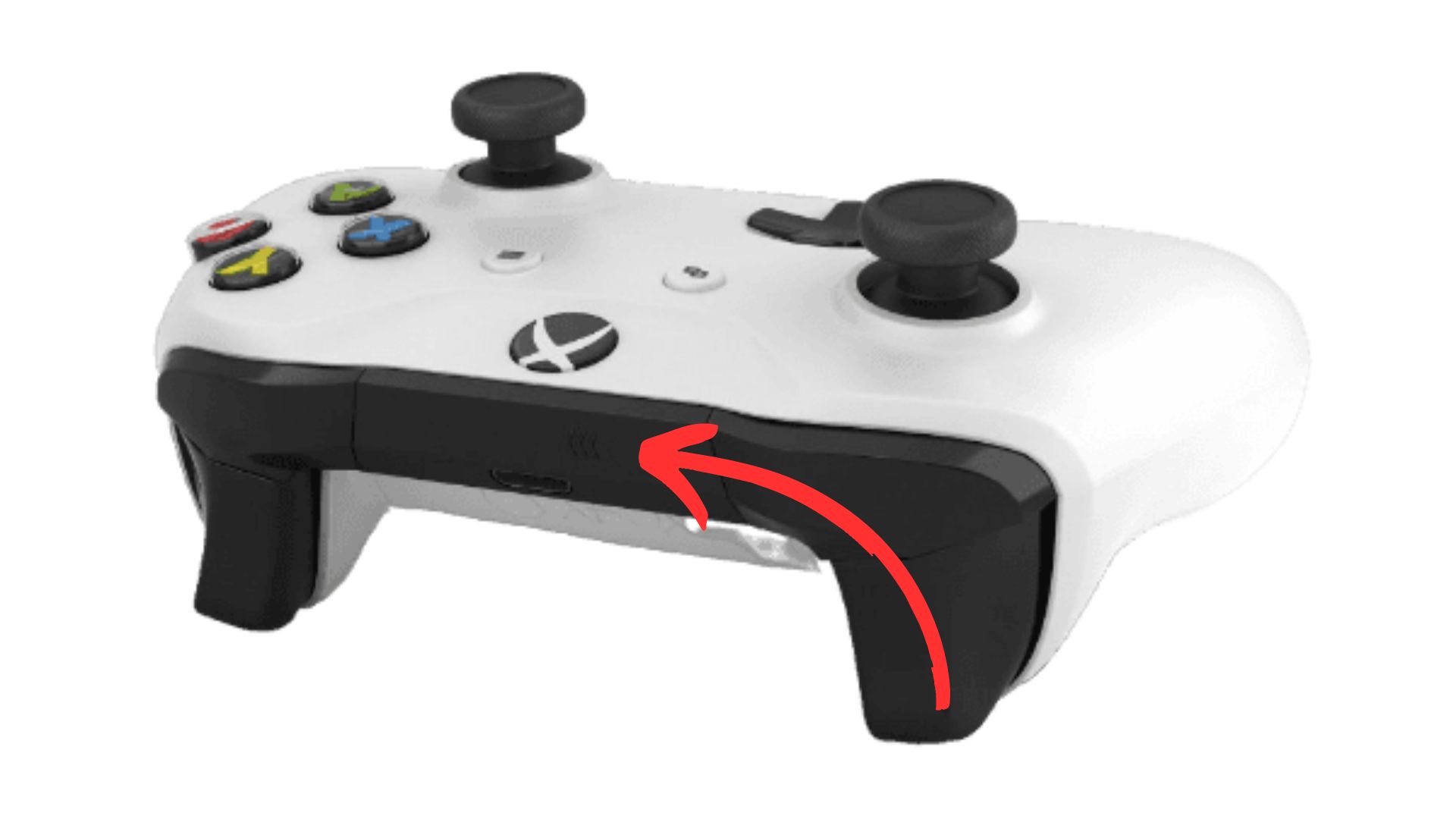
3. Sync your Xbox, to sync your Xbox series S/X you have to press on the ”sync” button as shown below.
nnnn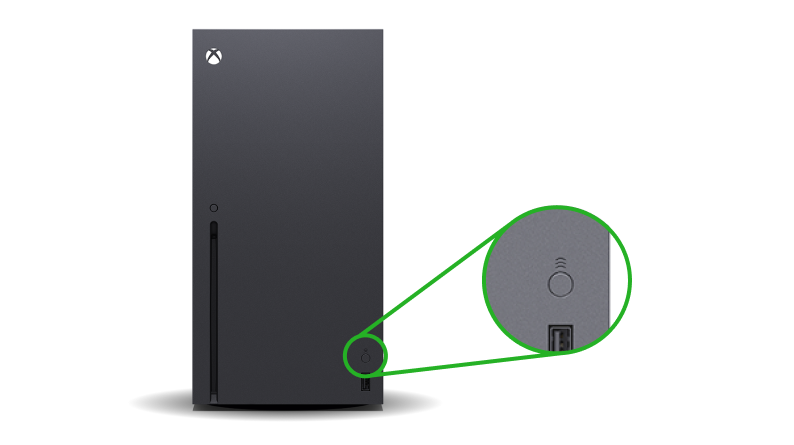
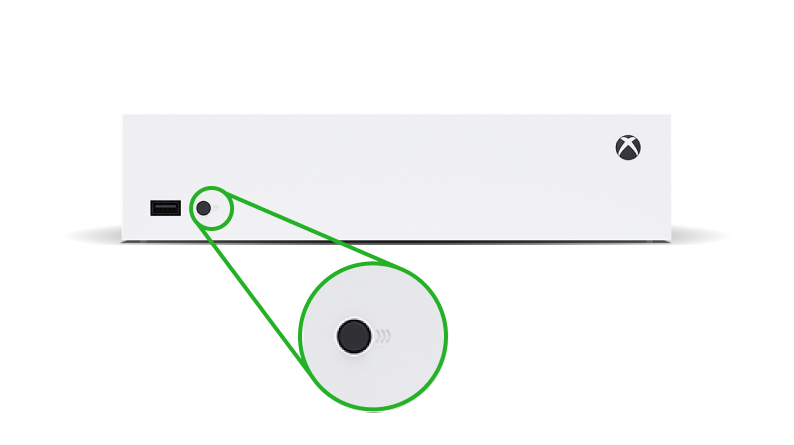
4. Wait until the light on your controller and Xbox have stopped flashing, once both these lights have turned white and stopped flashing they should be paired and you’re ready to play!
nnnn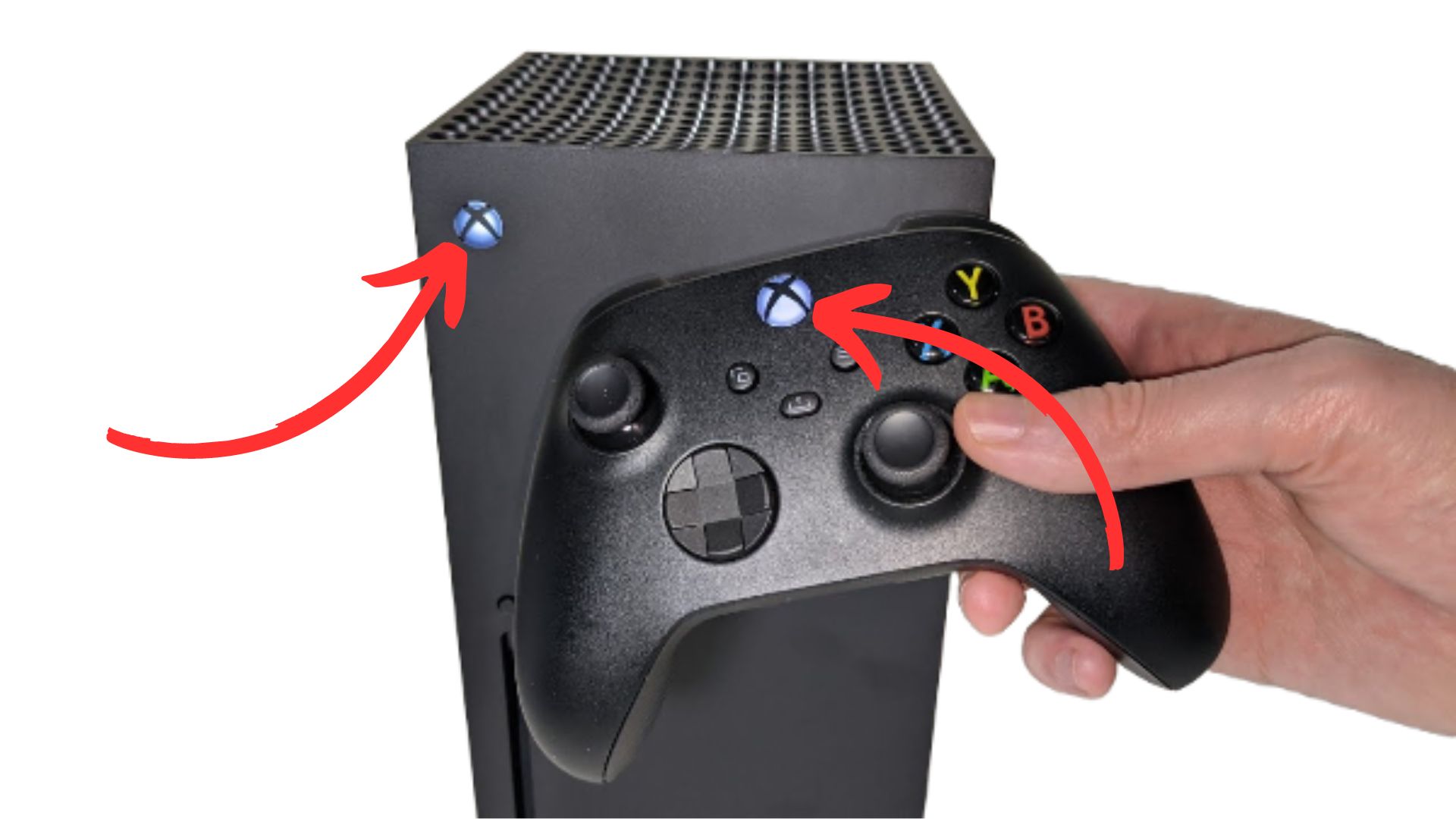
I hope this blog helped you with connecting your Xbox series S/X controller to your Xbox one or vice versa, and be shure to check out some of my other blog posts.
n










Redragon YAMA K550 Review: Feature-Packed & Affordable
Looking for a premium full-size keyboard under $100? The Redragon YAMA K550 delivers RGB, macros, and serious value.
How Charging Your Power Bank to 100% Can Damage It
Learn why you shouldn’t charge your power bank to 100% and tips on extending your power banks lifespan.
Power Bank Lifespan: How Many Charges Will You Get?
Learn how to make your power bank last 3-5 years with expert tips on usage, storage, and maintenance. Discover the secrets to longer battery life!
Portable Charger Technologies: A Complete Guide to Fast Charging in 2024
Discover the latest portable charger technologies, from USB-PD to GaN charging. Learn which fast-charging standard is best for your devices and how to choose the right power bank.
Can Portable Chargers Overheat? Understanding the Risks and Safety Measures in 2024
Discover the potential risks of portable charger overheating, learn why it happens, and get crucial safety tips to protect your devices and yourself in 2024.