FPS is something us gamers hear about all the time, but what exactly does it mean and is it important?
nnnnFPS stands for frames per second and it basically means how many images your graphics card can render in a single second. Generally speaking, the higher the FPS the smoother the gameplay. FPS is basically an indication of your computer’s gaming performance. Of course, FPS isn’t the only thing that determines if your computer can run games smoothly, but it’s the most widely known and important indication of your computer being able to handle the latest games. So if you want to know more about FPS and how to improve it on your computer, then keep reading! One useful tool to monitor your frame rates is an in-game fps counter, which can help you measure and optimize your gaming performance.!
nnnn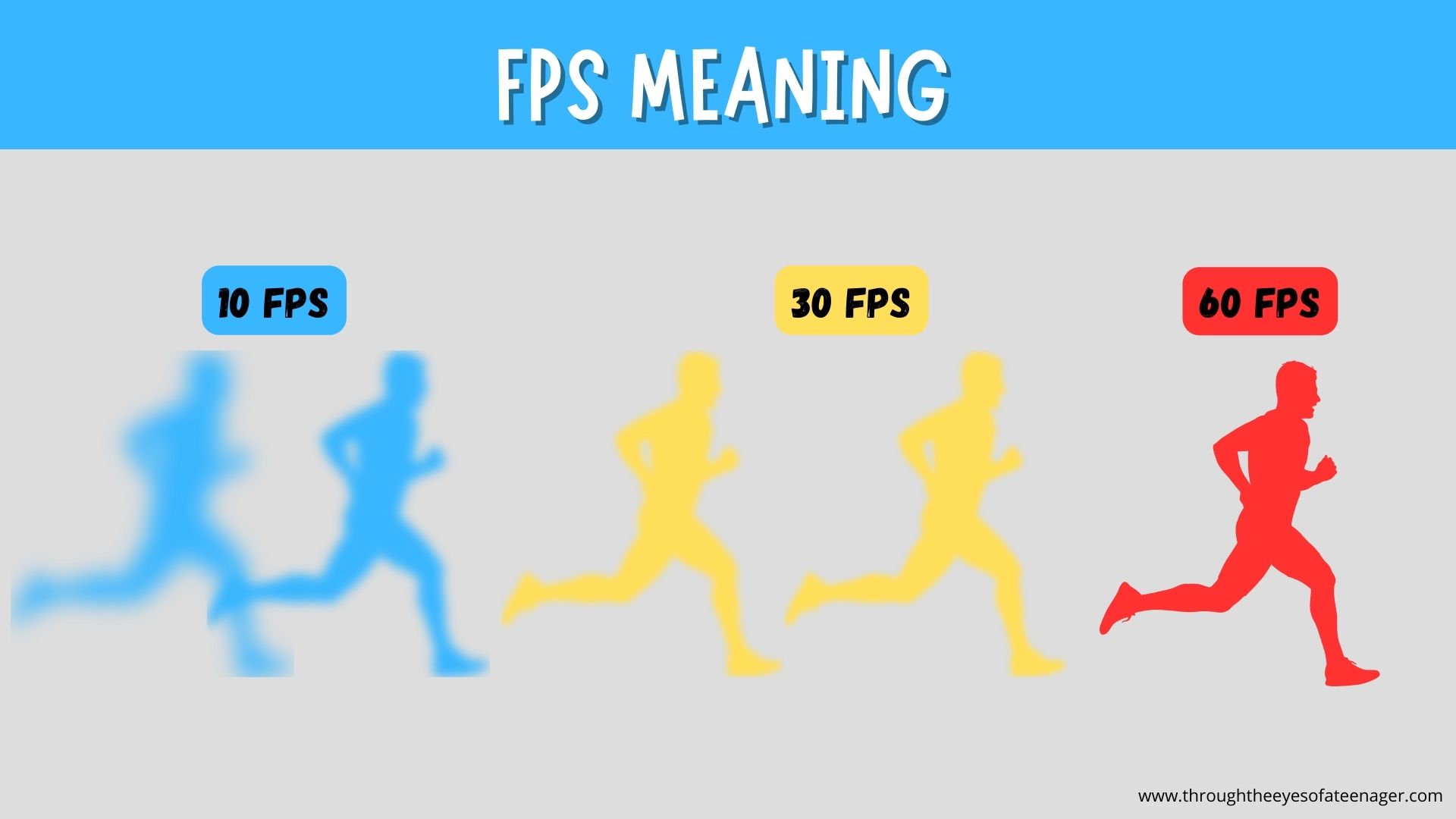
What FPS Is Best For Optimal Performance?
nnnnnnnn
The minimum amount of FPS to run your game smoothly is in general around 60 FPS, so that means that there are 60 frames (or still images) displayed per second. This does of course depend on the game you’re playing and the skill level that you have, because at a higher skill level having a lower FPS is a big disadvantage as you can’t react as quickly. So for the casual player, I would strive for around 60 or 100 FPS but as you get more serious about gaming I would consider getting a slightly better GPU (graphics card) or maybe even an eGPU (external GPU) if you play on a laptop.
nnnnMonitoring your game fps is crucial for optimizing your gaming experience. Various gaming platforms, like Ubisoft Connect and Steam, provide tools to monitor frame rates, which can help you make performance tweaks.
nnnnThere are multiple ways to increase your FPS through game settings which I will get into later, but some easy things you can do right now are: lowering the quality of your game, checking if your RAM is running at its full potential or upgrading your GPU (graphics card).
nnnn
How To Improve FPS
nnnnnnnn
There are multiple ways to improve your FPS, but I like to split it up in 2 categories: hardware and on pc/in game. I’ll leave a few of my favourite tips for both categories here and applying these should improve your FPS substantely. So I’ll start with 5 things you could do in-game/on your pc and then I’ll give you some tips for hardware.
nnnnnnnnHow To Improve FPS: On PC/In Game Settings
nnnnnnnn
- n
- Lower your in game settings, lowering your in game settings can have a huge impact on your FPS as the less things your pc has to load, the better it’s going to perform. So in whatever game your playing there should be an option to lower your settings or sometimes switch to ”performance mode”, which I would definitely recommend doing. Adjusting your video settings, such as resolution and graphical effects, can also significantly enhance your gaming performance. nnnn
- Make shure your RAM (random acces memory) is working at it’s max potential, to do this you have to tweak some of your bios settings. This is probably the easiest thing to tweak so don’t be put of by the fact you have to get into bios. If you don’t know how to get into your bios, then all you have to do is press F2 or sometimes DELETE (it should mention this in your motherboard manual) while booting up your pc and that should get you in. Then once your in bios, head to your X.M.P setting if your using an Intel motherboard, or the D.O.C.P. setting if you’re using an AMD motherboard. These are both preset overclocking profiles that ensure your RAM is running at it’s highest speeds. So enable X.M.P./D.O.C.P, then press F10 to exit your bios and now your RAM is running at it’s maximum potential. Properly configured graphics settings in your control panel can also help balance the workload on your GPU and CPU, enhancing overall performance. nnnn
- Update your graphics drivers regularry, it’s very important that your system is up-to-date when handeling these graphic intensive prosses. Accessing the settings menu in your games can help you locate built-in frame rate monitors and other performance-related options to optimize your gaming experience. n
Make shure your monitor is running at it’s max potential.
nHere’s a quick guide on how to ensure your monitor is running at it’s max potential (this guide is for Windows 11 but it wont be much different on windows 10):
nnnn- n
- Open your display settings, you can do this by just right-clicking on your windows desktop n
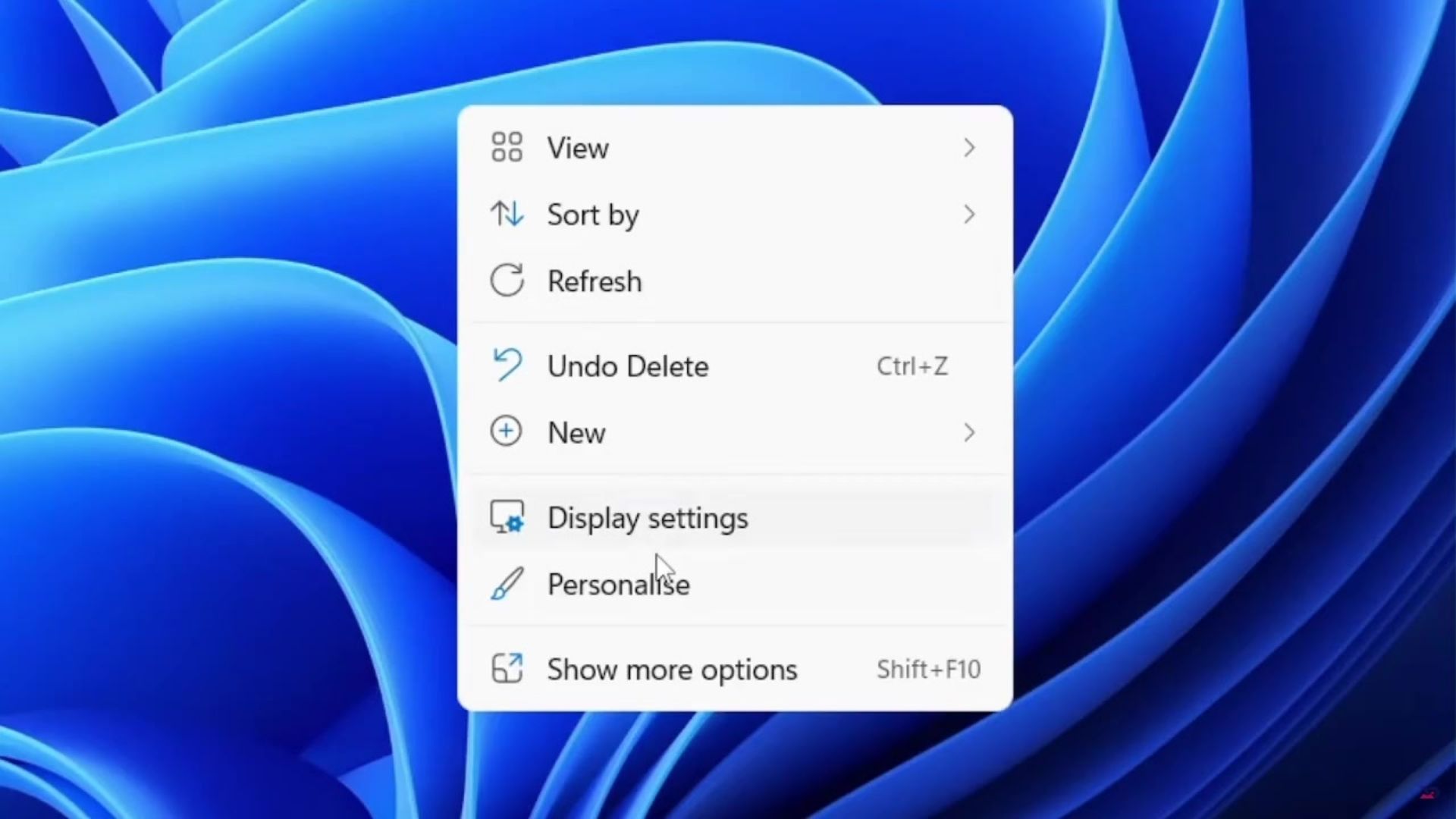
2. Select the monitor you want to change the refresh-rate of, you’ll see every monitor that is connected to your pc. Just choose which one you would like to change the refresh-rate of.
nnnn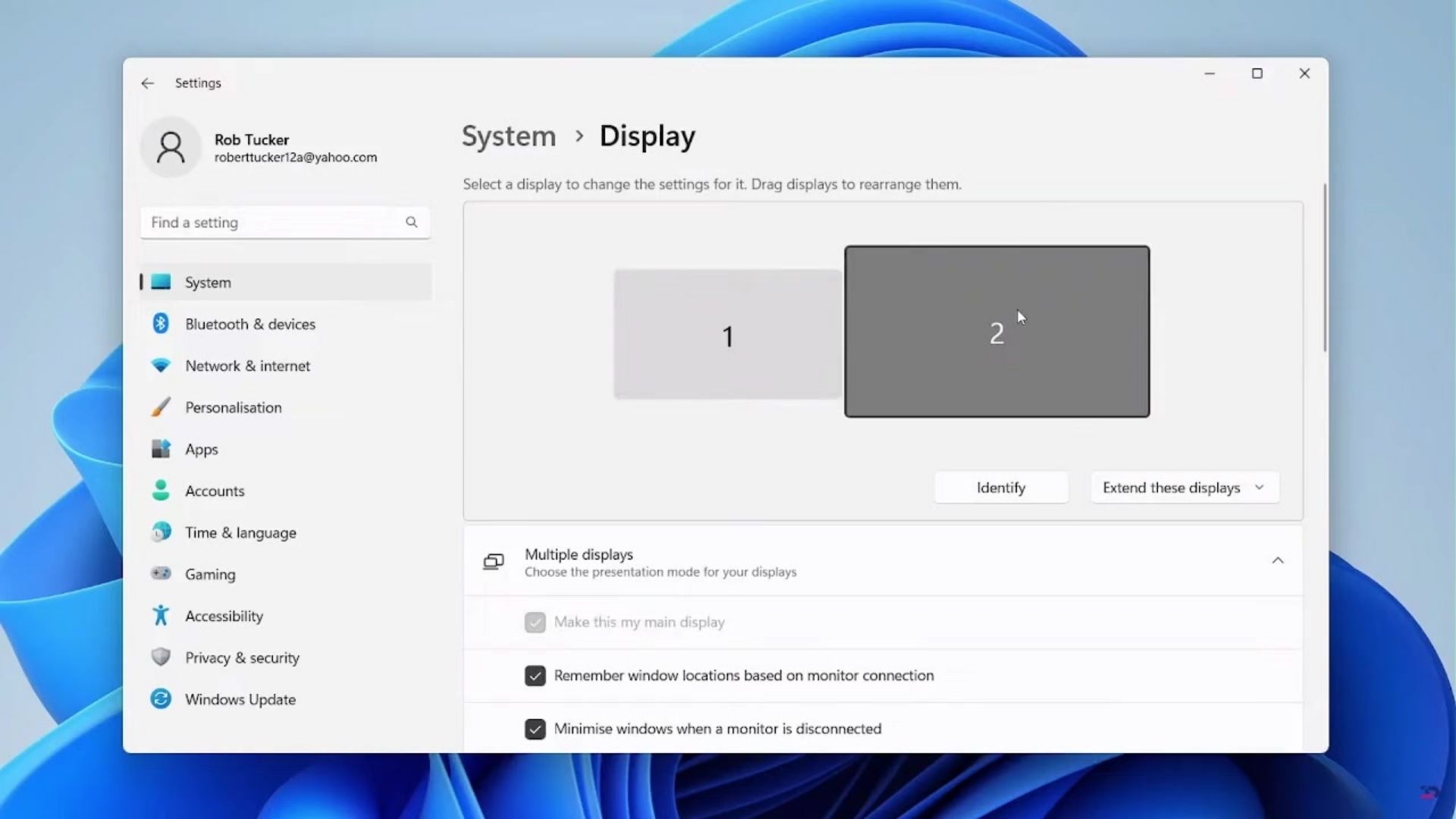
3. Scroll down until you get to advanced display, click on it and advance to the next step.
nnnn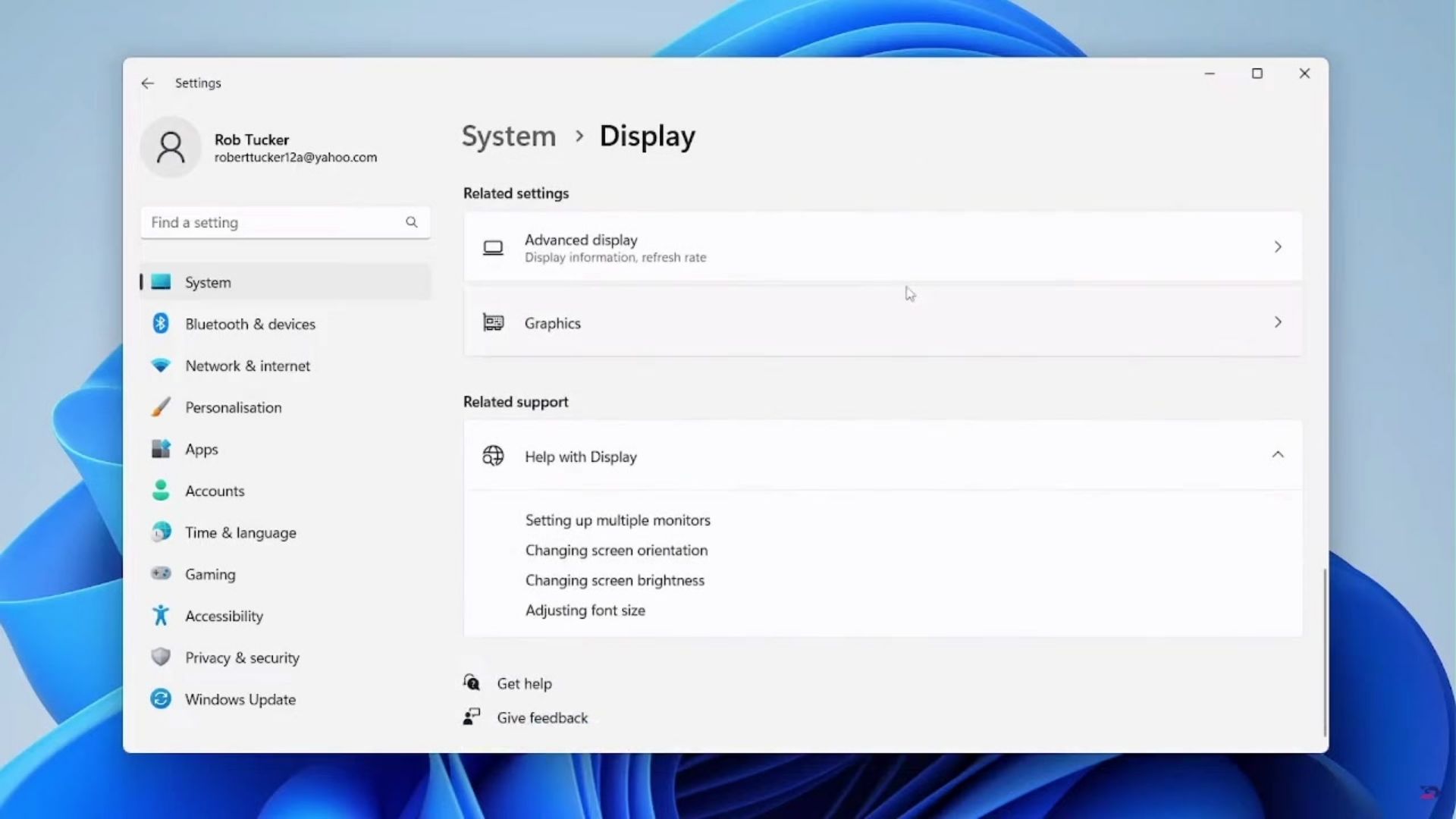
4. Choose the refresh rate, you should get the option for this under ”display information”
nnnn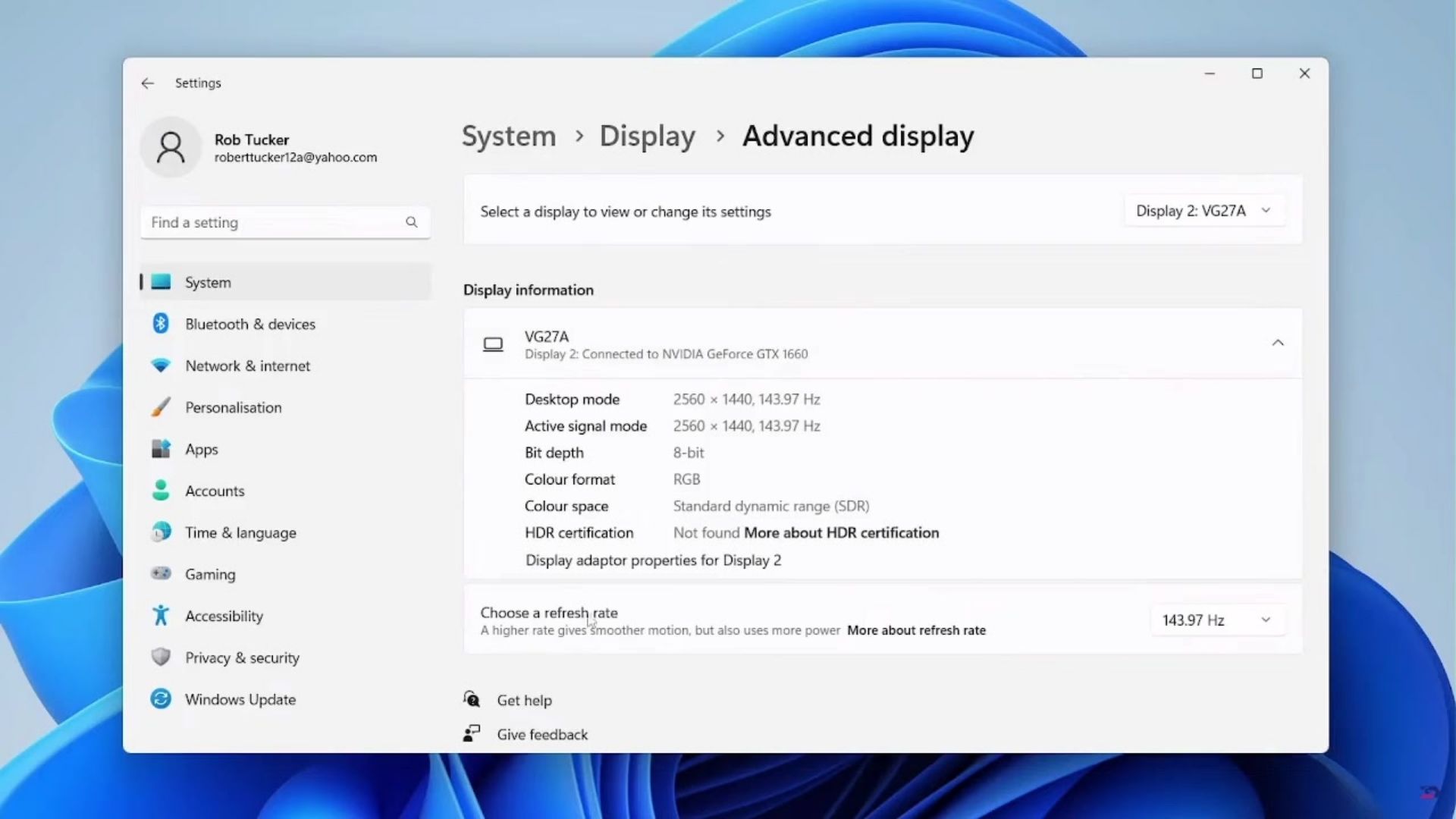
5. Choose your refresh rate, once you’ve chosen your refresh rate your good to go!
nnnn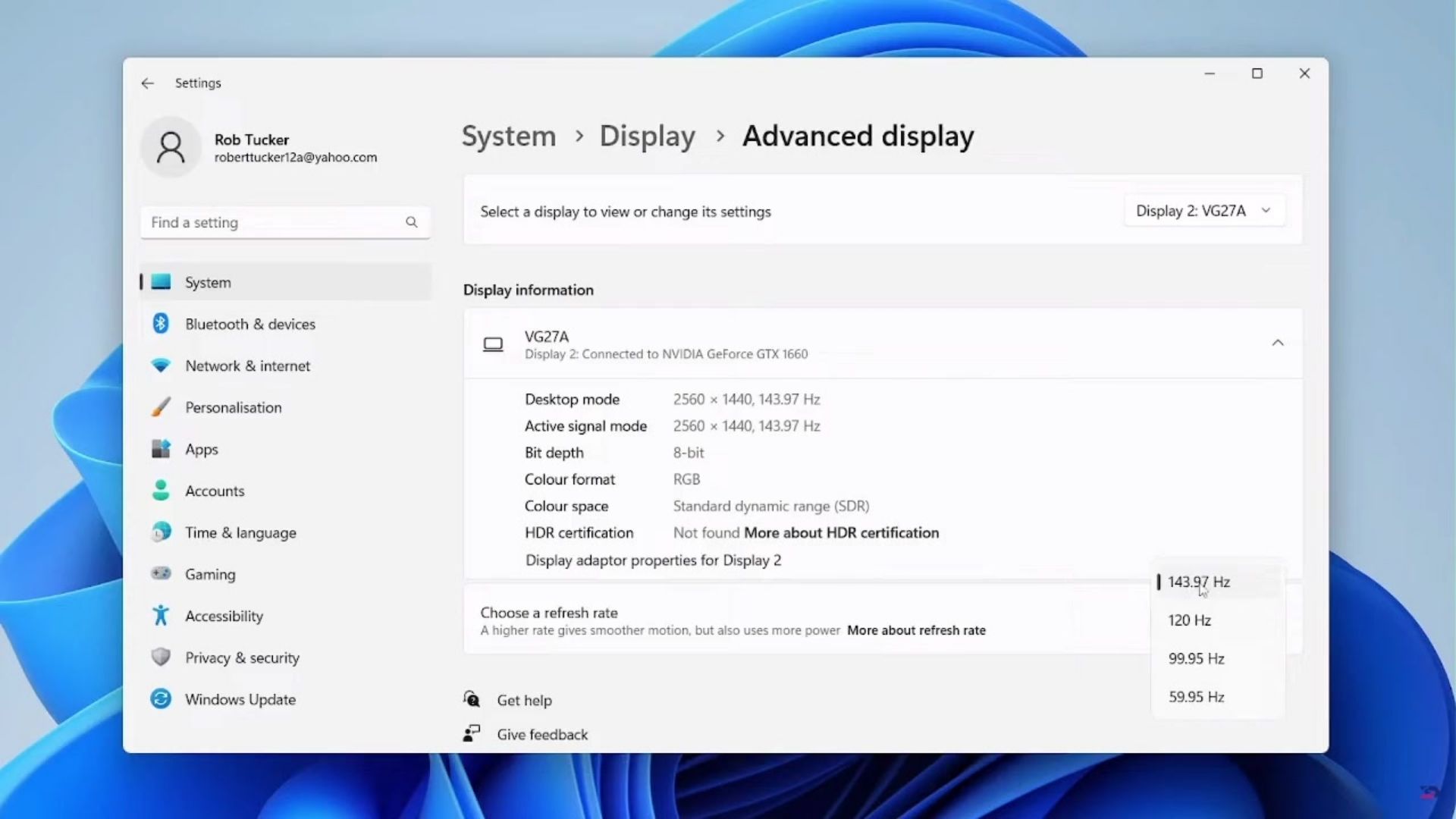
How To Improve FPS: Graphics Card and Hardware
nnnnnnnn
- n
- Upgrade your GPU, your GPU is the main contributer for the FPS in most games. So upgrading your will have a massive impact on your GPU, if you want to know some of my recommendations click here. nnnn
- Get a better monitor, now getting a better monitor doesn’t directly contribute to any FPS games. However if your monitor isn’t capable of showing you the FPS you’re getting then that’s ofcourse not good. It’s important to match your monitor’s refresh rate to the frame rate for optimal gaming performance. Monitors also have their separate kind of FPS and it’s called hz and it refers to how many times per second your monitor can display a new image. To adjust these settings, you can access the advanced display settings. A general rule of thumb is to get a monitor with around as many hz as the amount of FPS you’re getting, now this can of course vary per game and maybe you also want to future-proof your system for if you do upgrade it in the future, but it’s a good rule of thumb. To do this, click advanced display settings and use the drop down menu to adjust the monitor’s refresh rate. nnnn
- Upgrade other parts like your CPU & RAM, your CPU and RAM play a big role in the amount of FPS your getting. So updating these every once in a while isn’t a bad idear if you want to keep your system up-to-date. n
I hope this blog post helped you understand what FPS is and how to improve it, and be shure to check out some of my other blog posts.
n










What is GaN Technology: A Complete Guide to Gallium Nitride Chargers
Discover how GaN technology is revolutionizing device charging in 2024. Learn about the benefits of Gallium Nitride chargers, from faster charging speeds to smaller sizes, and why they’re the future of power adapters.
50 Best Gadgets for Teens in 2024 Curated By a Teenager – Tech For Teenagers October
Discover the 50 coolest gadgets for teens in 2024, curated by a real teenager! From cutting-edge tech to practical tools, find the perfect gift or treat yourself. Click for the ultimate teen-approved gadget list!
Are Membrane Keyboards Good for Gaming? Pros, Cons, and Top Picks
Find out if membrane keyboards are good for gaming. Explore their pros, cons, and top recommendations for casual gamers.
How to Measure Your Monitor: Step-by-Step Guide
Discover how to choose the right monitor size for your desk setup. Learn practical tips, ideal viewing distances, and monitor sizes for productivity, gaming, and more.
2024 Teen Smartphone Ownership: Shocking Statistics Revealed!
Discover the latest statistics on teenage smartphone ownership in 2024. From usage trends to parental concerns, we’ve got the numbers that’ll make you think twice about that next phone upgrade!