Struggling to remember the size of your monitor? Did you forget how a monitor was measured? Well, I’ve been there to and today I’m going over exactly what I think are the best ways to measure your monitor.
I’ll explain how to measure a monitor normally with a measuring tape. As well as using something called the Pythagorean theorem (trust me it’s way easier than it sounds) in just six steps.
After reading this you will never have to worry about your monitor size again. So get your ruler ready and lets get started!
What to keep in mind:
- Only measure the screen: Make sure you’re only measuring the actual display area, not the bezels or frame around it.
- Use a tape that measures in inches: Most monitors are advertised in inches, so using a measuring tape with inches will give you accurate results.
- Measure diagonally: Always measure from the top left corner to the bottom right corner. This diagonal distance represents the true screen size.
Helpfull article:
TV Buying Guide: 5 Essential Tips for Choosing the Right TV | 4K, HDR, Screen Size
When buying a TV, consider screen size, 4K resolution, screen type, HDR, and price. Opt for a 65-inch 4K TV with HDR for immersive… Read more
Best latest article:
Table of Contents:
How to Measure Your Monitor Size: A Simple Guide:
When it comes to desktop computers and laptops, the screen size is just as important as the screen resolution. It plays a very crucial role in your productivity and can even help you determine the size of accessories, like screen filters, that you might need. So, how can you accurately measure your monitor size? Well, it’s easier than you may think!
Screen size refers to the actual physical size of the display itself and is typically measured in inches. You can often find the monitor size mentioned in the computer or laptop manual. It may also be displayed on a sticker on the device. However, if you can’t locate this information, you can easily measure it yourself using a measuring tape.
Steps to Measure Your Monitor Size:
- Get a Measuring Tape: Ensure your measuring tape is long enough to measure your monitor comfortably.
- Start at the Top-Left Corner: Position one end of the tape at the top-left corner of the screen.
- Pull the Tape Diagonally: Extend the measuring tape diagonally across the screen to the bottom-right corner. If you prefer, you can start at the top-right corner and measure to the bottom-left.
- Exclude the Bezels: Make sure to measure only the display area. Do not include the bezels or any casing surrounding the screen.
- Read the Diagonal Distance: The distance you’ve measured diagonally is the official screen size of your monitor, usually in inches.

Measuring your monitor size is a quick and effective way to ensure you’re choosing the right products and maximizing your workspace. Whether you’re eyeing a new monitor or simply checking your current one, knowing how to measure it properly will make your tech decisions way easier!
How to Measure Your Monitor Size Using Math: A Simple Guide
If you like the sound of using math to measure your monitor size, don’t worry—it’s way easier than it sounds! With just a few basic calculations, you can figure out the exact screen size without having to measure diagonally. Here’s how you can do it step-by-step.
Get all the latest post on through the eyes of a teenager straight in your inbox.
Subscribe to stay updated, it’s free!
The size of a monitor is determined by the diagonal distance between the screen’s corners. While this is often measured using a tape, you can also calculate it using math by measuring the screen’s width and height. This method is especially handy if you don’t have a tape measure on hand.
Steps to Measure Your Monitor Using Math
- Measure the Width of the Screen: Start by measuring the width of the screen (just the display, not the bezels) from one side to the other. Make sure to measure in (or convert to) inches.
- Measure the Height of the Screen: Next, measure the height of the screen, from the top to the bottom. Make sure to also keep this measurement in inches to ensure consistency with the width.
- Square the Width: Multiply the width by itself to square the number. For example, if the width of your screen is 14 inches, you would calculate 14 x 14 = 196.
- Square the Height: Do the same for the height. So, if the height is 8 inches, multiply 8 x 8 = 64.
- Add the Two Results: Add the squared width and squared height together. In our example that is: 196 + 64 = 260.
- Find the Square Root: Now, take the square root of that sum to get the diagonal size of the screen. For 260, the square root is √260 = 16.1 inches. You can do this with basically any calculator or online if you prefer that.
Important tip:
Make sure to measure the screen itself and avoid including any bezels or the frame in your measurements. Including these parts will give you an inaccurate screen size. Which can cause confusion when comparing monitors or buying accessories like screen filters.
Using this method, you can quickly and accurately calculate your monitor size without needing to measure diagonally. Whether you’re calculating for a new monitor or just checking your current one, this simple math trick gets the job done quick!
Why Knowing Your Monitor Size Matters
Your monitor size might seem like just another number, but it can make a huge difference in how you work, play, and experience your work. Think about it—if you’re gaming on a tiny 14-inch screen. Than you’re not going to get the same immersive experience as someone with a 27-inch monitor.
Studies have shown that larger screens can boost productivity by up to 30% because you can fit more windows and apps side by side. So, whether you’re editing a video, writing a school report, or even just scrolling through social media. That extra screen space means less switching between tabs and more getting things done!

When you know your monitor size, it’s also easier to buy the right accessories. For example, if you’re grabbing a screen protector, privacy filter, or even a cool desk setup, you need to know the exact dimensions. And let’s not forget about screen resolution—bigger monitors tend to support higher resolutions, which means sharper images and overall better clarity. So whether you’re binge-watching Netflix or working on a graphic design project. If you have the right monitor size you can take your experience to the next level.
Here’s a quick breakdown of how monitor size impacts different activities:
| Activity | Recommended Monitor Size |
|---|---|
| Gaming | 24 to 32 inches |
| Office Work/Multitasking | 27 to 34 inches |
| Photo/Video Editing | 27 inches and up |
| General Browsing | 21 to 27 inches |
Knowing your monitor size means you’ll be more equipped to make smarter decisions when it comes to upgrading or accessorizing your setup. Whether you’re choosing the perfect monitor for your workspace or figuring out how much room you need on your desk, that number matters way more than you think!
How to Choose the Right Monitor Size for Your Desk Setup
Choosing the right monitor size for your desk setup is more than just picking a display that looks cool. It’s about finding the perfect balance between comfort, productivity, and, let’s be honest, making your desk look awesome! With so many options out there, from ultra-wide monitors to compact displays, figuring out what fits your workspace and your needs can be pretty tricky. But don’t worry, I’ve got you covered with some key tips to help you make the best choice.
1. Consider Your Desk Space
Before you get too excited about that massive 34-inch curved display, take a good look at your desk first. The size of your workspace will heavily influence the size of the monitor that works best for you. A desk that’s too small for a large monitor can make things feel cramped and uncomfortable. You want enough space not only for the screen but also for your keyboard, mouse, and other essentials. Ideally, your monitor should sit at least 20 inches from your face to avoid eye strain, so factor in the depth of your desk as well.
2. Match Your Monitor to Your Work Needs
The type of work you do should guide your choice in monitor size. For example, if you’re into gaming or video editing, a larger screen, like a 27-inch or even an ultra-wide monitor, could be ideal. This lets you see more of your game or project in one glance without needing to scroll to much. On the other hand, if your tasks are more straightforward—like writing essays or browsing the web. Than a smaller screen (20 to 24 inches) might suit you just fine.
| Monitor Size | Best For |
|---|---|
| 20-24 inches | General use, web browsing, writing |
| 25-27 inches | Gaming, multitasking, content creation |
| 28-34+ inches | Ultra-wide setups, video editing, design, coding |
3. Monitor Placement Matters
Another key factor you should consider when picking the right monitor size is how you plan to position it. For a multi-monitor setup, you may prefer slightly smaller screens, such as dual 24-inch monitors, to avoid neck strain. If you want a larger monitor, a curved display might be helpful because it wraps around your field of vision. Which makes it more ergonomic and immersive. However, keep in mind that whatever size you choose, you should position the top of the screen at or just below eye level for optimal comfort.
Choosing the right monitor size is all about blending function and comfort with your available space. Whether you’re creating content, gaming, or simply upgrading your home office setup, finding that perfect monitor will help you boost productivity and just create a more comfortable workspace.
How To Measure Your Monitor FAQ’s
You should ideally sit about 20 to 30 inches (around arm’s length) away from your monitor. For larger monitors, like 27-inch displays, sitting farther away helps reduce eye strain and ensures you can take in the whole screen comfortably.
Not necessarily. While larger monitors can offer more screen real estate for multitasking and immersive experiences like gaming, they may not be practical for small desks or certain tasks. It’s important to balance size with your workspace and the type of work you’re doing.
Ultra-wide monitors (typically 34 inches or more) are great for content creators, gamers, and multitaskers who want a panoramic view. However, they take up a lot of desk space, so make sure you have enough room for one before making the purchase.







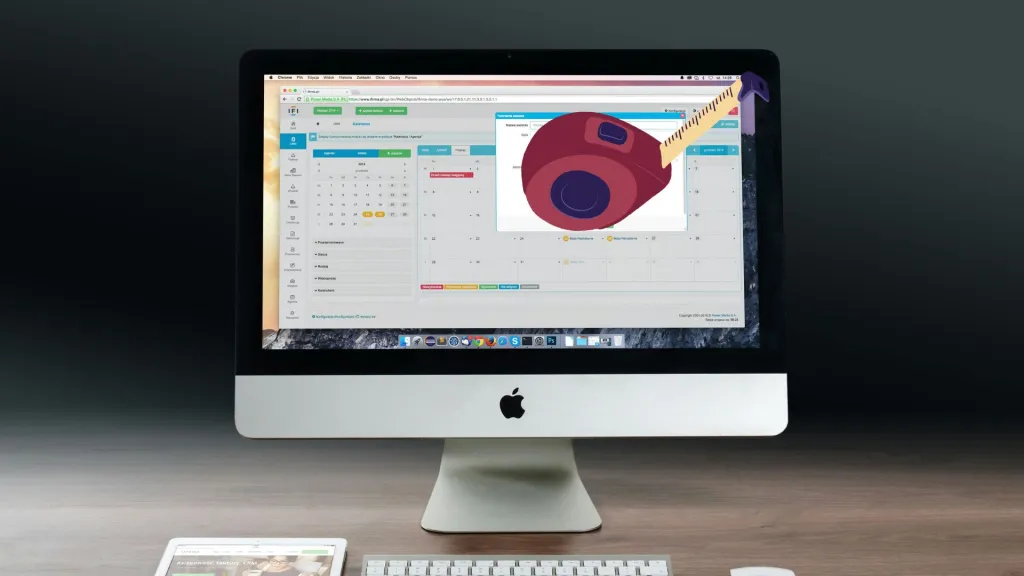





What is GaN Technology: A Complete Guide to Gallium Nitride Chargers
Discover how GaN technology is revolutionizing device charging in 2024. Learn about the benefits of Gallium Nitride chargers, from faster charging speeds to smaller sizes, and why they’re the future of power adapters.
50 Best Gadgets for Teens in 2024 Curated By a Teenager – Tech For Teenagers October
Discover the 50 coolest gadgets for teens in 2024, curated by a real teenager! From cutting-edge tech to practical tools, find the perfect gift or treat yourself. Click for the ultimate teen-approved gadget list!
Are Membrane Keyboards Good for Gaming? Pros, Cons, and Top Picks
Find out if membrane keyboards are good for gaming. Explore their pros, cons, and top recommendations for casual gamers.
How to Measure Your Monitor: Step-by-Step Guide
Discover how to choose the right monitor size for your desk setup. Learn practical tips, ideal viewing distances, and monitor sizes for productivity, gaming, and more.
2024 Teen Smartphone Ownership: Shocking Statistics Revealed!
Discover the latest statistics on teenage smartphone ownership in 2024. From usage trends to parental concerns, we’ve got the numbers that’ll make you think twice about that next phone upgrade!