Yes, the Xbox series X/S controllers are backwards compatible with the Xbox One. You should be able to connect your Xbox series X/S controller normally via either USB or the pairing system which I’ll explain how to do later. You’re also able to connect any Xbox One controller to the Xbox series X/S, all those controllers are backwards and forwards compatible with each other which is great to see from Microsoft and definitely something I would hope to see on Playstations one day.
nnnnSo in this post, I’ll explain how you can connect both your Xbox series X/S controllers with Xbox One and vice versa. I’m going to make it as quick and easy to understand as possible so, at the end of this post, you’re going to know exactly how to do this and get started immediately.
nnnnnnnnHow To Connect Xbox Series X/S Controller To Xbox One
nnnnnnnn
Connecting your Xbox series X/S controller to your Xbox One is super simple and like connecting any other controller to your Xbox one, but still I’ll explain exactly how to do this in only 4 simple steps. Note that I’m explaining how to connect your controller wirelessly, if you want to connect your controller via a wire all you should have to do is plug it in and it should work.
nnnn- n
- Turn your controller on, you can do this by pressing on the Xbox logo on the controller. n
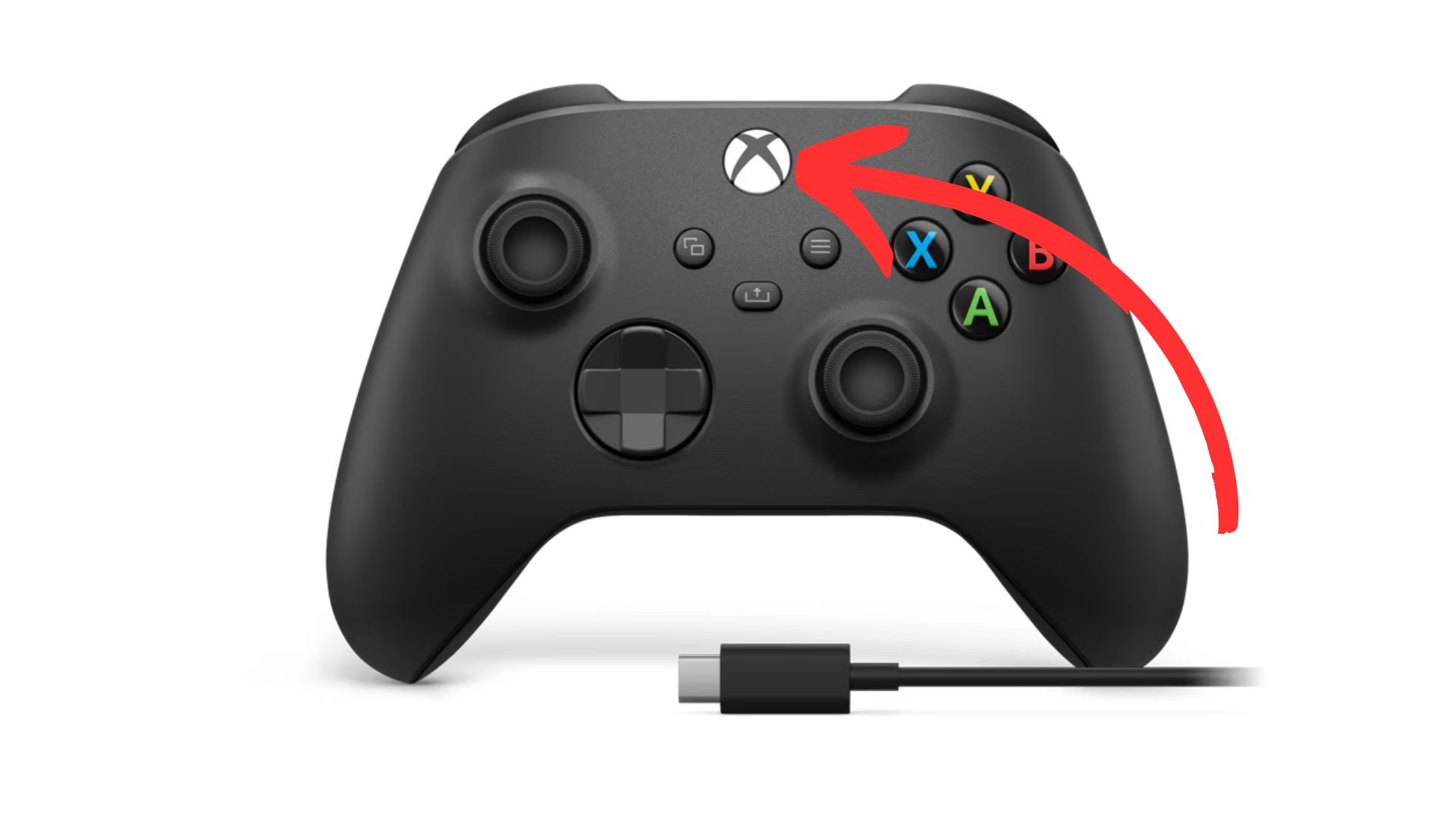
2. Sync your controller, do this by pressing on the ”sync” button at the top of your controller.
nnnn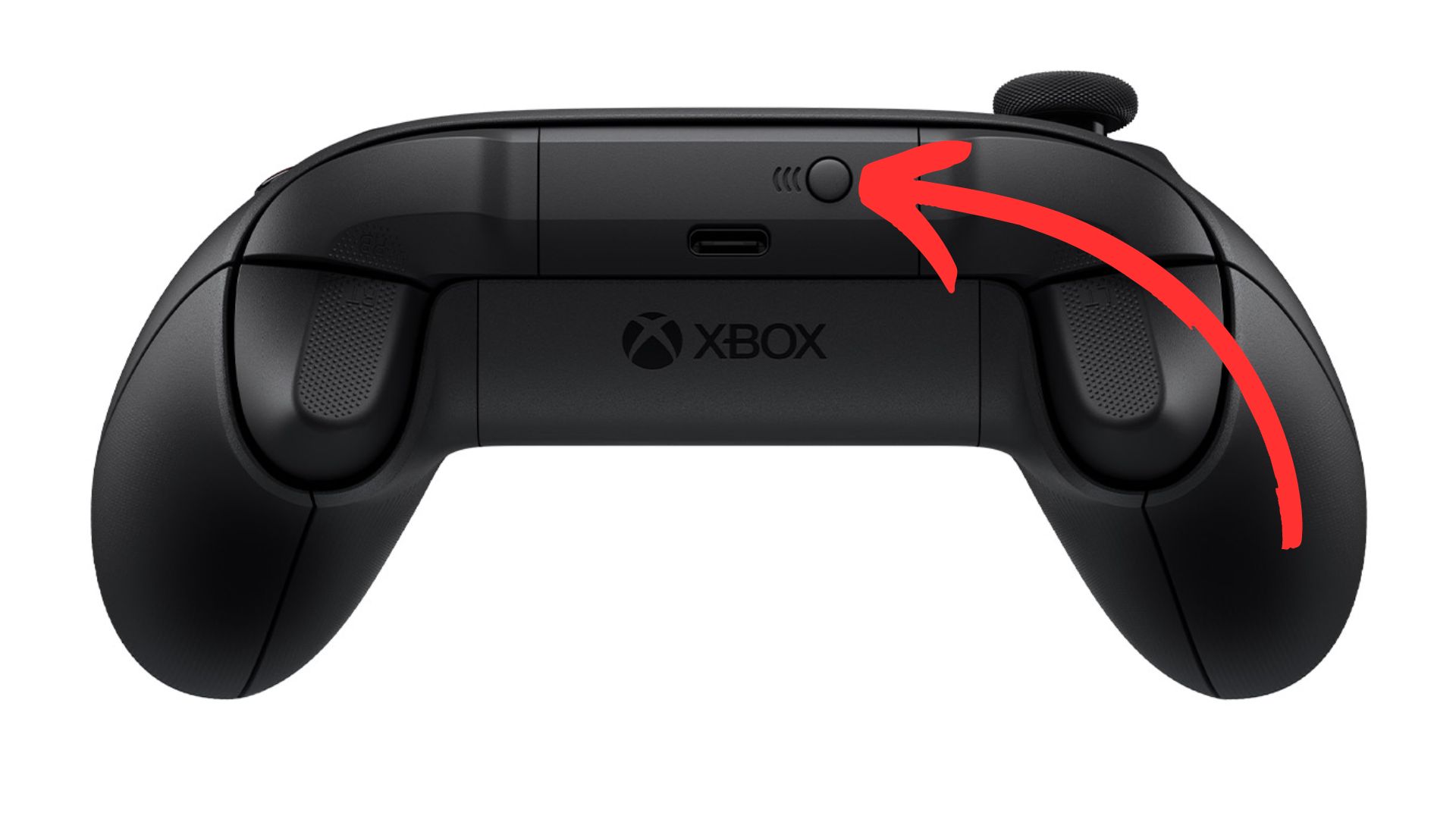
3. Sync your Xbox, go over to your xbox one and press on the ”sync” button.
nnnn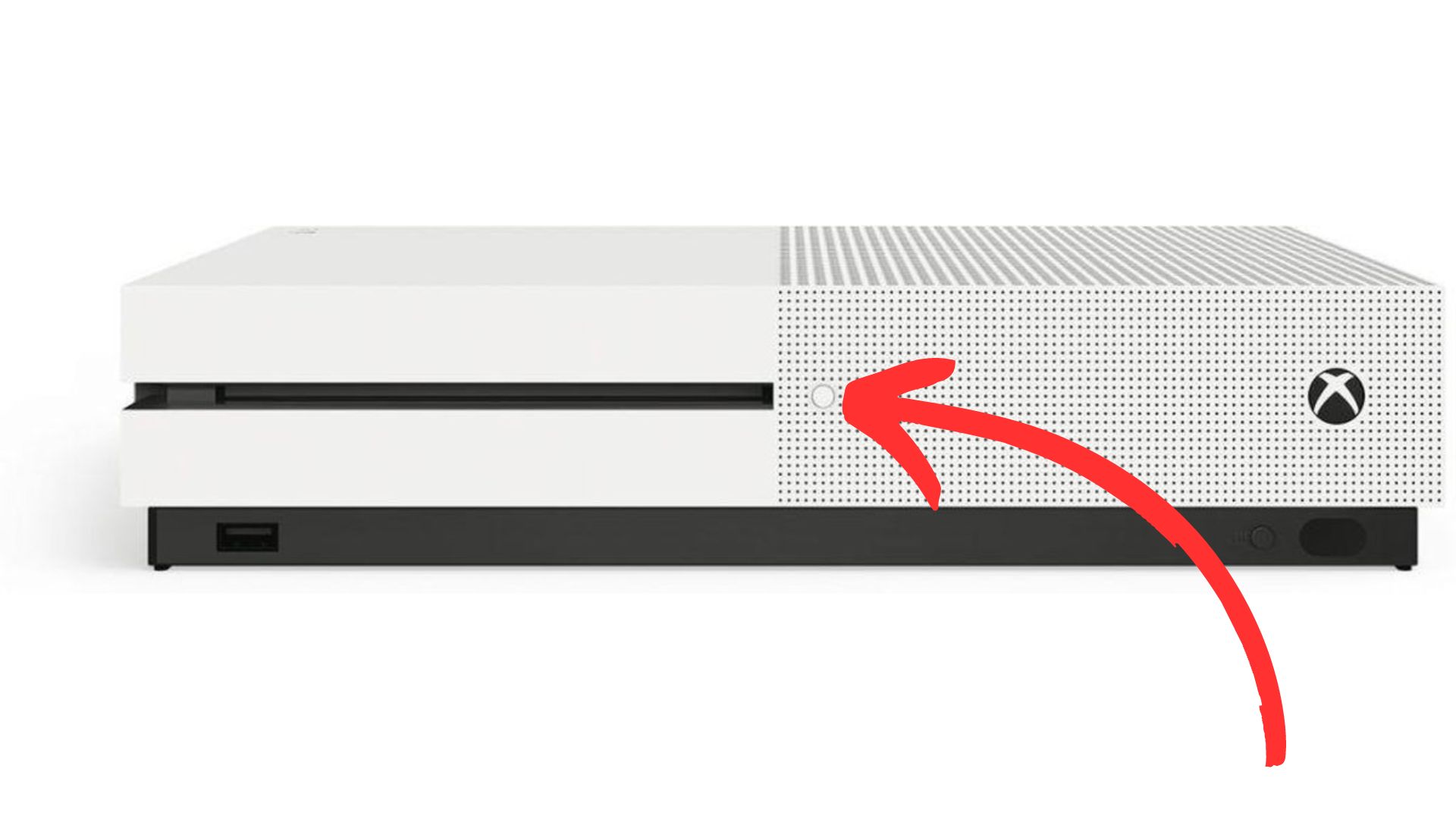
4. Wait until the light on your controller and Xbox have stopped flashing, once both these lights have turned white and stopped flashing they should be paired and you’re ready to play!
nnnn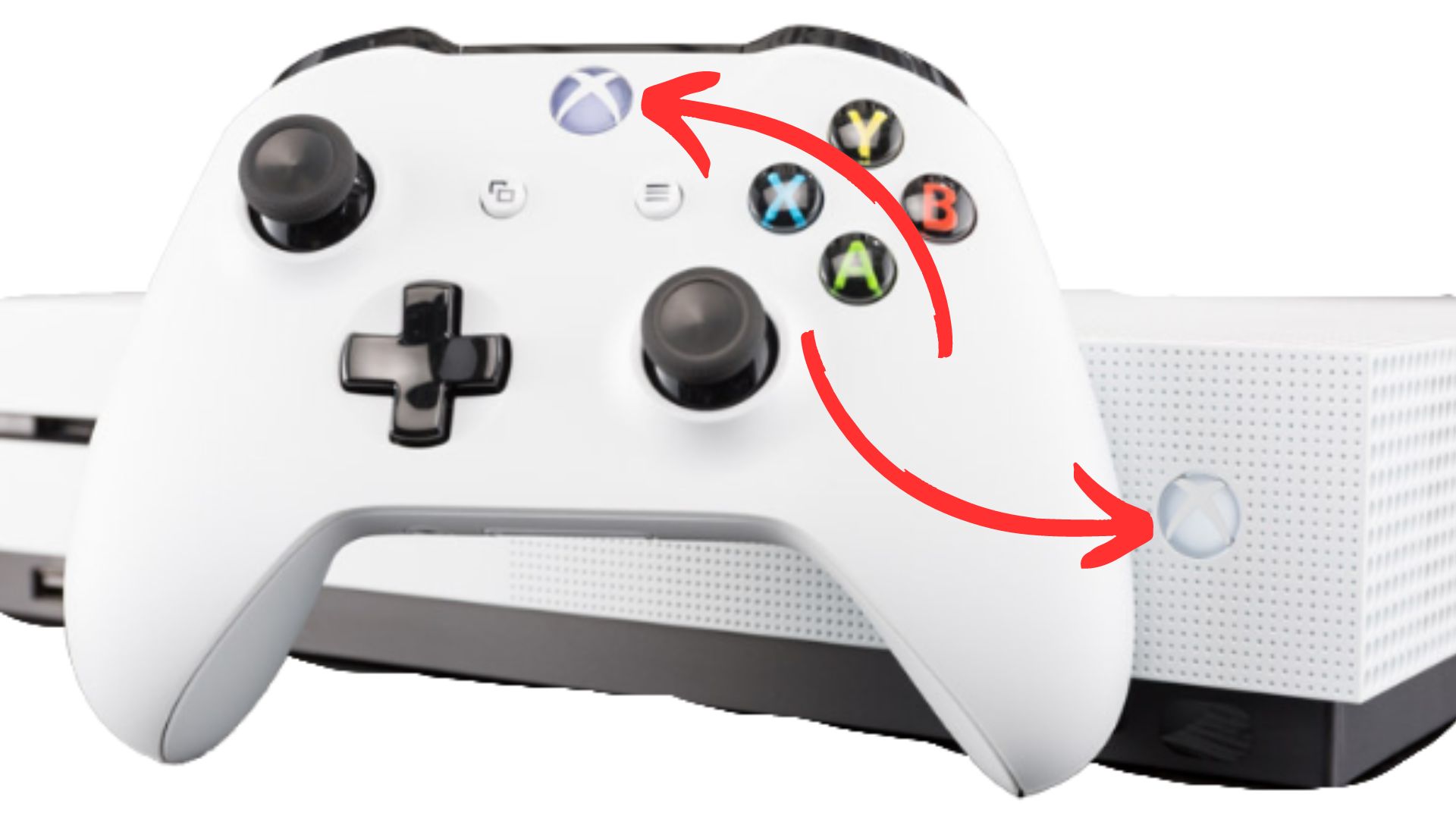
How To Connect Xbox One Controller To Xbox Series S/X
nnnnnnnn
Connecting you’re Xbox One controller to your Xbox Series S/X is pretty much the same as I just explained, but I’ll still make a quick guide on how to do it. Again I’m showing you the wireless method, if for whatever reason you want to use your controller wired you just have to plug it in via USB and you should be good to go.
nnnn- n
- Turn your controller on, you can do this by pressing on the Xbox logo. n
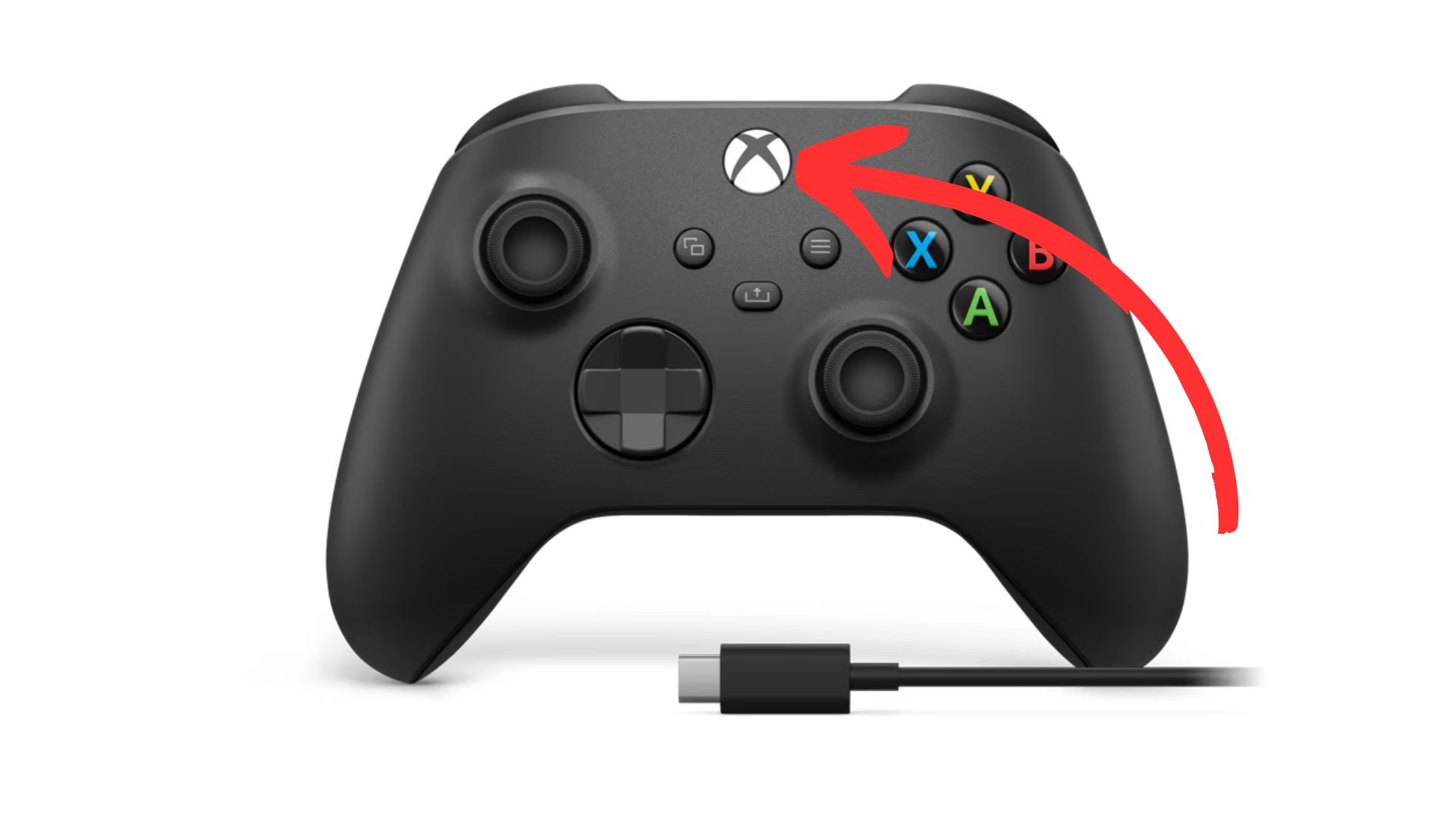
2. Sync your controller, do this by once again pressing the ”sync” button on the top of your controller.
nnnn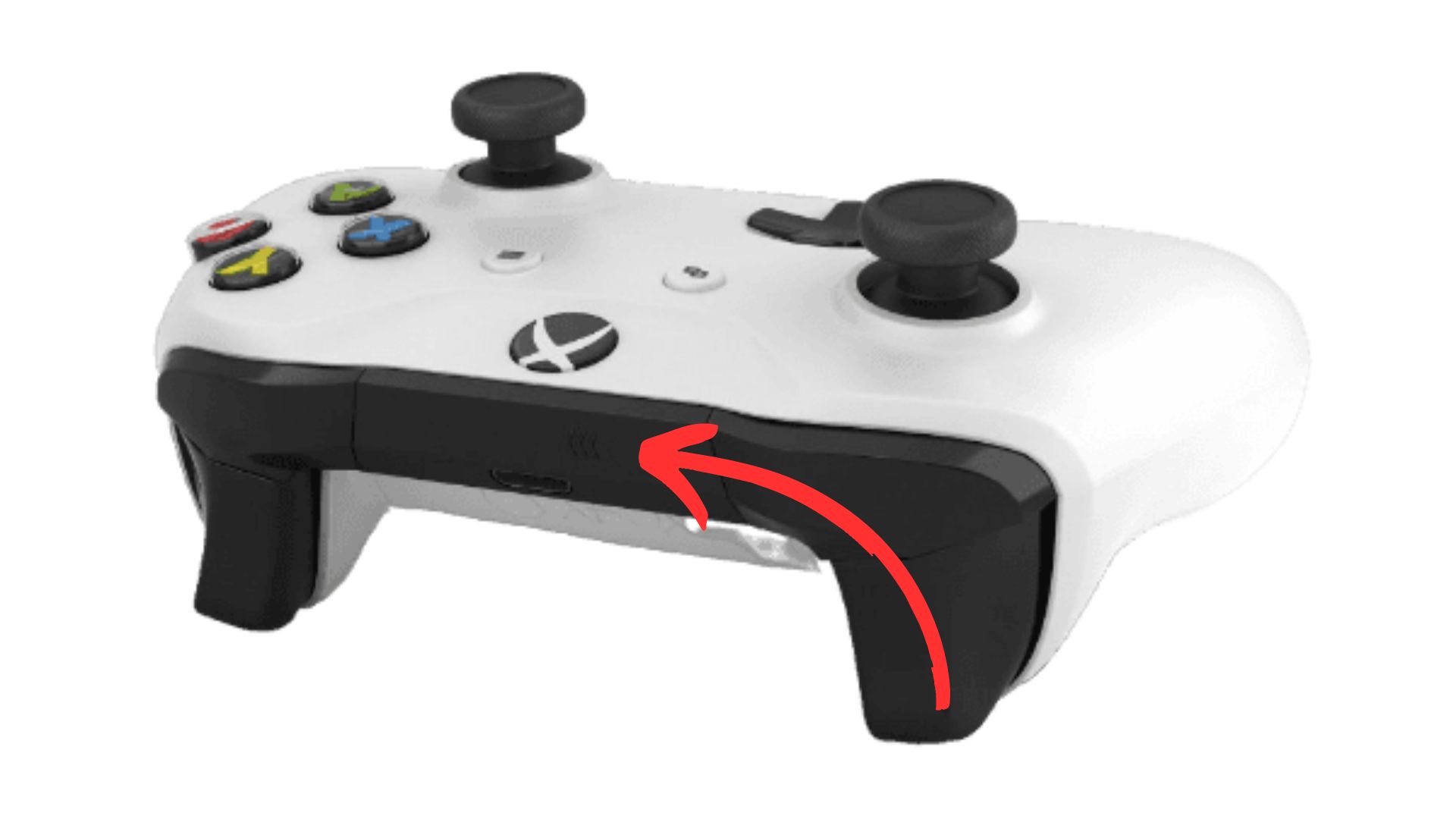
3. Sync your Xbox, to sync your Xbox series S/X you have to press on the ”sync” button as shown below.
nnnn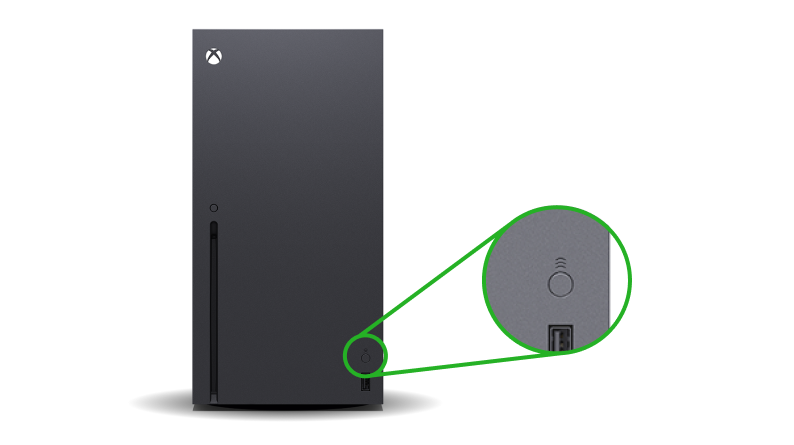
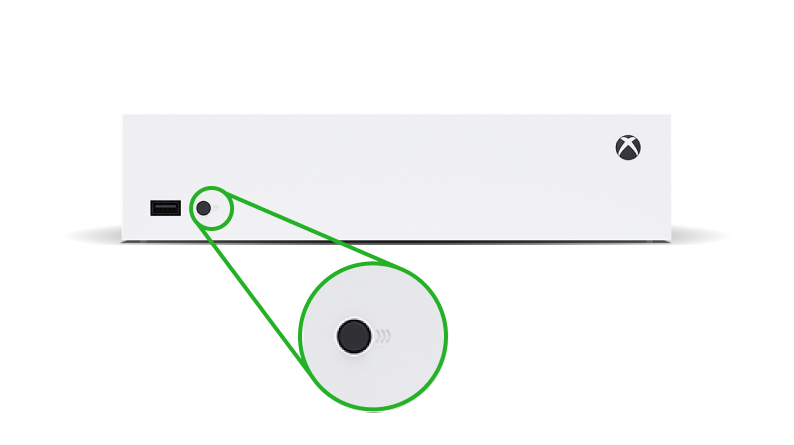
4. Wait until the light on your controller and Xbox have stopped flashing, once both these lights have turned white and stopped flashing they should be paired and you’re ready to play!
nnnn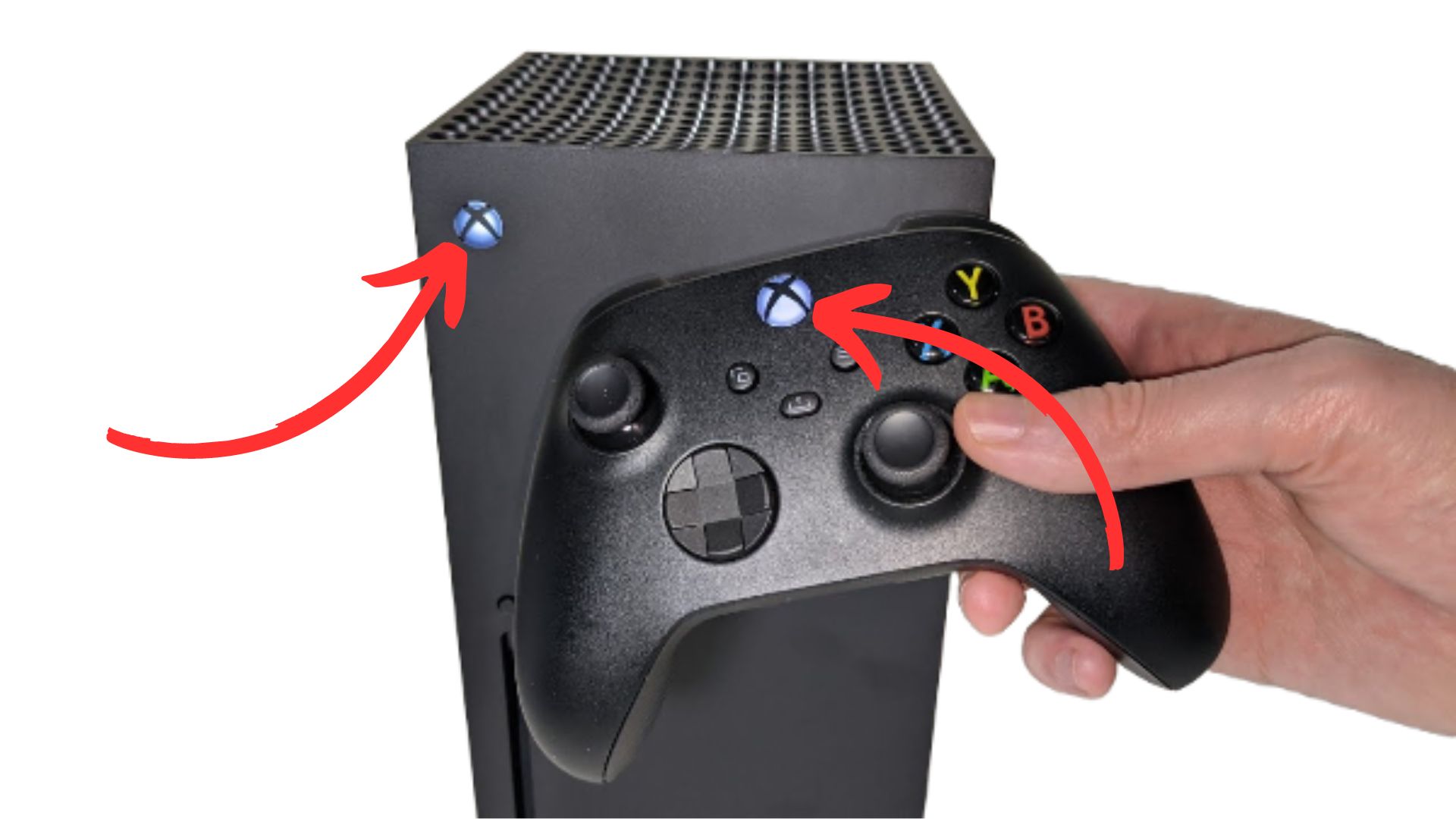
I hope this blog helped you with connecting your Xbox series S/X controller to your Xbox one or vice versa, and be shure to check out some of my other blog posts.
n







Is Starfield A Multiplayer Experience?
n Starfield has been one of the most hyped games of the decade, everyone was on the edge of their seats getting ready to jump into their spaceships and travel across the universe. But can you share this experience with one of your friends in a multiplayer mode? Well that and more is what I’m…
How to Disable Chromebook Touchscreen: Step-by-Step Guide
n Touchscreens are a big part of why people like Chromebooks, but for everyday life, you might not want them now and then as it can be annoying if you wish to use them like a normal laptop. So how do you turn it off? nnnn Turning off the touchscreen on your Chromebook is easy,…
AirTag Battery Life: How Long Does It Last & When to Replace It (2024 Guide)
Discover exactly how long an AirTag battery lasts, plus expert tips on maximizing battery life and replacing it. Learn the signs of a dying battery and get real-world usage insights.
iPhone SE Wireless Charging: All You Need To Know
n Wireless chargers have become a pretty big thing over the last few years, but do all iPhones even support it? and does the iPhone SE have wireless charging? Today I’ll be answering exactly that question and leave some of my recommendations for wireless chargers. And if you want to know which other iPhones also…
7 Best Free Windows Software for Maximum Productivity and Fun
n Software has became very important for our work and day-to-day life, but a lot of software can be really expensive. So I have created a list of 7 of the best free software out there right now, which are better then all the standard Windows apps. There are a whole bunch of good free…