Yes, the Xbox series X/S controllers are backwards compatible with the Xbox One. You should be able to connect your Xbox series X/S controller normally via either USB or the pairing system which I’ll explain how to do later. You’re also able to connect any Xbox One controller to the Xbox series X/S, all those controllers are backwards and forwards compatible with each other which is great to see from Microsoft and definitely something I would hope to see on Playstations one day.
nnnnSo in this post, I’ll explain how you can connect both your Xbox series X/S controllers with Xbox One and vice versa. I’m going to make it as quick and easy to understand as possible so, at the end of this post, you’re going to know exactly how to do this and get started immediately.
nnnnnnnnHow To Connect Xbox Series X/S Controller To Xbox One
nnnnnnnn
Connecting your Xbox series X/S controller to your Xbox One is super simple and like connecting any other controller to your Xbox one, but still I’ll explain exactly how to do this in only 4 simple steps. Note that I’m explaining how to connect your controller wirelessly, if you want to connect your controller via a wire all you should have to do is plug it in and it should work.
nnnn- n
- Turn your controller on, you can do this by pressing on the Xbox logo on the controller. n
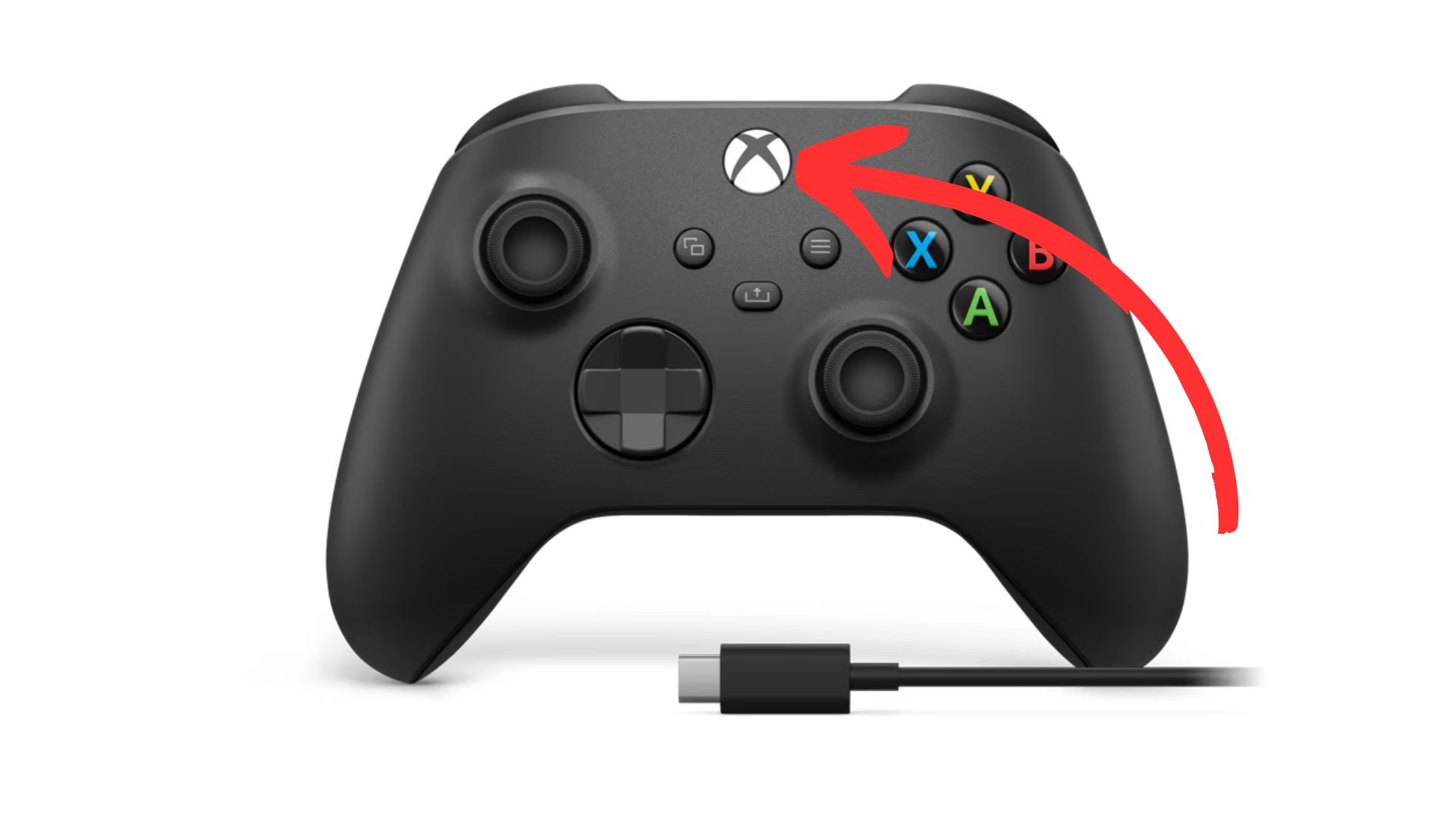
2. Sync your controller, do this by pressing on the ”sync” button at the top of your controller.
nnnn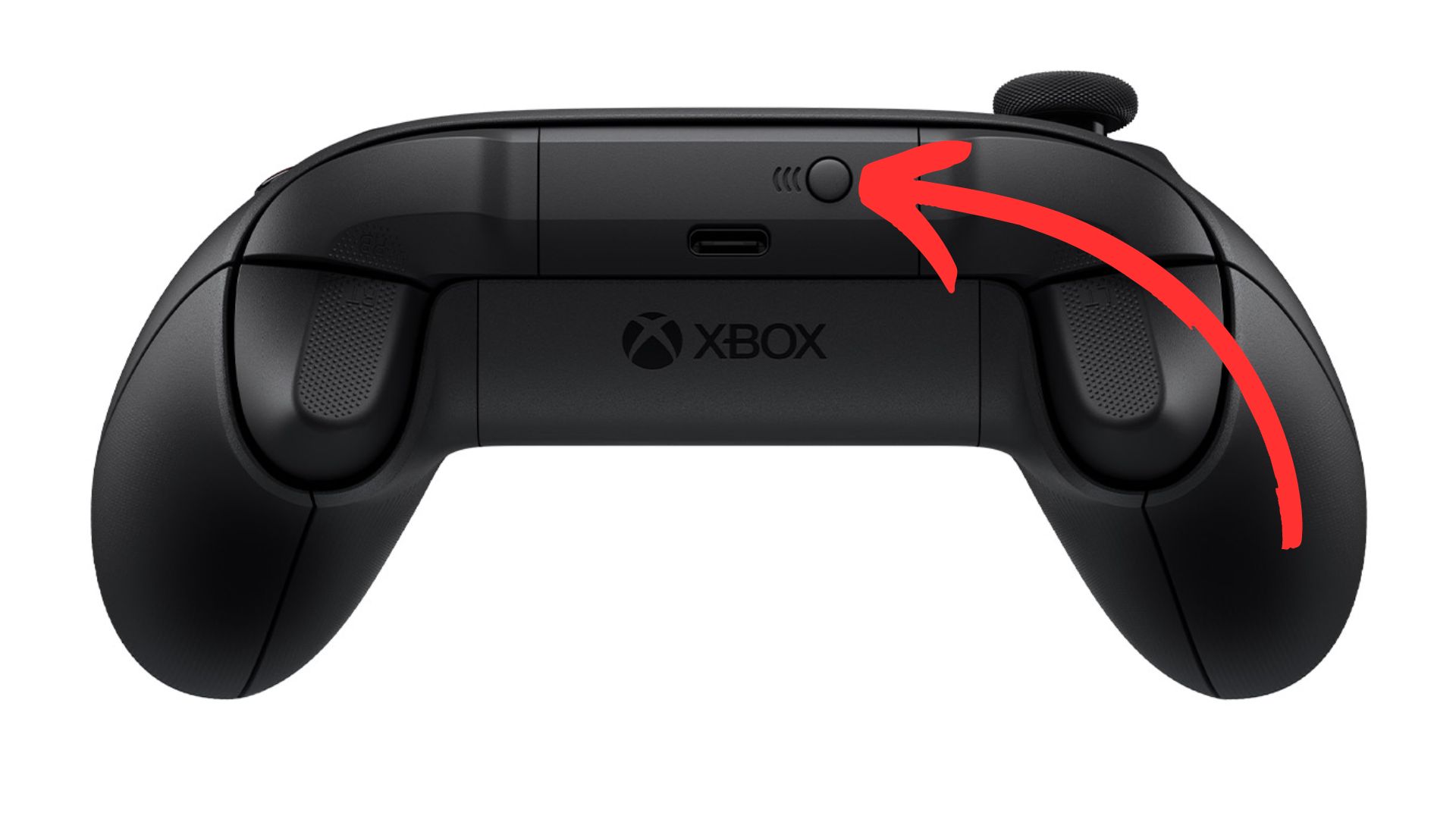
3. Sync your Xbox, go over to your xbox one and press on the ”sync” button.
nnnn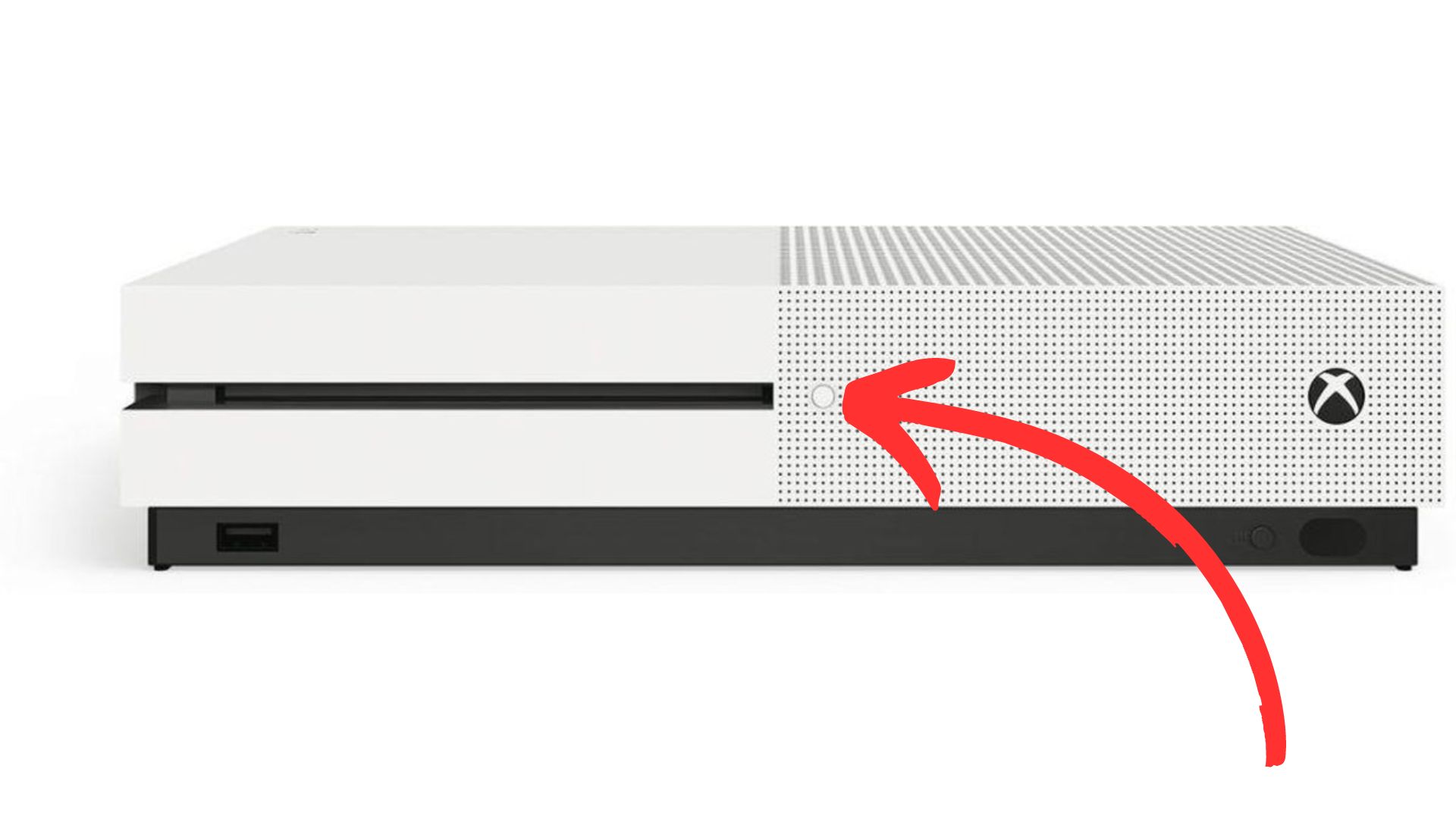
4. Wait until the light on your controller and Xbox have stopped flashing, once both these lights have turned white and stopped flashing they should be paired and you’re ready to play!
nnnn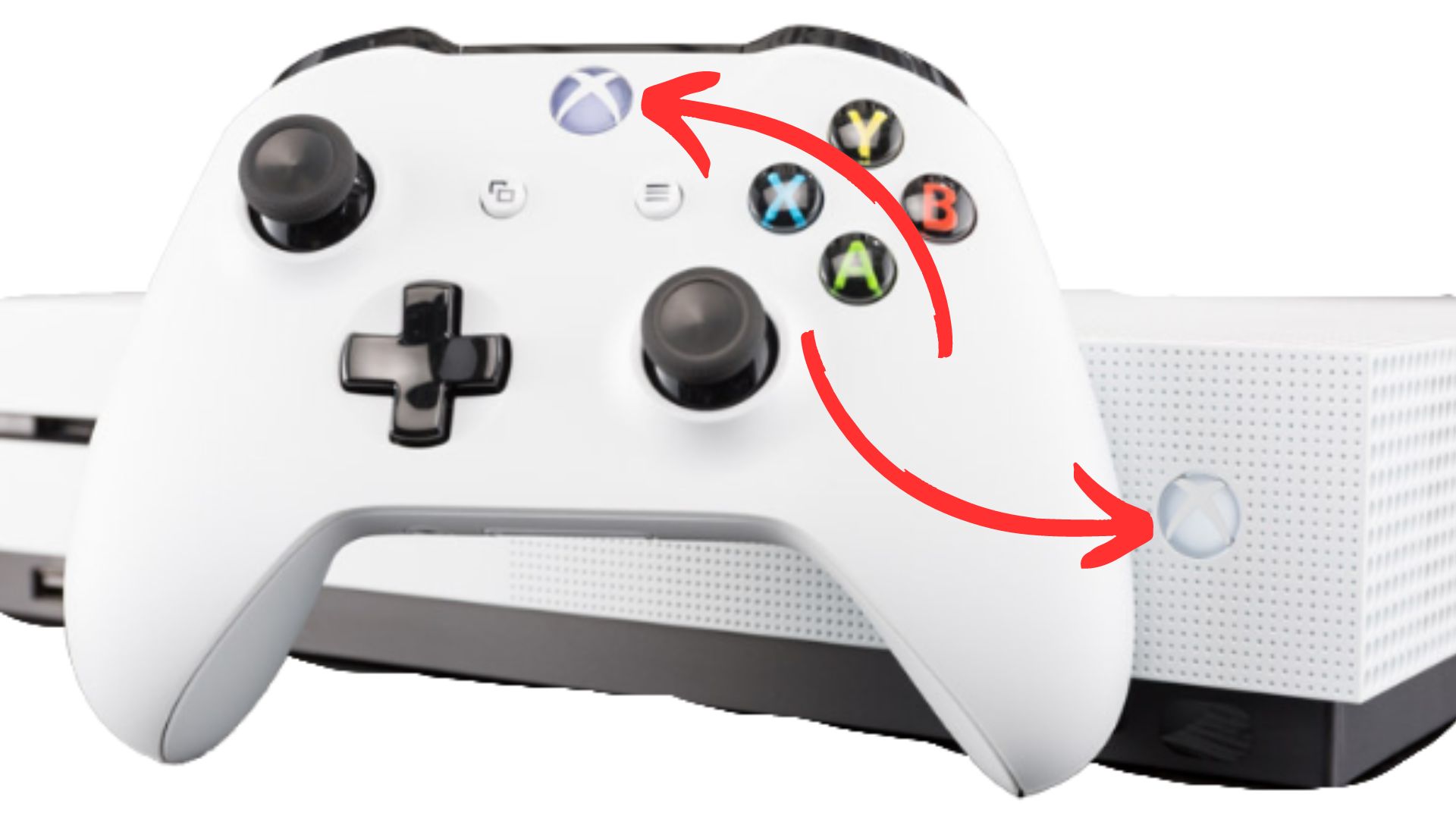
How To Connect Xbox One Controller To Xbox Series S/X
nnnnnnnn
Connecting you’re Xbox One controller to your Xbox Series S/X is pretty much the same as I just explained, but I’ll still make a quick guide on how to do it. Again I’m showing you the wireless method, if for whatever reason you want to use your controller wired you just have to plug it in via USB and you should be good to go.
nnnn- n
- Turn your controller on, you can do this by pressing on the Xbox logo. n
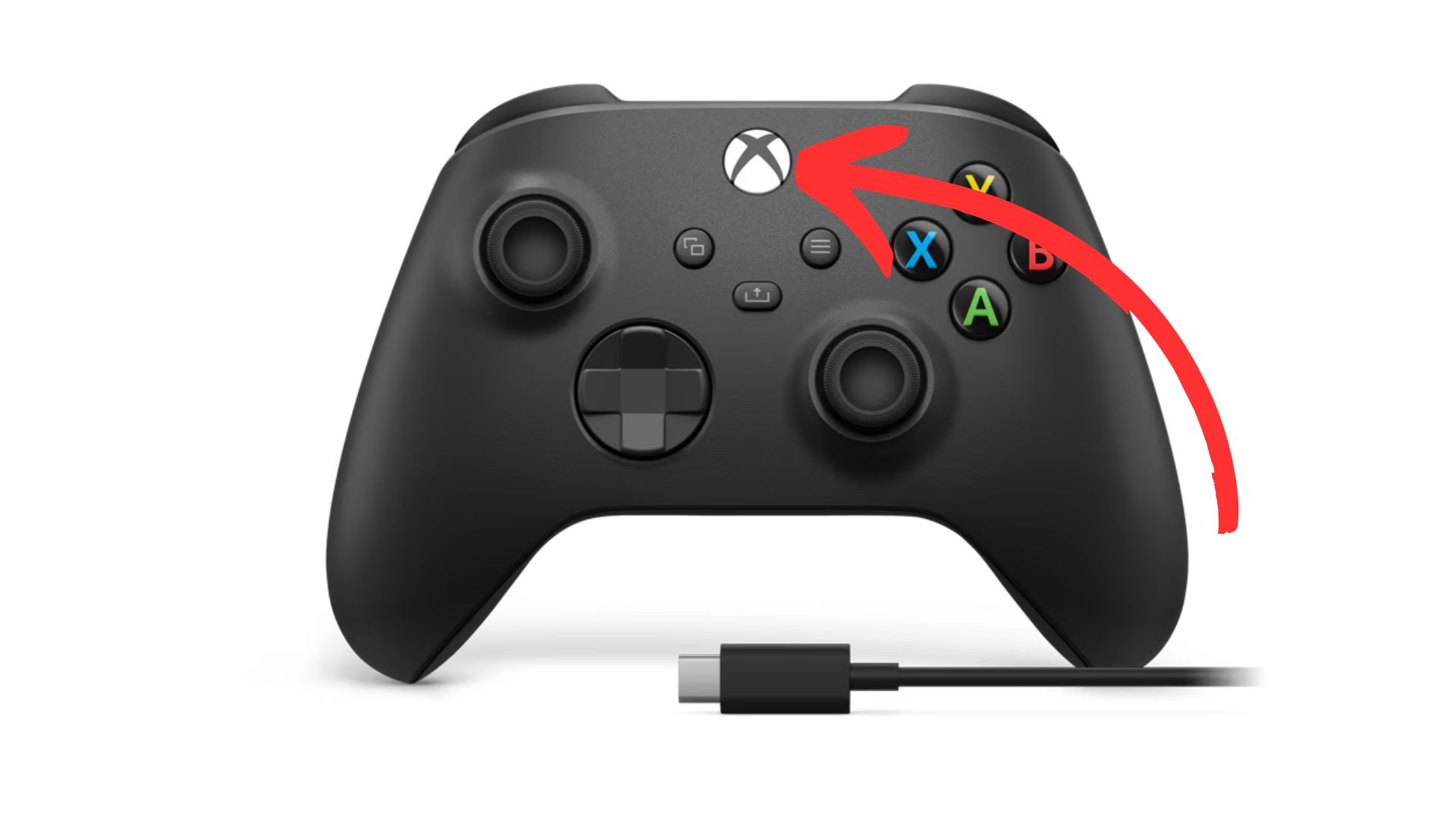
2. Sync your controller, do this by once again pressing the ”sync” button on the top of your controller.
nnnn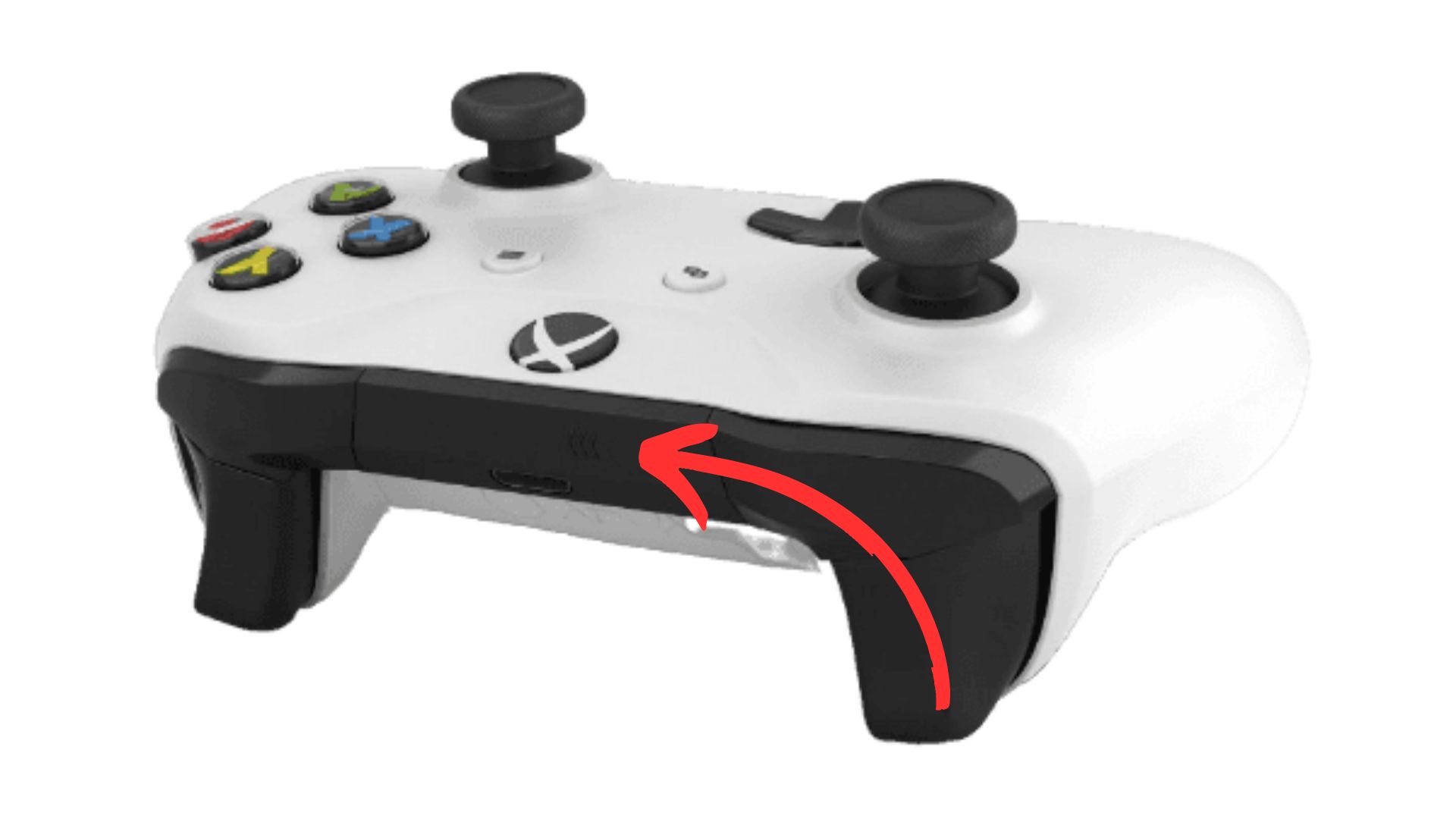
3. Sync your Xbox, to sync your Xbox series S/X you have to press on the ”sync” button as shown below.
nnnn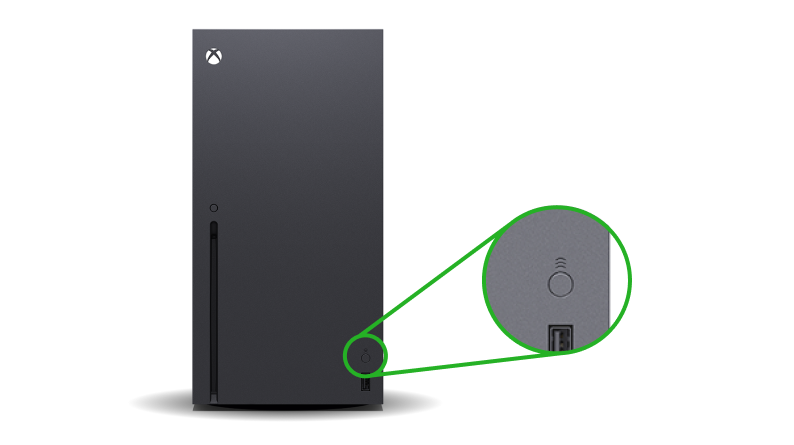
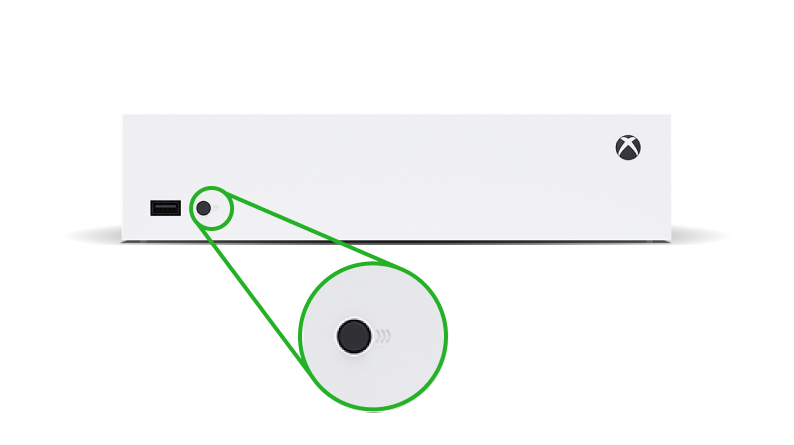
4. Wait until the light on your controller and Xbox have stopped flashing, once both these lights have turned white and stopped flashing they should be paired and you’re ready to play!
nnnn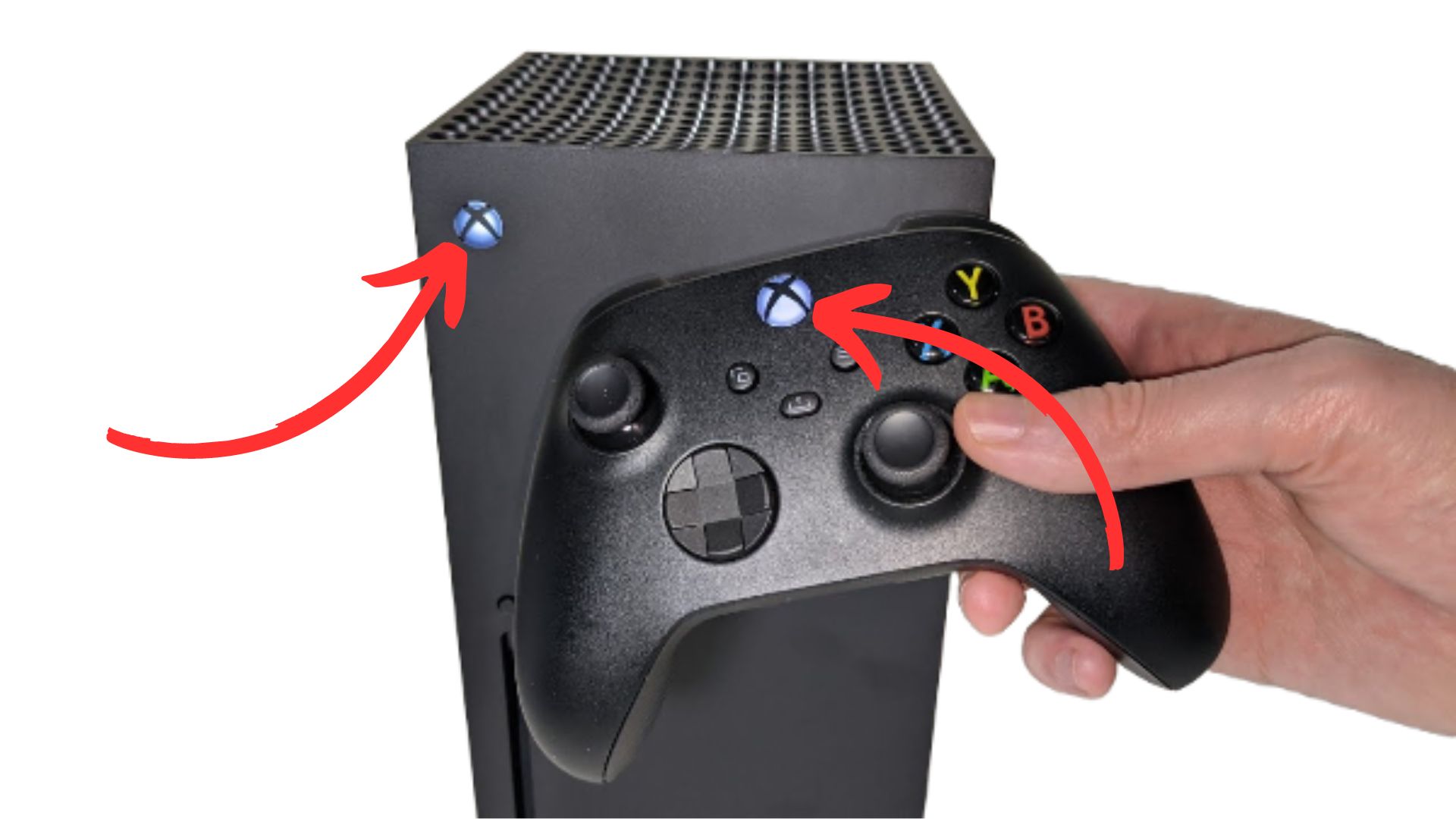
I hope this blog helped you with connecting your Xbox series S/X controller to your Xbox one or vice versa, and be shure to check out some of my other blog posts.
n










How to Choose the Best Portable Charger for Your Smartphone in 2024
Discover how to select the perfect portable charger for your smartphone in 2024. Learn about capacity, charging speed, size, and compatibility to keep your device powered up on the go!
Tablets vs Laptops for Students in 2024: Which is the Best Choice for Academic Success?
Discover the pros and cons of tablets vs laptops for students in 2024. Learn which device best suits your academic needs, budget, and lifestyle to maximize your learning potential.
OLED Technology in 2024: Unveiling the Pros and Cons
Discover the advantages and drawbacks of OLED technology in 2024. From stunning picture quality to potential burn-in issues, we explore everything you need to know about OLED displays.
How to Clear Cache on iPad: Quick and Easy Methods for 2024
Discover simple steps to clear cache on your iPad, boosting performance and freeing up storage. Learn multiple methods to refresh your device in our comprehensive 2024 guide.
How to Turn Off PS5: Complete Guide & Simple Methods
To turn off your PS5, you can use the controller to access the Control Center and select “Turn Off PS5.” Alternatively, you can use the console’s physical power button.