Yes, the Xbox series X/S controllers are backwards compatible with the Xbox One. You should be able to connect your Xbox series X/S controller normally via either USB or the pairing system which I’ll explain how to do later. You’re also able to connect any Xbox One controller to the Xbox series X/S, all those controllers are backwards and forwards compatible with each other which is great to see from Microsoft and definitely something I would hope to see on Playstations one day.
nnnnSo in this post, I’ll explain how you can connect both your Xbox series X/S controllers with Xbox One and vice versa. I’m going to make it as quick and easy to understand as possible so, at the end of this post, you’re going to know exactly how to do this and get started immediately.
nnnnnnnnHow To Connect Xbox Series X/S Controller To Xbox One
nnnnnnnn
Connecting your Xbox series X/S controller to your Xbox One is super simple and like connecting any other controller to your Xbox one, but still I’ll explain exactly how to do this in only 4 simple steps. Note that I’m explaining how to connect your controller wirelessly, if you want to connect your controller via a wire all you should have to do is plug it in and it should work.
nnnn- n
- Turn your controller on, you can do this by pressing on the Xbox logo on the controller. n
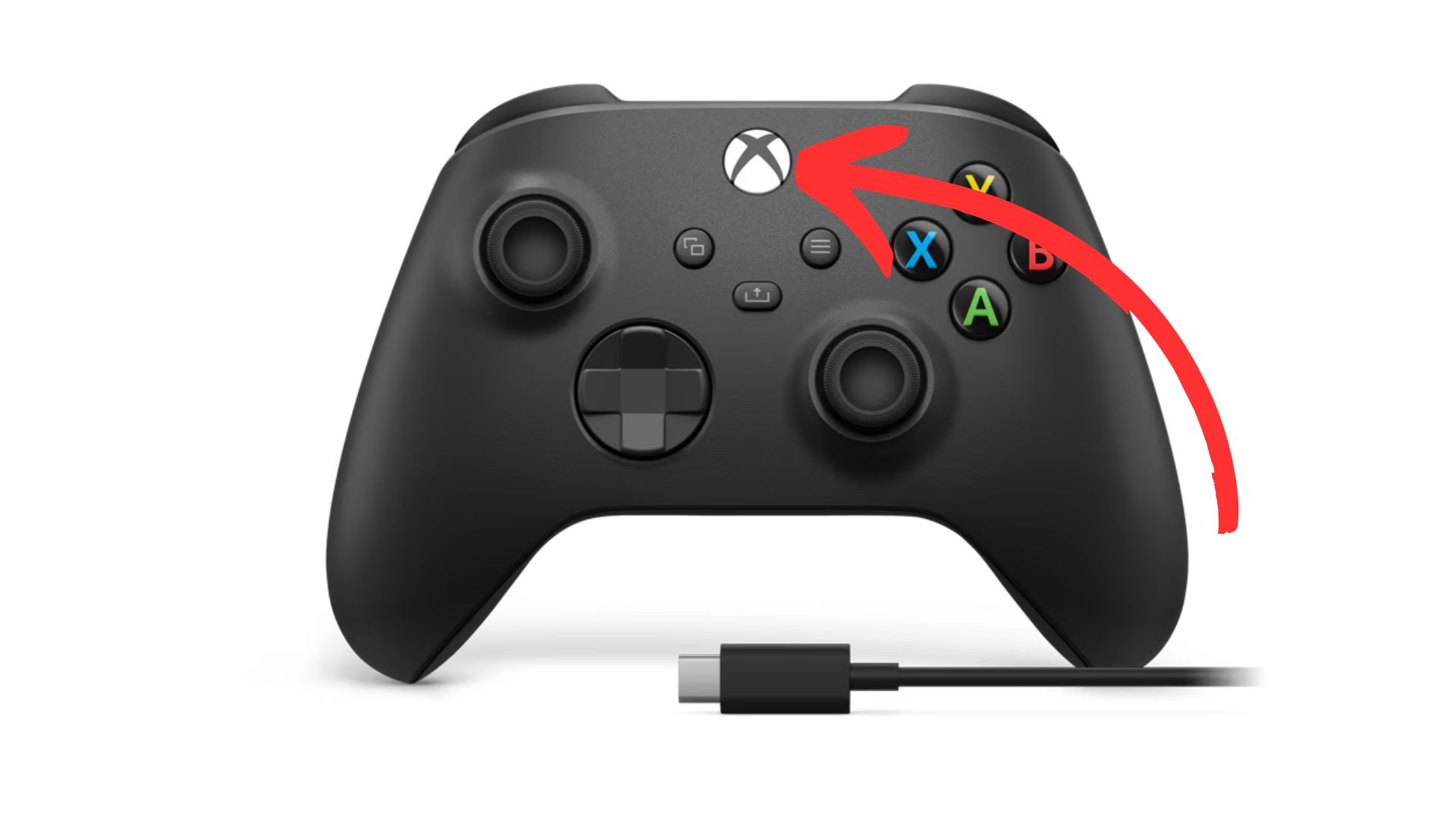
2. Sync your controller, do this by pressing on the ”sync” button at the top of your controller.
nnnn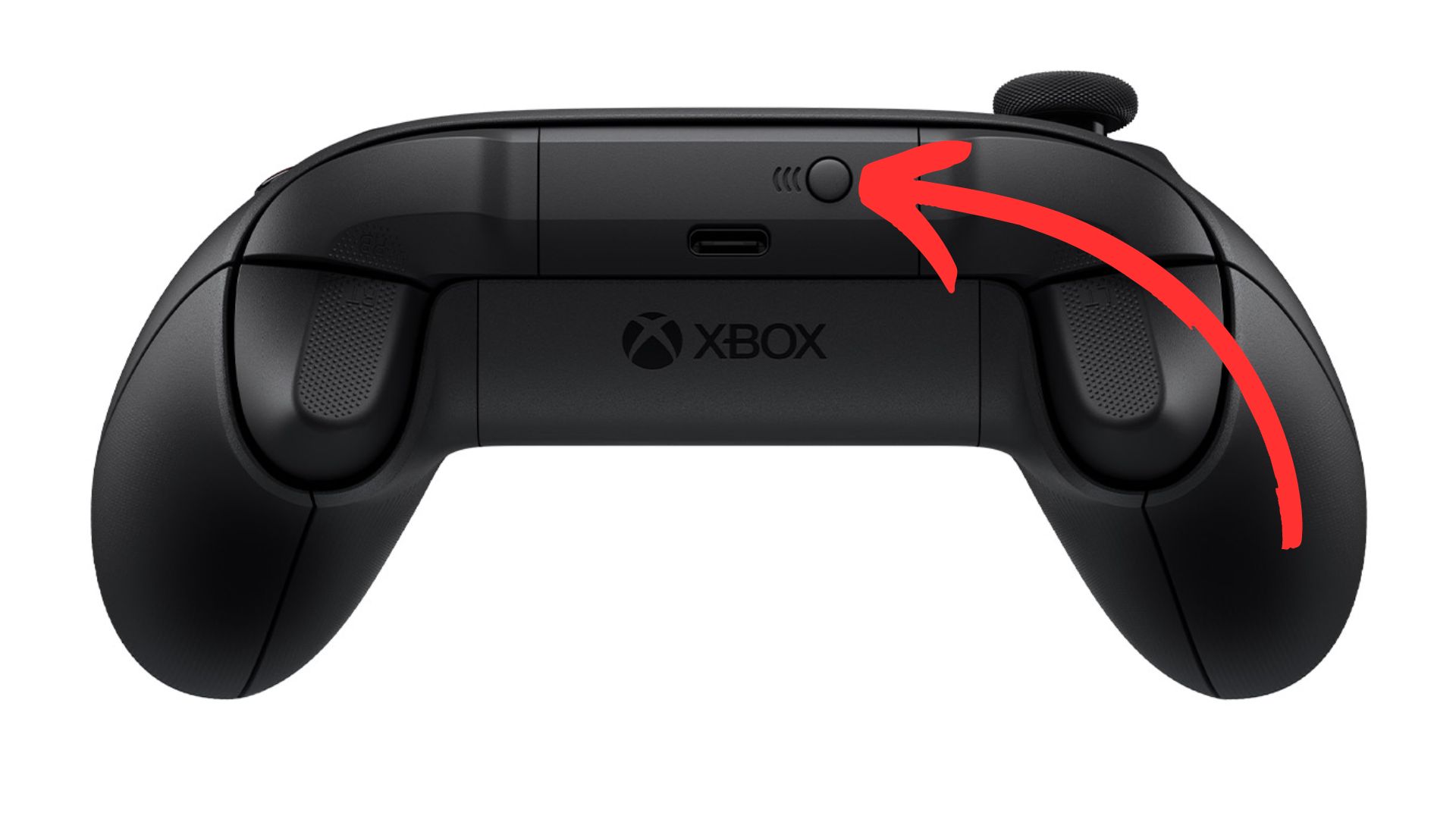
3. Sync your Xbox, go over to your xbox one and press on the ”sync” button.
nnnn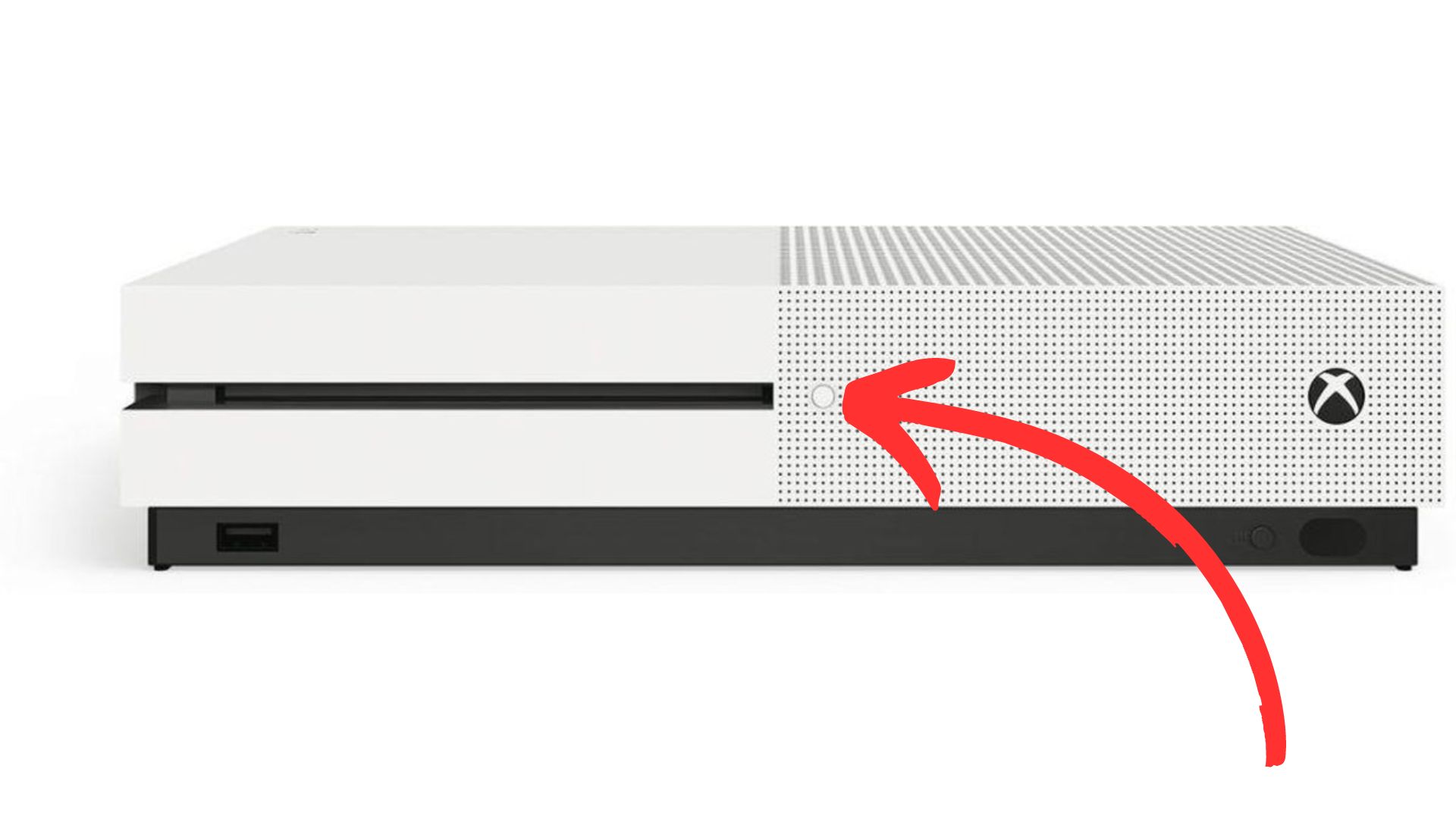
4. Wait until the light on your controller and Xbox have stopped flashing, once both these lights have turned white and stopped flashing they should be paired and you’re ready to play!
nnnn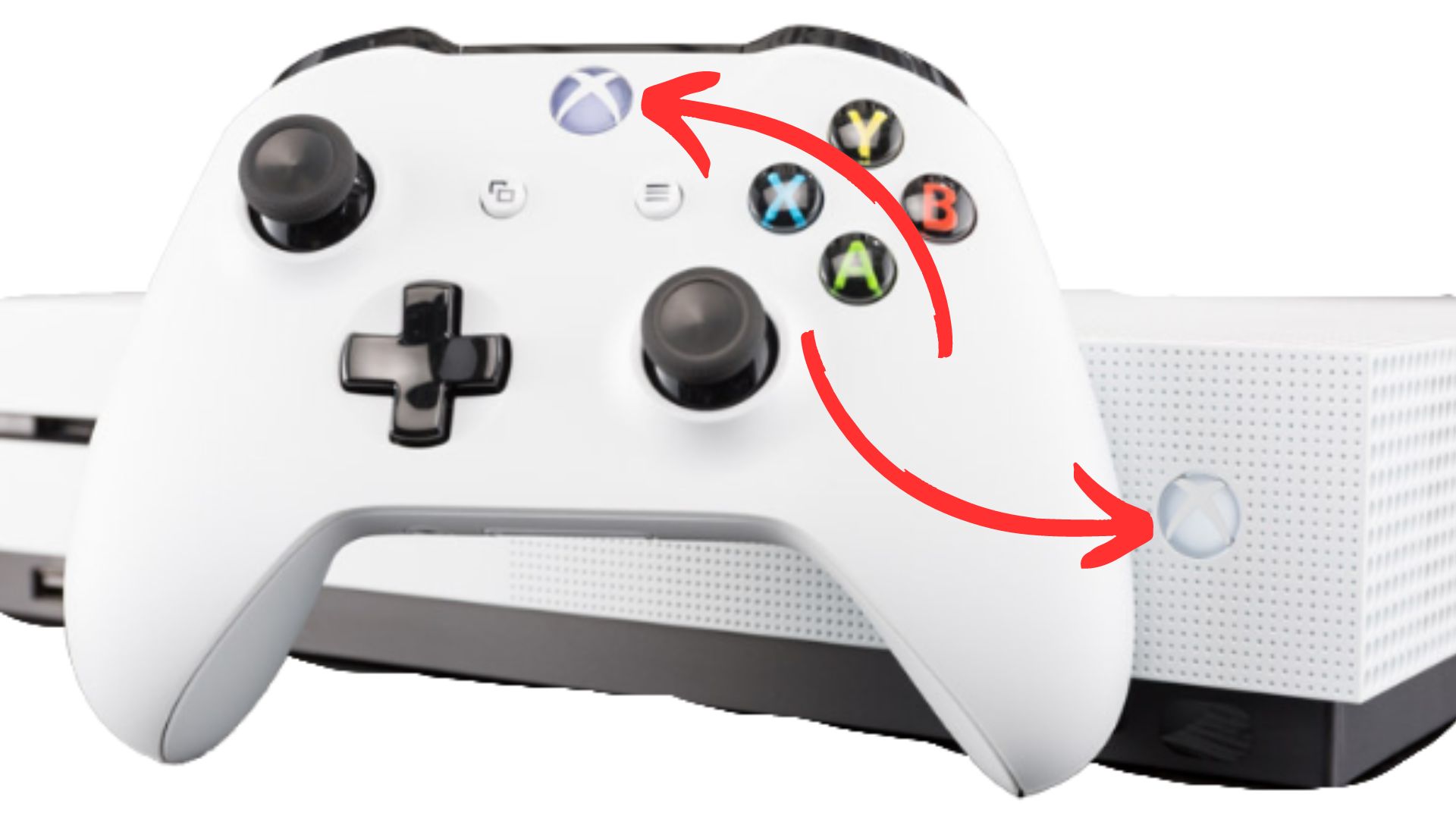
How To Connect Xbox One Controller To Xbox Series S/X
nnnnnnnn
Connecting you’re Xbox One controller to your Xbox Series S/X is pretty much the same as I just explained, but I’ll still make a quick guide on how to do it. Again I’m showing you the wireless method, if for whatever reason you want to use your controller wired you just have to plug it in via USB and you should be good to go.
nnnn- n
- Turn your controller on, you can do this by pressing on the Xbox logo. n
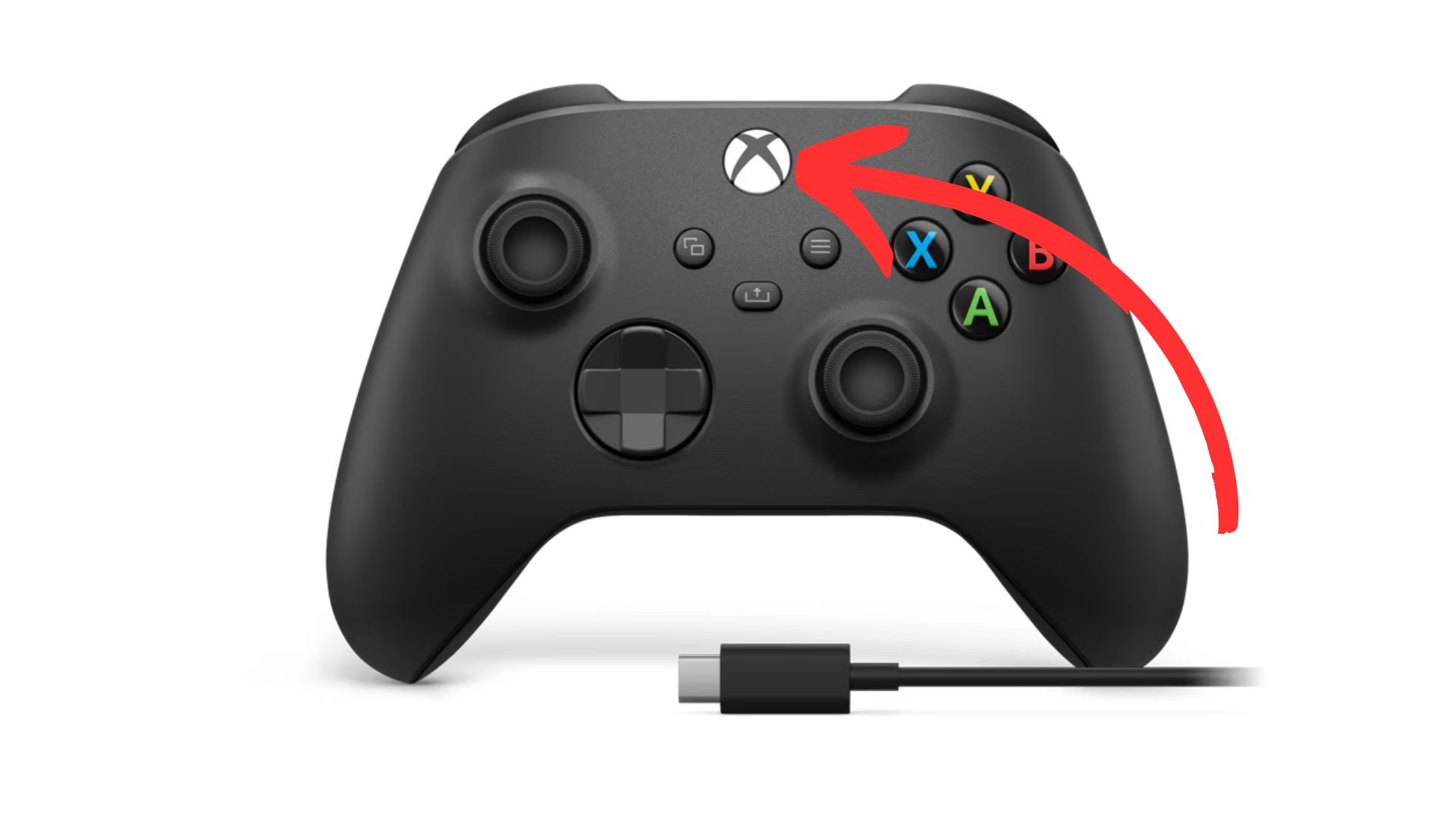
2. Sync your controller, do this by once again pressing the ”sync” button on the top of your controller.
nnnn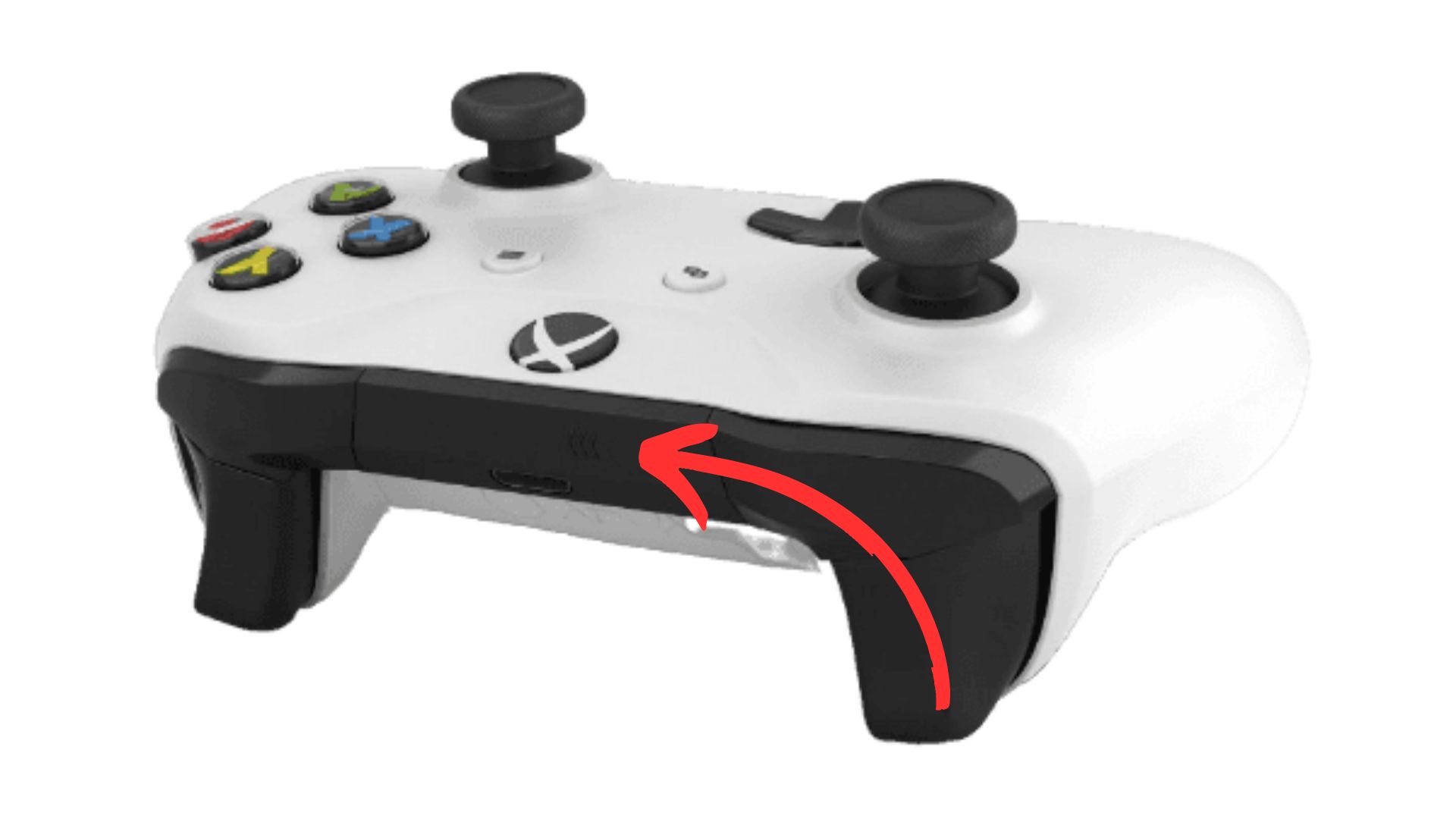
3. Sync your Xbox, to sync your Xbox series S/X you have to press on the ”sync” button as shown below.
nnnn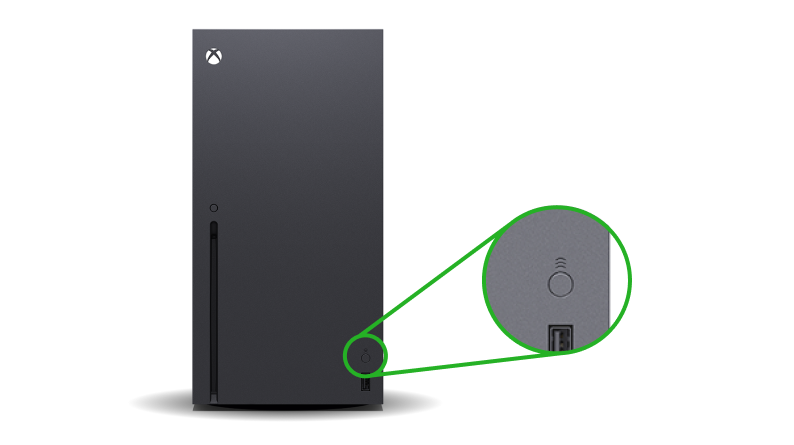
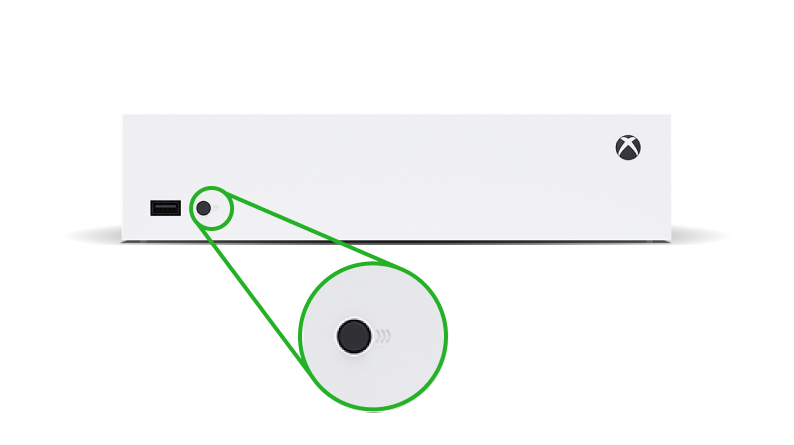
4. Wait until the light on your controller and Xbox have stopped flashing, once both these lights have turned white and stopped flashing they should be paired and you’re ready to play!
nnnn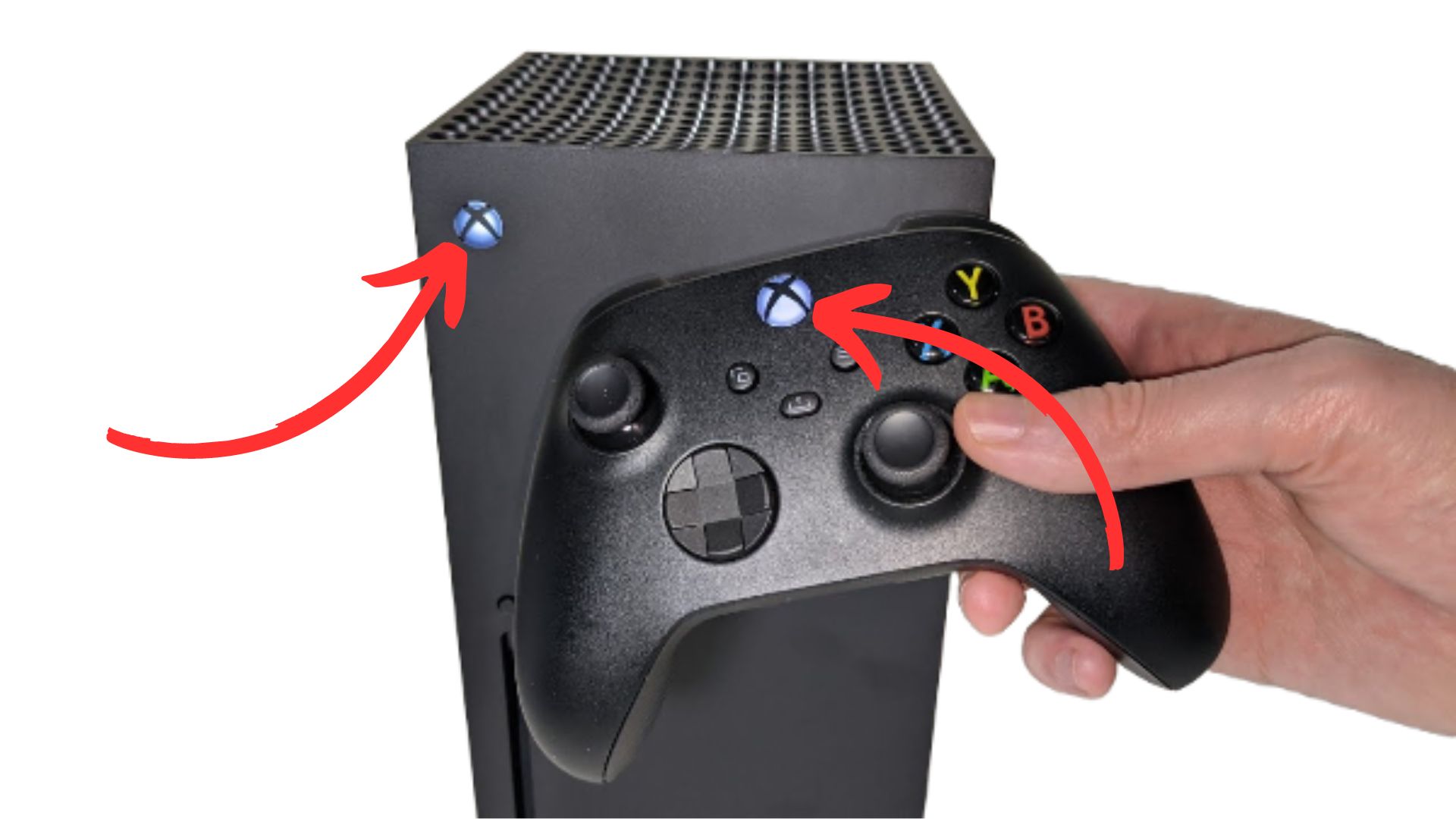
I hope this blog helped you with connecting your Xbox series S/X controller to your Xbox one or vice versa, and be shure to check out some of my other blog posts.
n







JLAB GO AIR POP Review 2024: Are These the Best Earbuds Under $25?
n n n n n JLab Go Air Pop Review ★★★★☆ n n n n The JLab Go Air Pop delivers great sound quality and solid durability without breaking the bank. n n Pros: n + Good sound quality n + Very durable n + Handy charging cable on the bottom n + Good quality…
Apple Maps vs Google Maps: The Ultimate Navigation Showdown in 2024
n Choosing between Apple Maps and Google Maps can feel like navigating a maze without a map! In 2024, these two mapping giants are still leading the way, but which one stands out? Google Maps is a global favorite with over 1 billion active users every month—seriously, that’s a lot of trips! Meanwhile, Apple Maps…
Cool Tech For Teenagers November
n In this episode of my monthly series ”Tech For Teenagers”, I will feature cool tech that students can use to make school easier. From basic things like a power bank to extremely cool gadgets that will blow you away! These 5 tech products will blow everyone at your school away and are very handy…
Cool Tech For Teenagers December Christmas Gifts
n Today, in this month’s Tech for Teenagers Christmas edition, I will feature 3 tech products to gift for Christmas or to put on your wish list all under €40. If you want to buy a present for someone but don’t know what to buy, then you’ll get some inspiration from this. From basic stuff…
What Charger Does Android Use?
n (Image credit: Shutterstock) nnnn What charger does Android use, and is it better than iPhone chargers? Great question! Well the quick answer is that Android uses the USB-C port, which is not only super fast but also incredibly efficient. nnnn Compared to iPhone’s old Lightning port, USB-C is the clear winner. It’s versatile, faster…