Yes, the Xbox series X/S controllers are backwards compatible with the Xbox One. You should be able to connect your Xbox series X/S controller normally via either USB or the pairing system which I’ll explain how to do later. You’re also able to connect any Xbox One controller to the Xbox series X/S, all those controllers are backwards and forwards compatible with each other which is great to see from Microsoft and definitely something I would hope to see on Playstations one day.
nnnnSo in this post, I’ll explain how you can connect both your Xbox series X/S controllers with Xbox One and vice versa. I’m going to make it as quick and easy to understand as possible so, at the end of this post, you’re going to know exactly how to do this and get started immediately.
nnnnnnnnHow To Connect Xbox Series X/S Controller To Xbox One
nnnnnnnn
Connecting your Xbox series X/S controller to your Xbox One is super simple and like connecting any other controller to your Xbox one, but still I’ll explain exactly how to do this in only 4 simple steps. Note that I’m explaining how to connect your controller wirelessly, if you want to connect your controller via a wire all you should have to do is plug it in and it should work.
nnnn- n
- Turn your controller on, you can do this by pressing on the Xbox logo on the controller. n
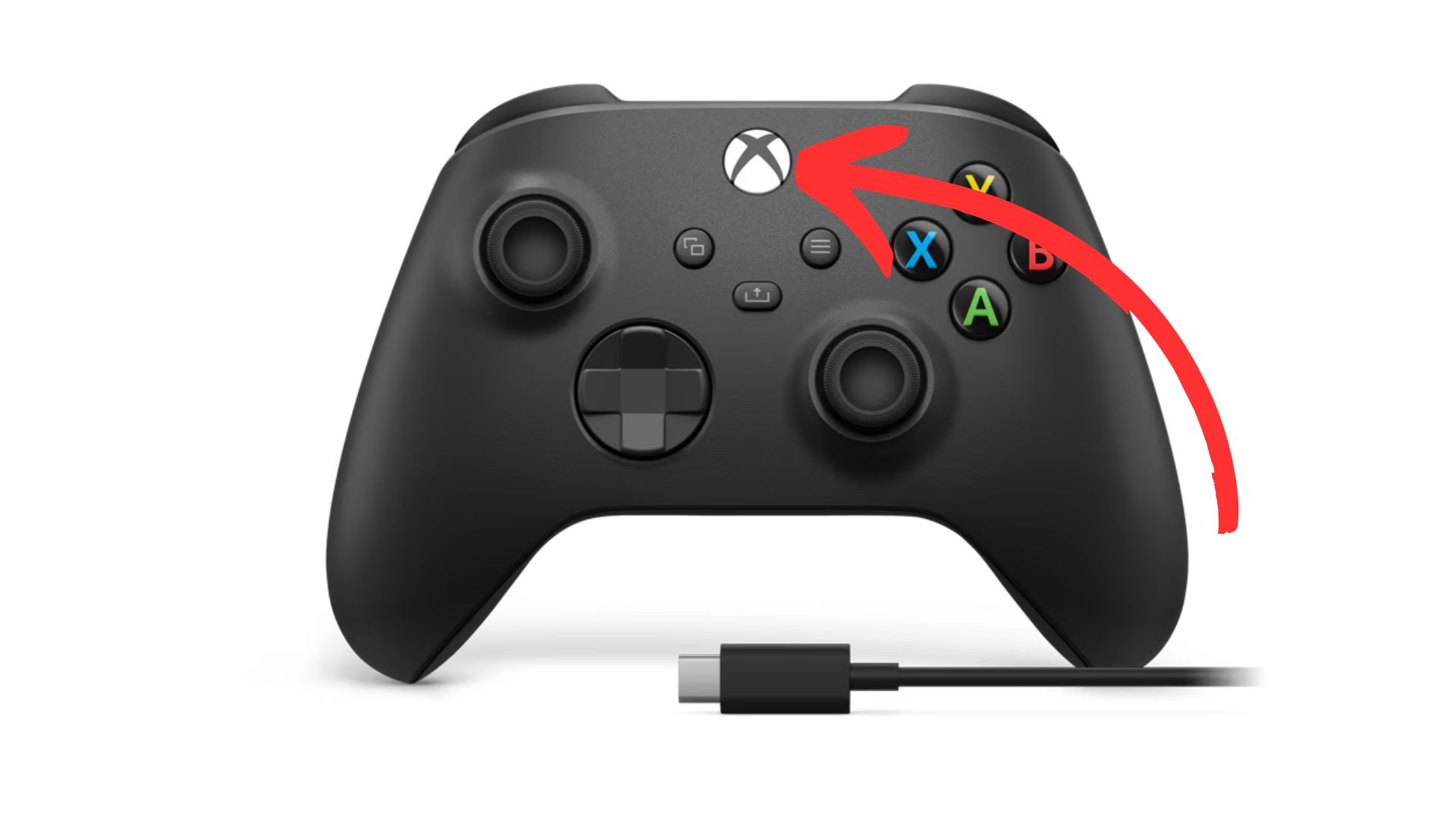
2. Sync your controller, do this by pressing on the ”sync” button at the top of your controller.
nnnn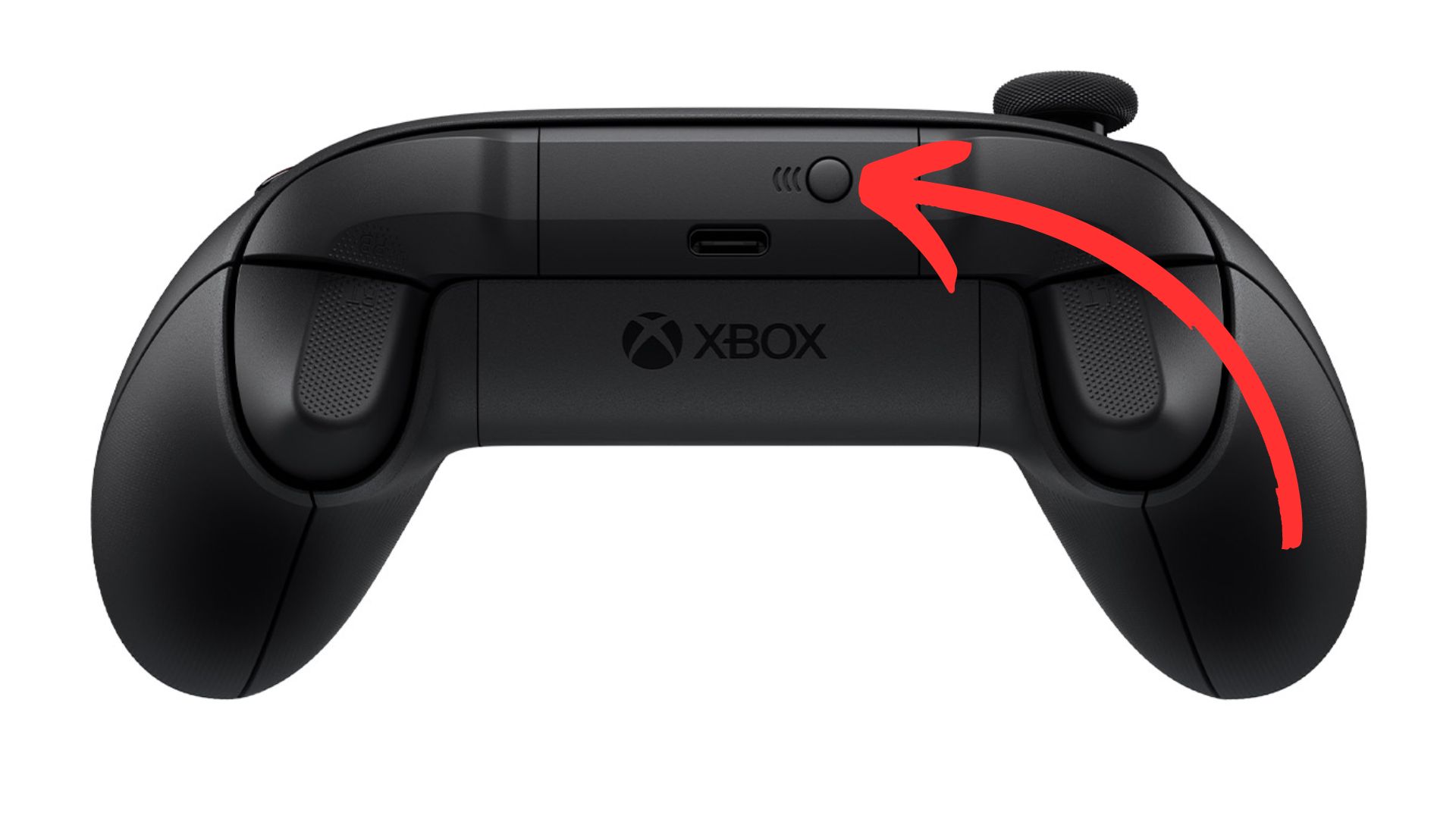
3. Sync your Xbox, go over to your xbox one and press on the ”sync” button.
nnnn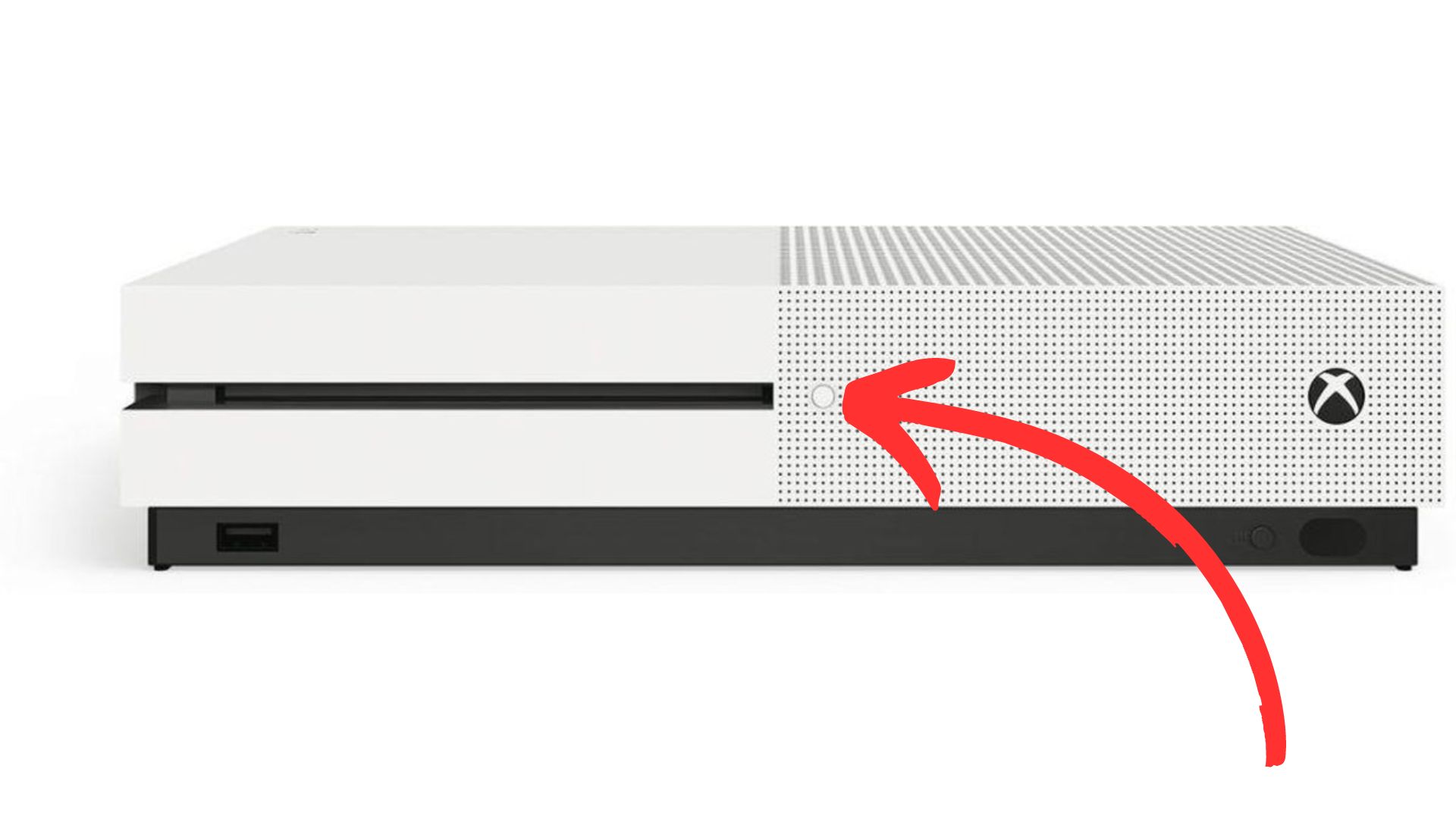
4. Wait until the light on your controller and Xbox have stopped flashing, once both these lights have turned white and stopped flashing they should be paired and you’re ready to play!
nnnn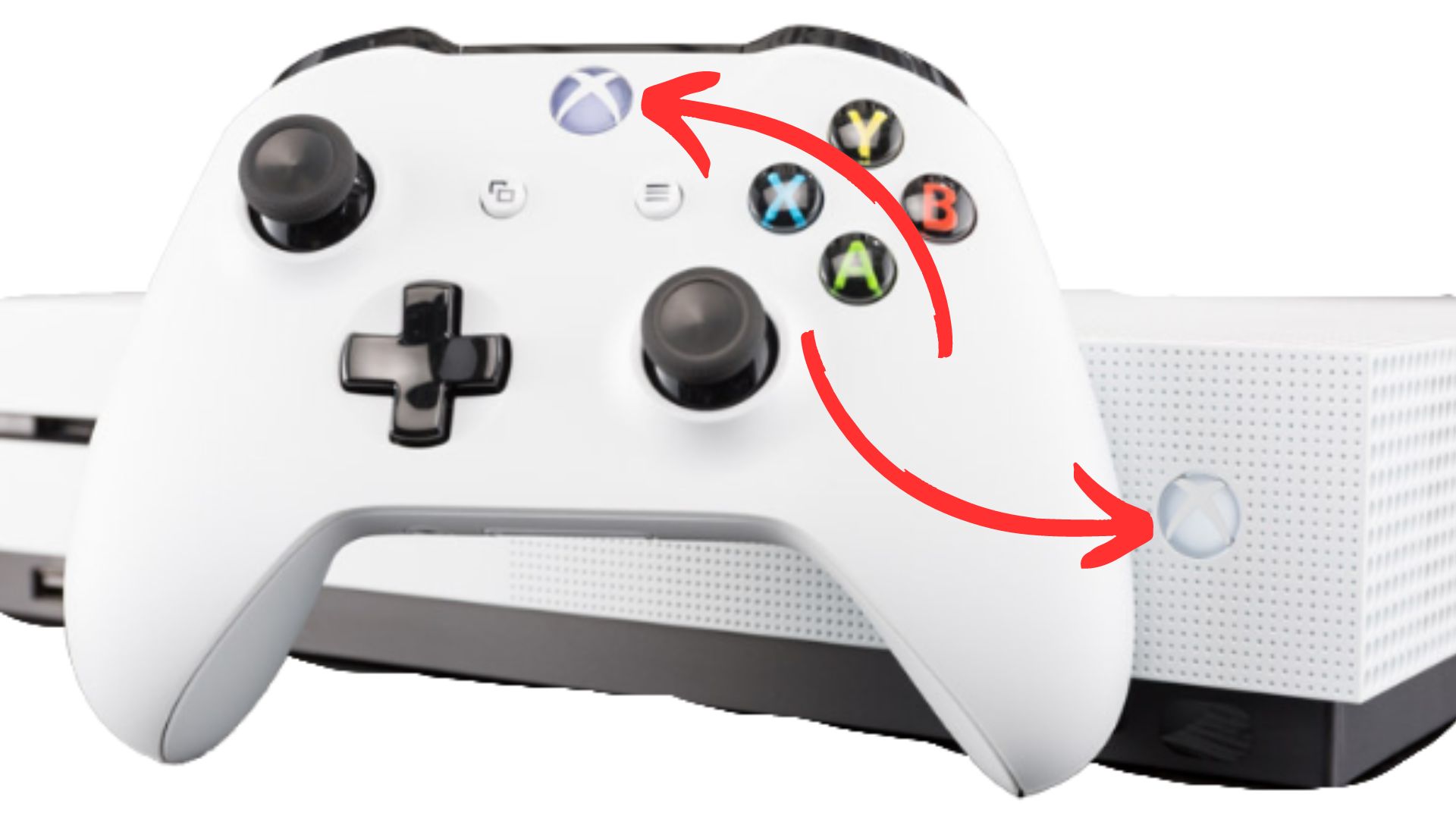
How To Connect Xbox One Controller To Xbox Series S/X
nnnnnnnn
Connecting you’re Xbox One controller to your Xbox Series S/X is pretty much the same as I just explained, but I’ll still make a quick guide on how to do it. Again I’m showing you the wireless method, if for whatever reason you want to use your controller wired you just have to plug it in via USB and you should be good to go.
nnnn- n
- Turn your controller on, you can do this by pressing on the Xbox logo. n
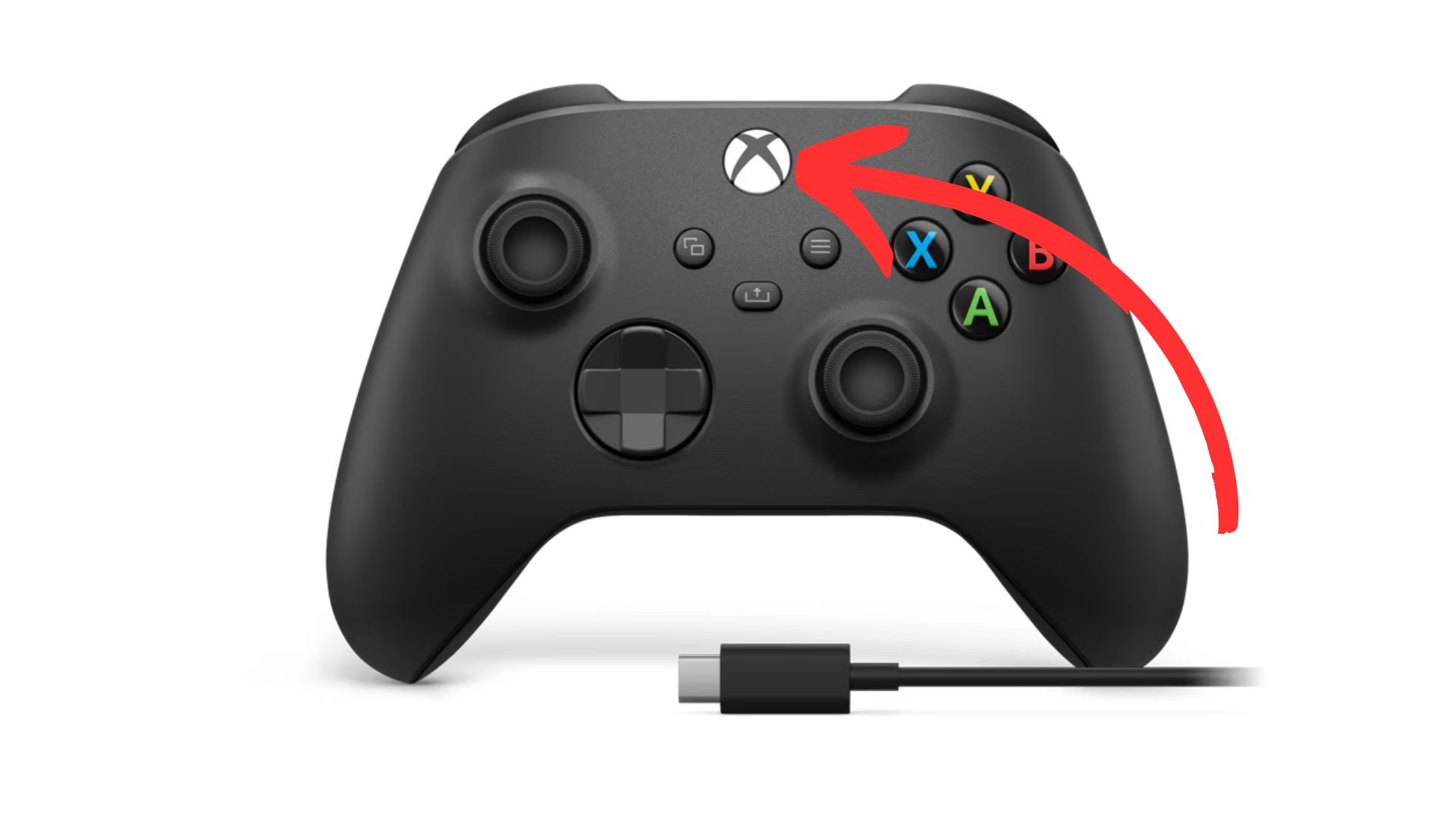
2. Sync your controller, do this by once again pressing the ”sync” button on the top of your controller.
nnnn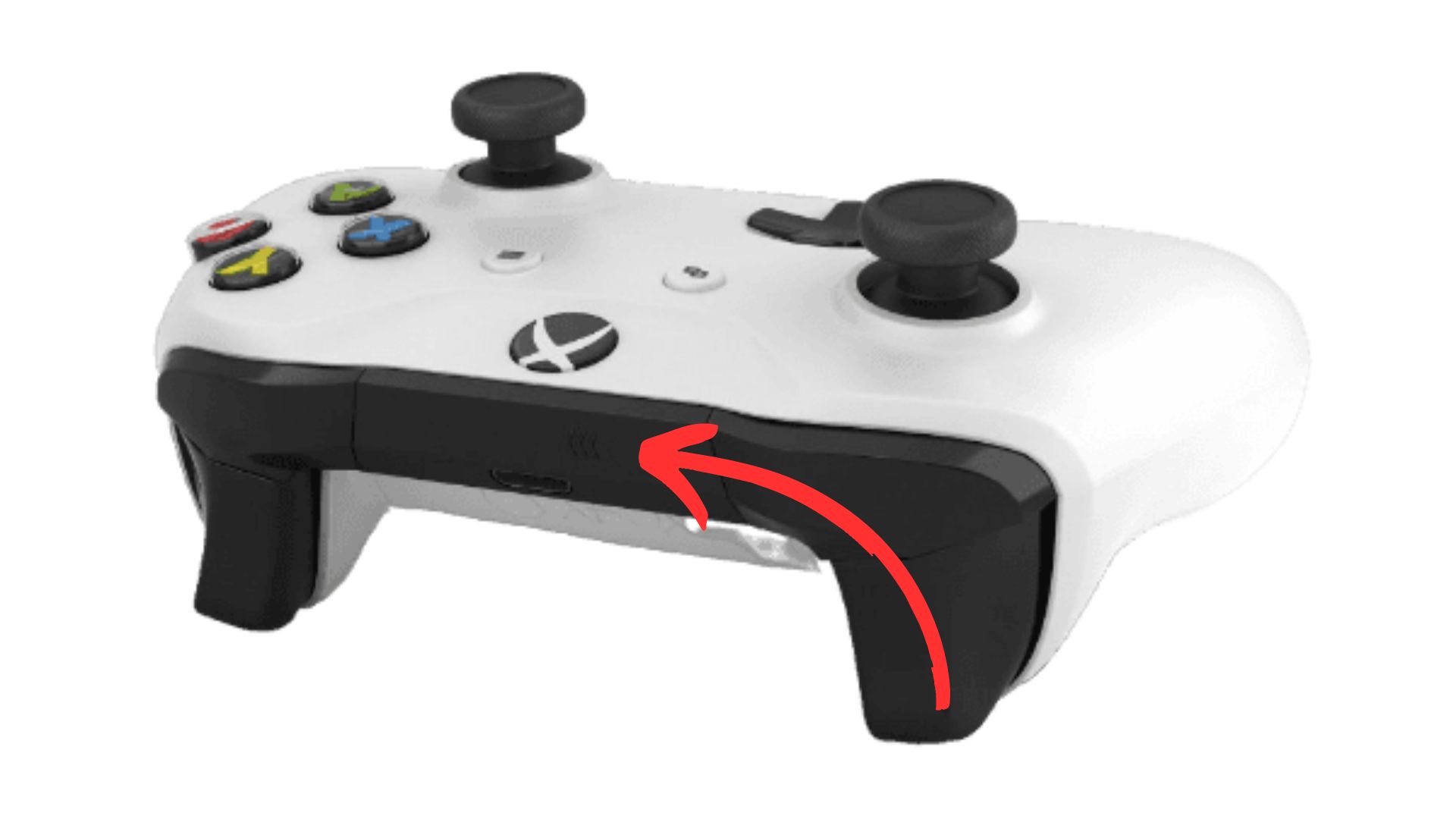
3. Sync your Xbox, to sync your Xbox series S/X you have to press on the ”sync” button as shown below.
nnnn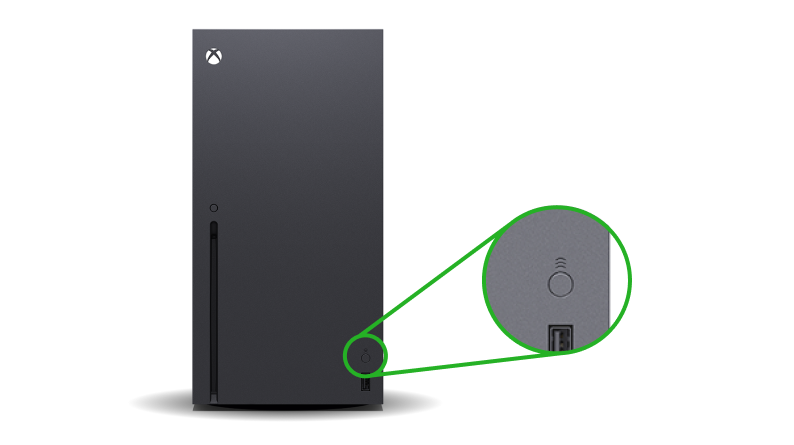
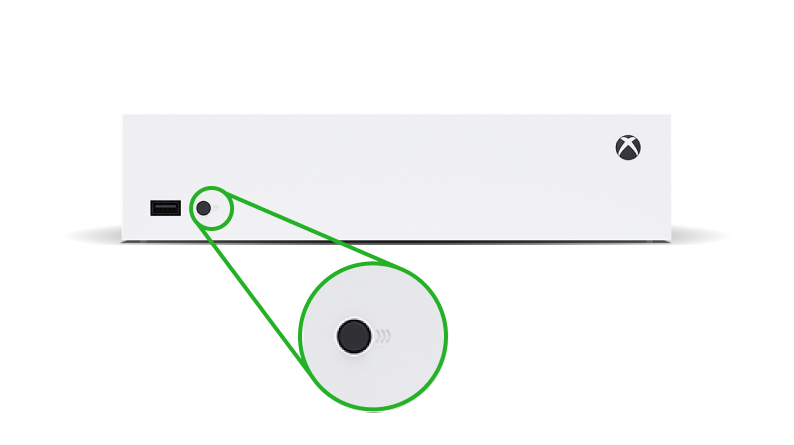
4. Wait until the light on your controller and Xbox have stopped flashing, once both these lights have turned white and stopped flashing they should be paired and you’re ready to play!
nnnn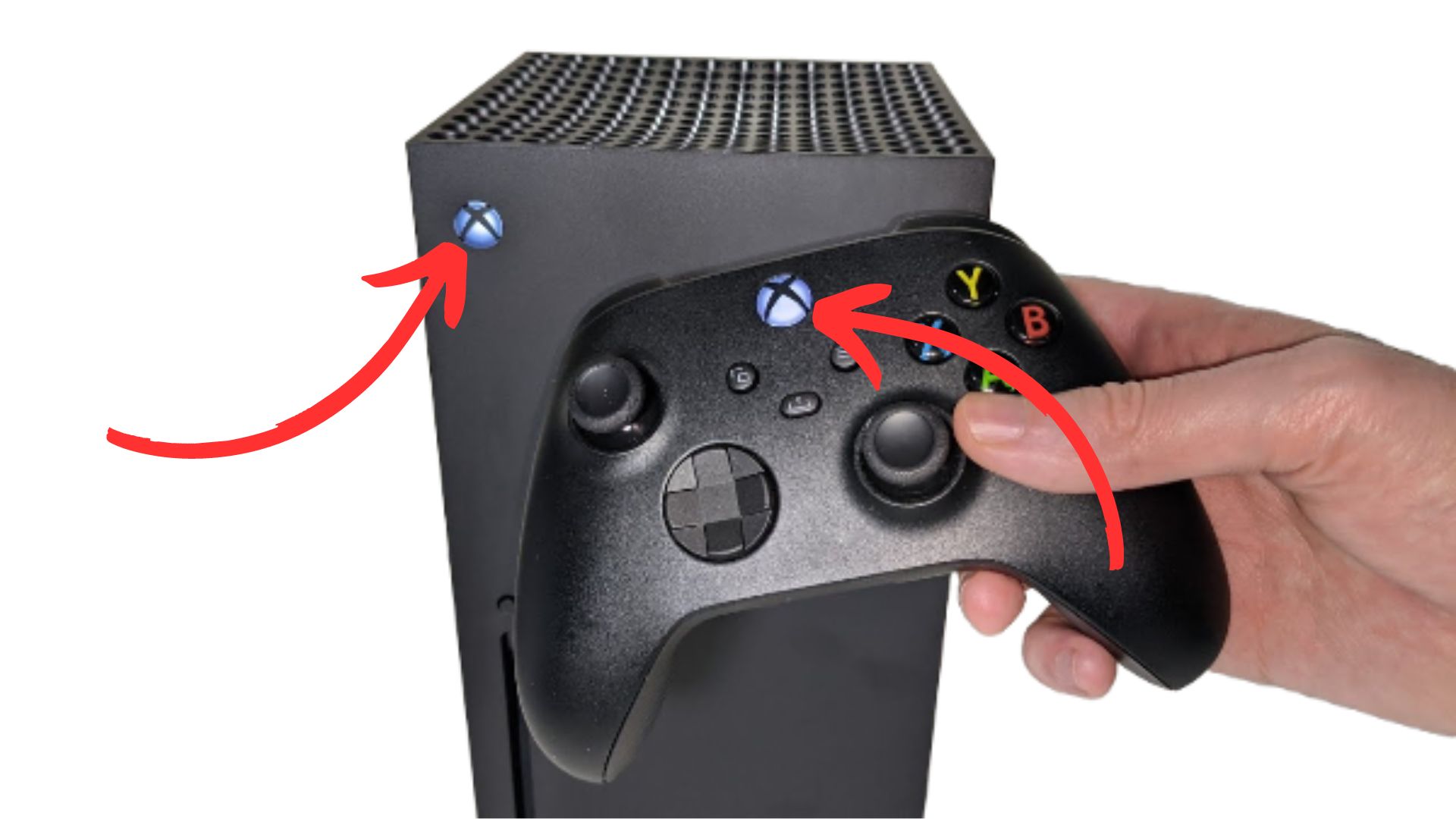
I hope this blog helped you with connecting your Xbox series S/X controller to your Xbox one or vice versa, and be shure to check out some of my other blog posts.
n







![Tech for teenagers August: Top 5 BEST OLED TV’s in [2024] for around $1000](https://throughtheeyesofateenager.com/wp-content/uploads/2024/08/thumbnail-best-oled-tv-blog-concept.webp)
How to Fix Controller Stick Drift: Simple Methods and Tips
n I was playing some games on my Playstation when suddenly my controller suffered from stick drift. So I looked in on how to fix controller stick drift and I’m going to show you exactly how to do so if you’re experiencing the same issue. Any links on parts you might need will be linked…
Easy CPU Installation Guide: Step-by-Step Tutorial
n Installing your CPU or Central Processing Unit might seem daunting at first. But in this post, I’m going to show you that it’s simple. Everything you need to install your CPU includes: a screwdriver, thermal paste, and of course a motherboard to install it in, thermal paste is to keep your CPU cool and…
Top 3 Budget Smartwatches Under $80 for Teens | Best Picks & Reviews
n Always wanted to buy a smartwatch but are their prices holding you back? Well, today I’ll show you that it doesn’t have to be like that, because I’m going over the 3 best budget smartwatches for teens, all under $80! Read until the end to find out which is my favorite and why I…
Are Earbuds Bad for Your Ears: Understanding the Risks
n Are earbuds bad for your ears? That’s the question I’m going to be answering for you today! Firstly I’m going to explain if they’re bad and how bad they can be for your ears and then I’m going to give you 2 things you should focus on while using earbuds to prevent damage to…
4 Easy Methods to Fix Wifi Connection Issues on laptop Windows 10
n Are you suddenly unable to connect to your wifi? Well, worry no more, because I’m going to show you 4 of the easiest and most effective methods ways to fix this annoying problem.This is for people who: can’t see any wireless networks, can’t see their wireless icon, or are unable to connect to a…