Yes, the Xbox series X/S controllers are backwards compatible with the Xbox One. You should be able to connect your Xbox series X/S controller normally via either USB or the pairing system which I’ll explain how to do later. You’re also able to connect any Xbox One controller to the Xbox series X/S, all those controllers are backwards and forwards compatible with each other which is great to see from Microsoft and definitely something I would hope to see on Playstations one day.
nnnnSo in this post, I’ll explain how you can connect both your Xbox series X/S controllers with Xbox One and vice versa. I’m going to make it as quick and easy to understand as possible so, at the end of this post, you’re going to know exactly how to do this and get started immediately.
nnnnnnnnHow To Connect Xbox Series X/S Controller To Xbox One
nnnnnnnn
Connecting your Xbox series X/S controller to your Xbox One is super simple and like connecting any other controller to your Xbox one, but still I’ll explain exactly how to do this in only 4 simple steps. Note that I’m explaining how to connect your controller wirelessly, if you want to connect your controller via a wire all you should have to do is plug it in and it should work.
nnnn- n
- Turn your controller on, you can do this by pressing on the Xbox logo on the controller. n
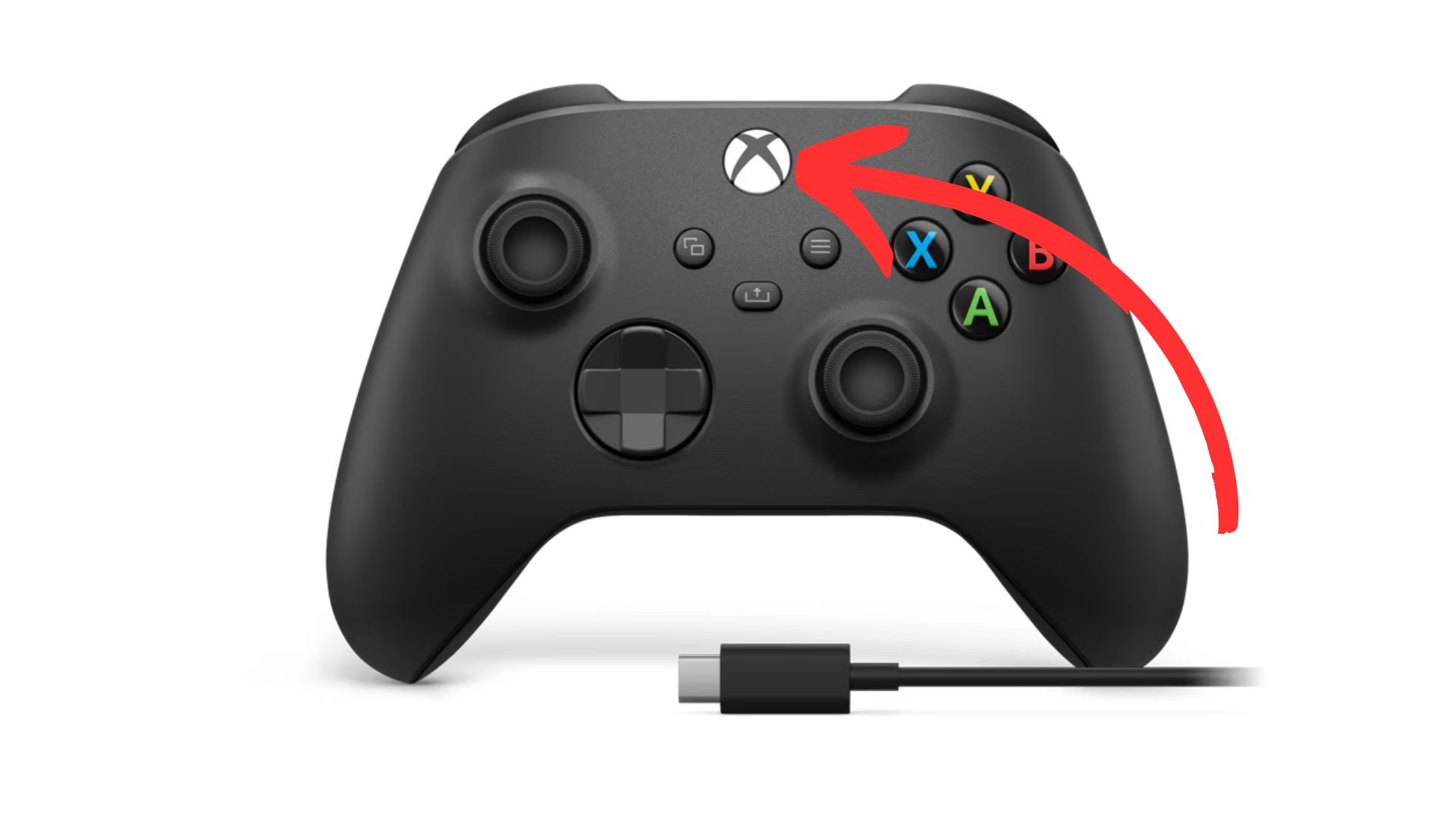
2. Sync your controller, do this by pressing on the ”sync” button at the top of your controller.
nnnn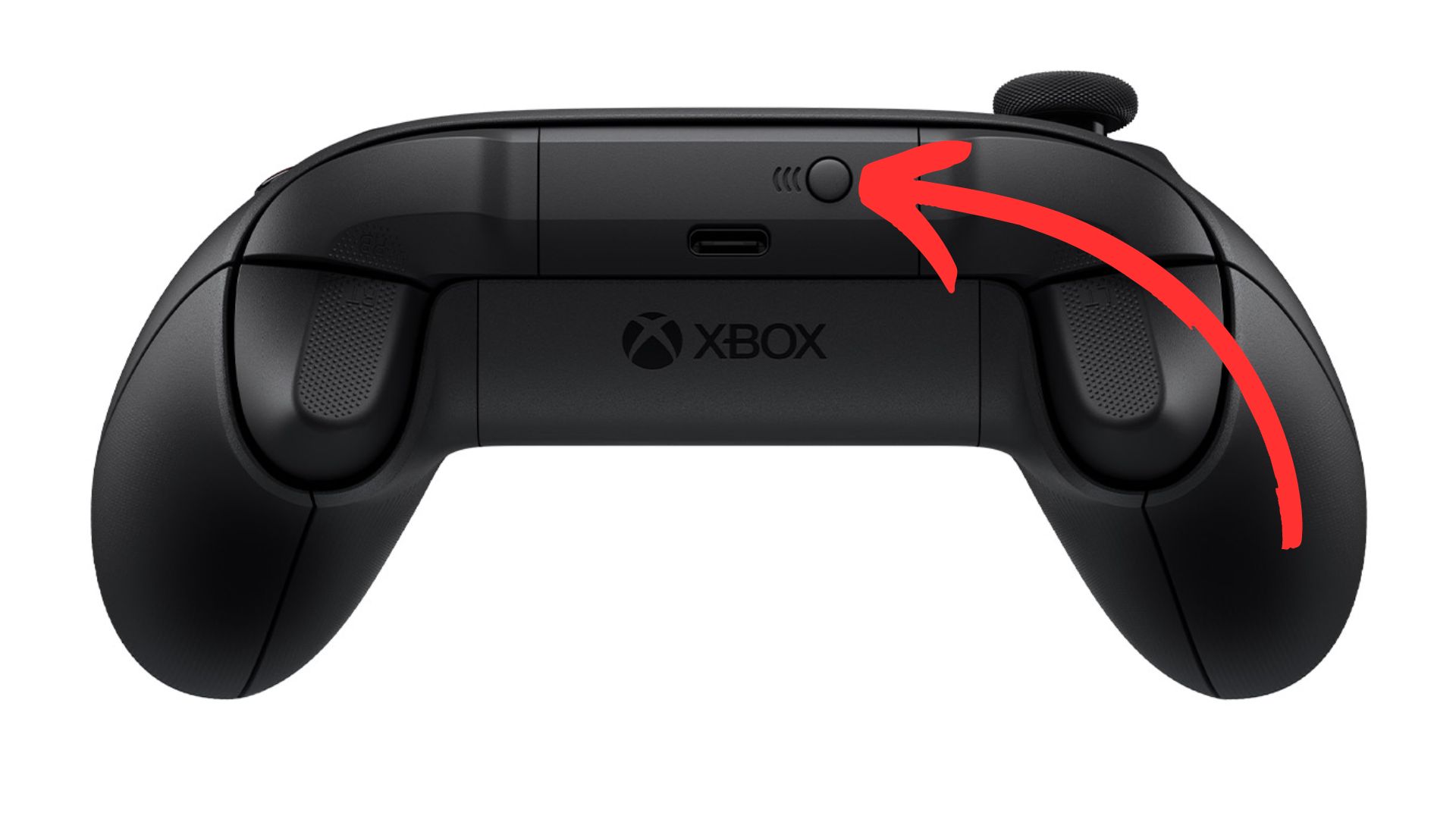
3. Sync your Xbox, go over to your xbox one and press on the ”sync” button.
nnnn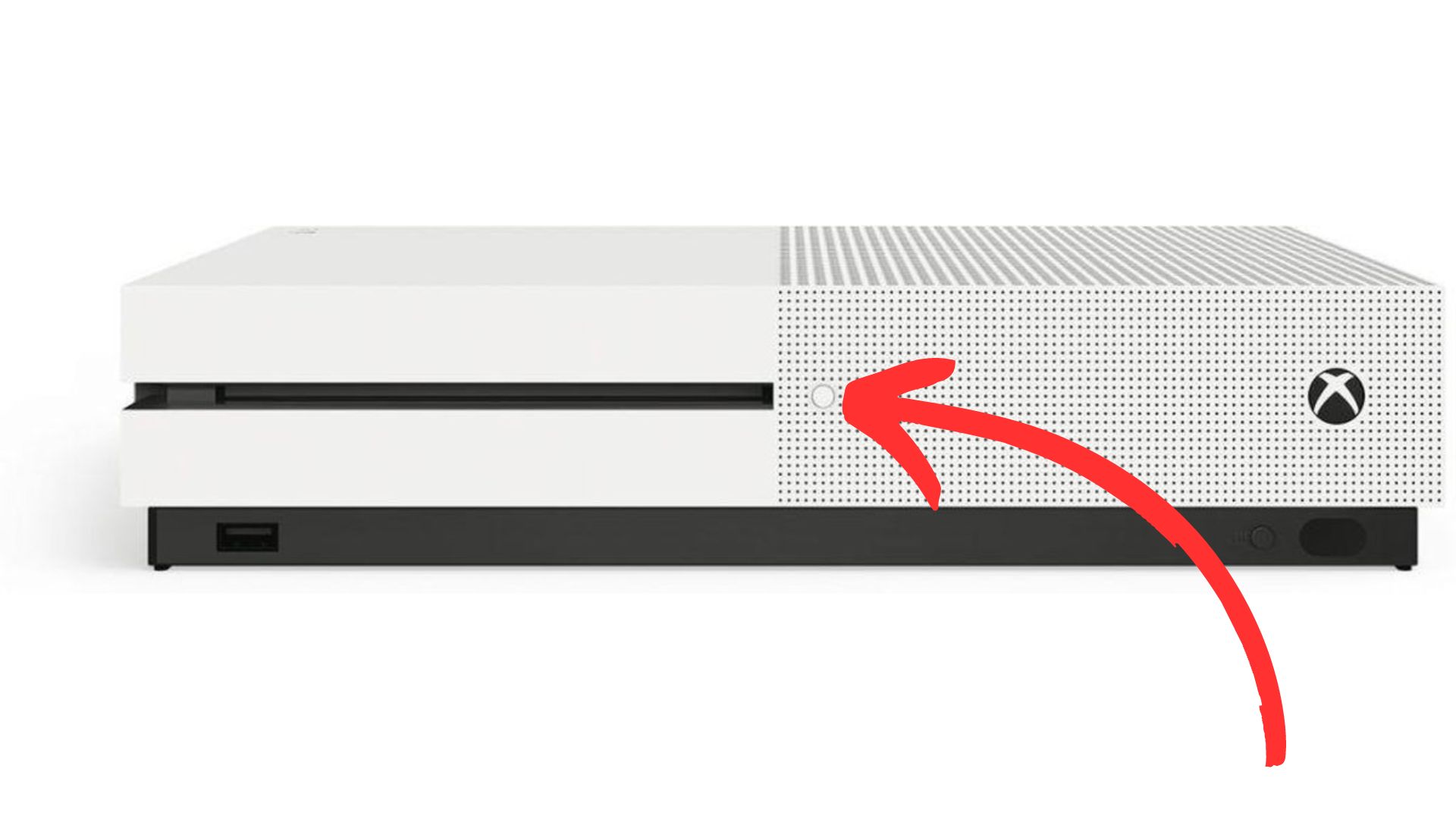
4. Wait until the light on your controller and Xbox have stopped flashing, once both these lights have turned white and stopped flashing they should be paired and you’re ready to play!
nnnn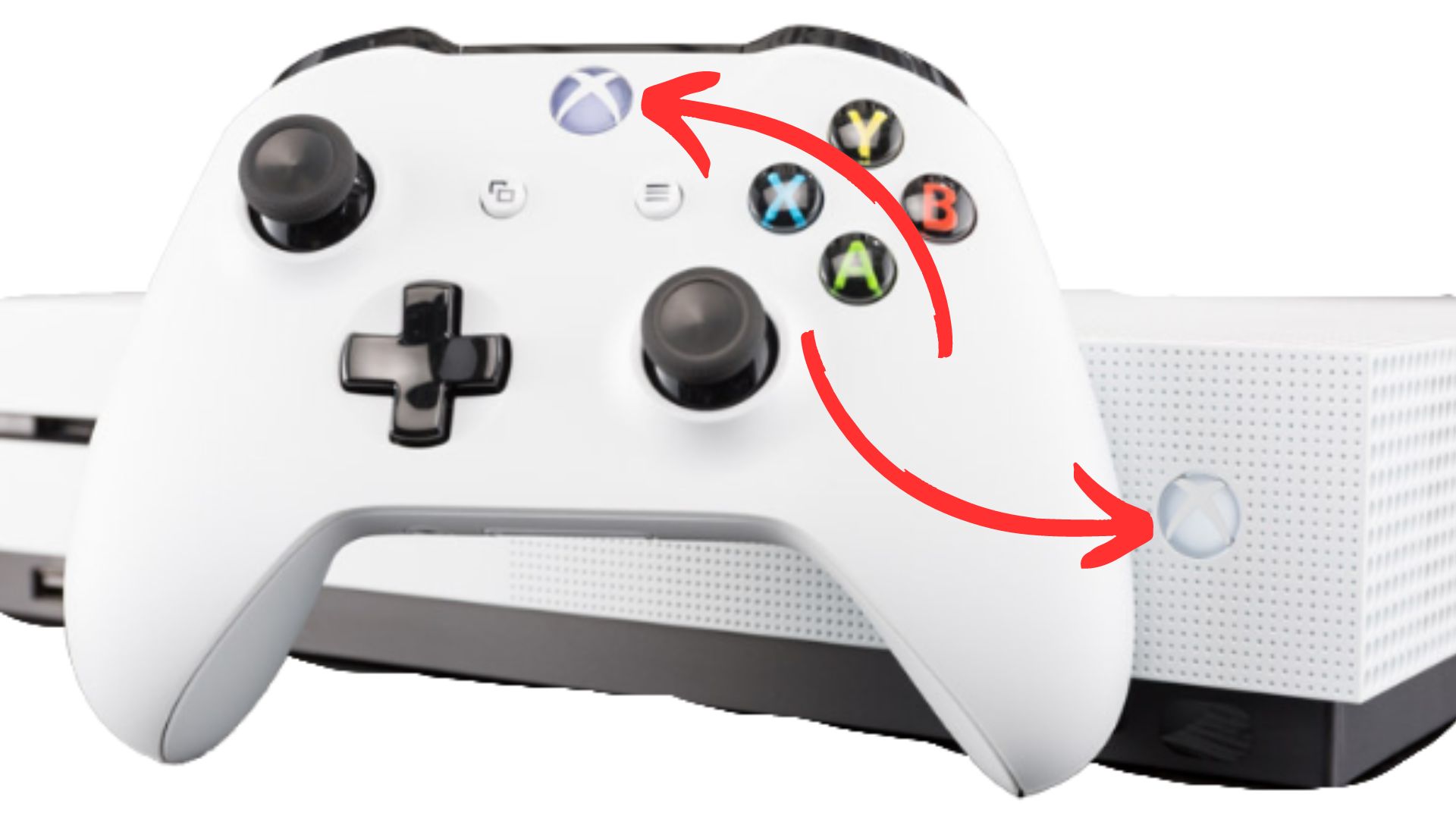
How To Connect Xbox One Controller To Xbox Series S/X
nnnnnnnn
Connecting you’re Xbox One controller to your Xbox Series S/X is pretty much the same as I just explained, but I’ll still make a quick guide on how to do it. Again I’m showing you the wireless method, if for whatever reason you want to use your controller wired you just have to plug it in via USB and you should be good to go.
nnnn- n
- Turn your controller on, you can do this by pressing on the Xbox logo. n
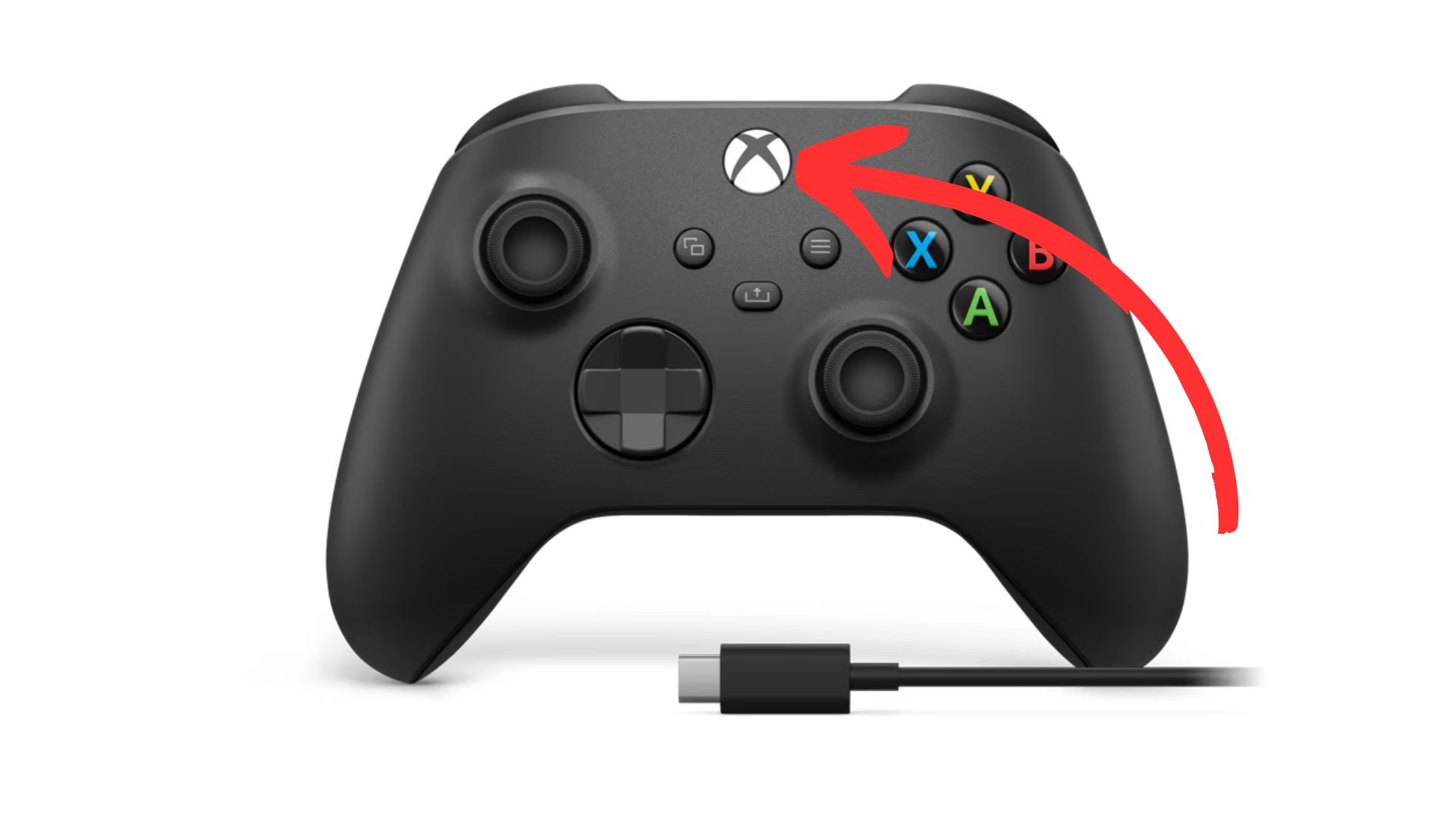
2. Sync your controller, do this by once again pressing the ”sync” button on the top of your controller.
nnnn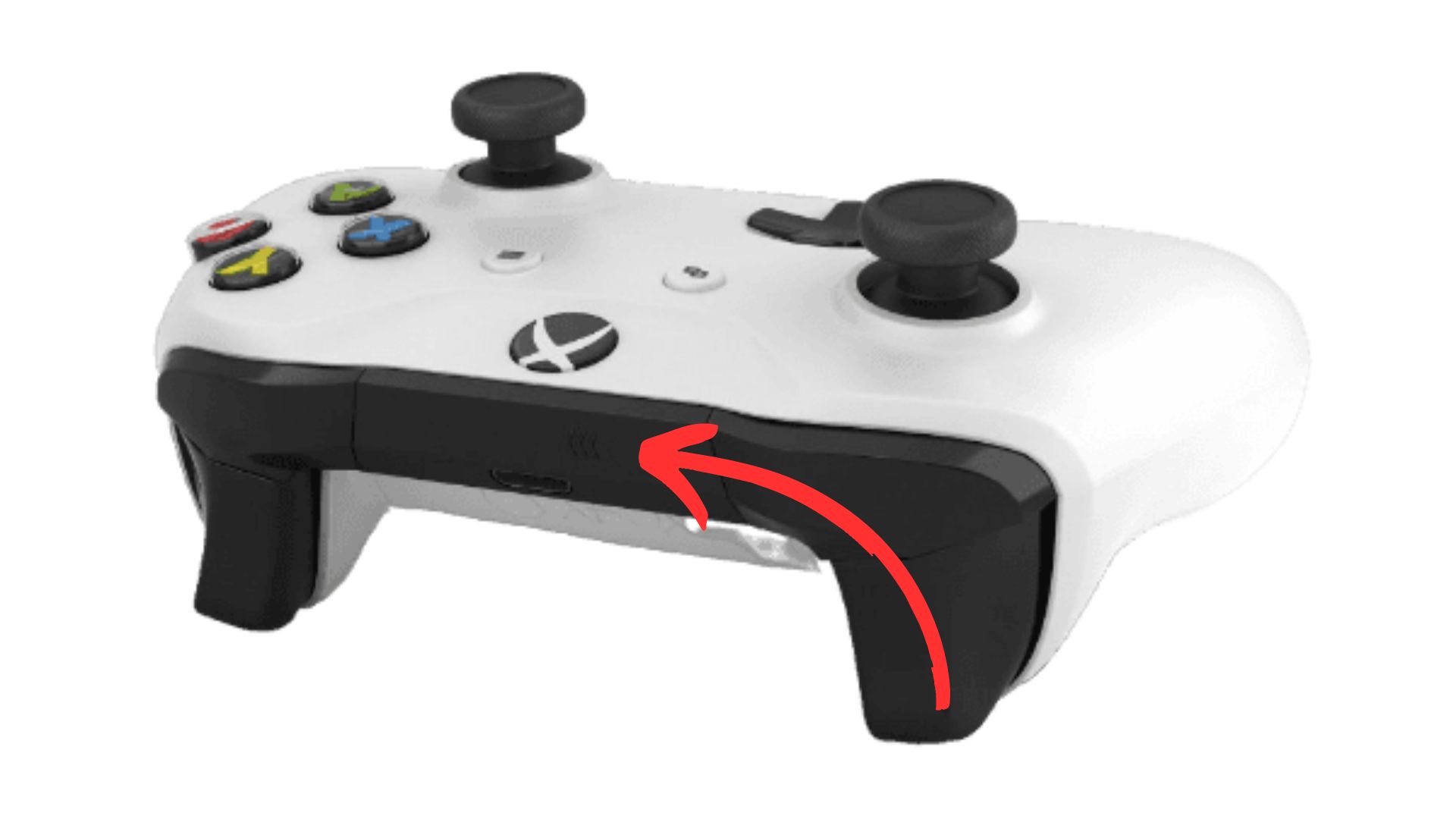
3. Sync your Xbox, to sync your Xbox series S/X you have to press on the ”sync” button as shown below.
nnnn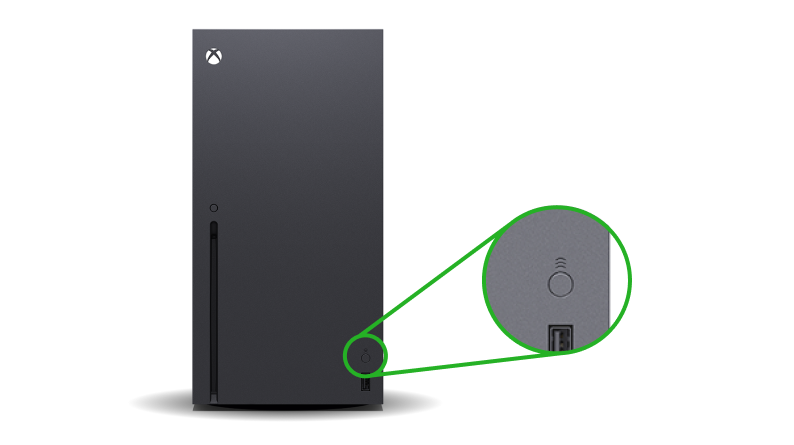
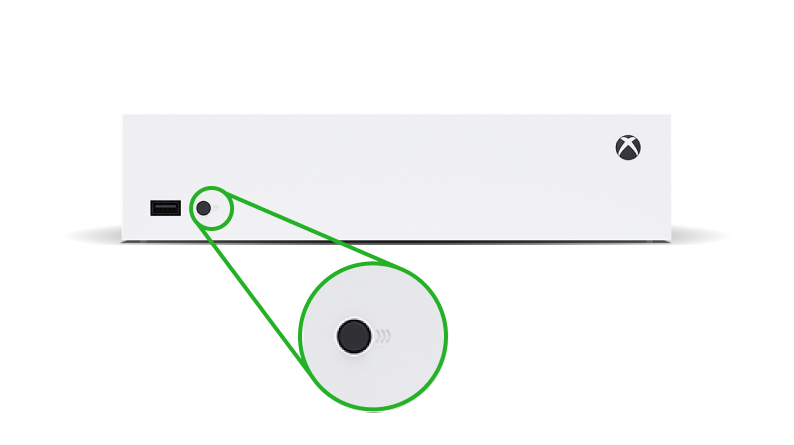
4. Wait until the light on your controller and Xbox have stopped flashing, once both these lights have turned white and stopped flashing they should be paired and you’re ready to play!
nnnn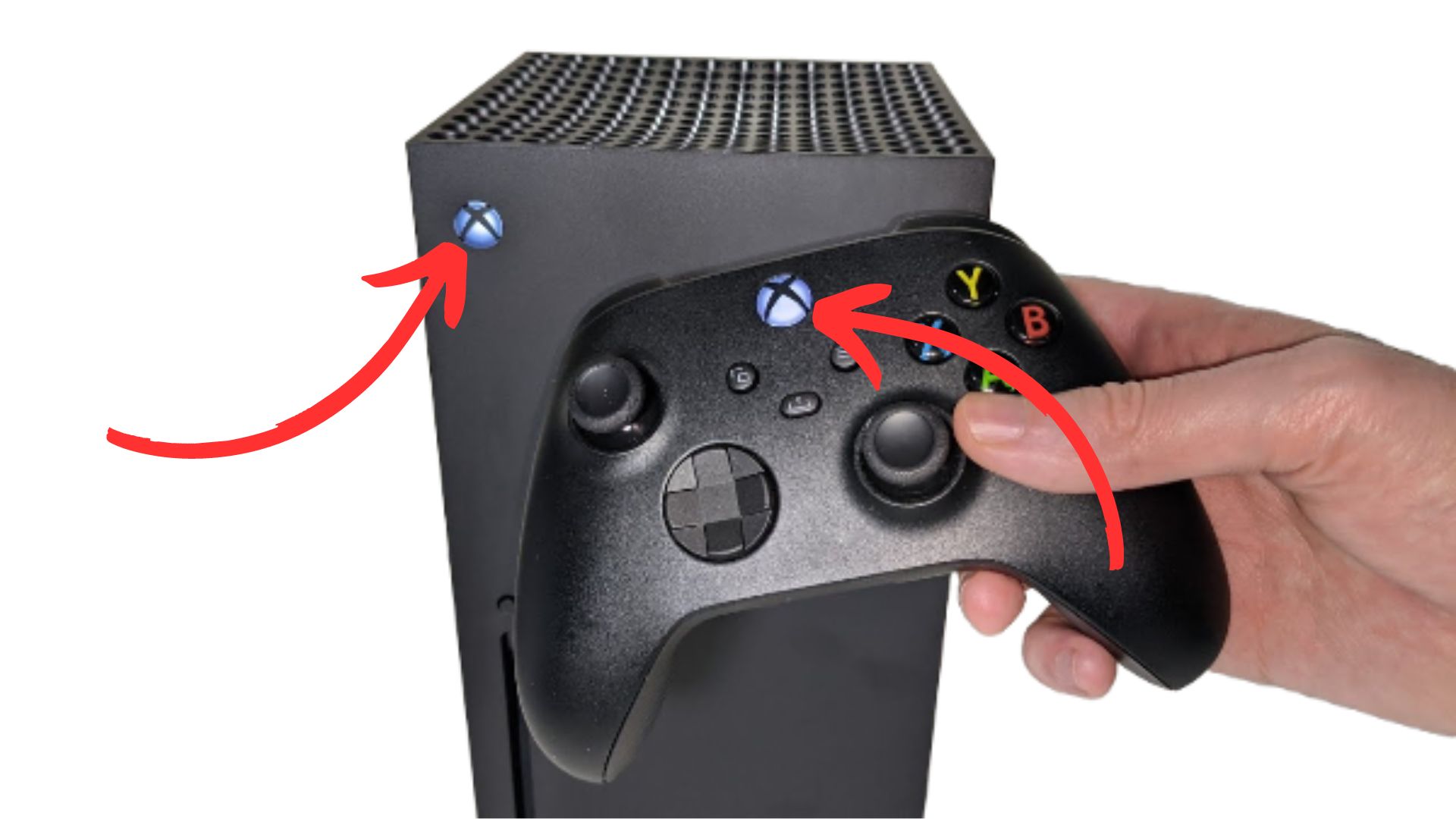
I hope this blog helped you with connecting your Xbox series S/X controller to your Xbox one or vice versa, and be shure to check out some of my other blog posts.
n








Understanding FPS: What It Is and How to Improve Your Frame Rate
n FPS is something us gamers hear about all the time, but what exactly does it mean and is it important? nnnn FPS stands for frames per second and it basically means how many images your graphics card can render in a single second. Generally speaking, the higher the FPS the smoother the gameplay. FPS…
Enhance Your PC’s Graphics Performance with an External GPU (eGPU)
n Always wanted to play all the latest FPS games on your PC or laptop, but didn’t have a powerful enough GPU for it? Well, external GPUs or eGPUs might be the solution, but what are they and how do they work? nnnn An external GPU or eGPU for short is a device that allows…
iPhone 11 Wireless Charging: Efficiency and Charging Times Revealed
n In a day and age where it feels like almost everyone is using wireless charging, it made me wonder if older smartphone models, like the iPhone 11 also have wireless charging. nnnn The short answer is yes, the iPhone 11 can charge wirelessly. All iPhones after the iPhone 8 have built-in wireless charging. So…
How to Connect Xbox Series X/S Controller to Xbox One | Step-By-Step Guide
n Yes, the Xbox series X/S controllers are backwards compatible with the Xbox One. You should be able to connect your Xbox series X/S controller normally via either USB or the pairing system which I’ll explain how to do later. You’re also able to connect any Xbox One controller to the Xbox series X/S, all…
Cool Tech For Teenagers July – 4 Best Cool Tech Products Under $80
To make your gaming setup stand out, consider budget-friendly options like the Govee Glide Wall Lights, Anker MagGo Power Bank, RGB Monitor Light Bar, and LED Digital Clock. These products offer customization, good quality, and unique features like wireless charging and automatic brightness adjustment. Enhance your setup with these standout additions under $80.