Yes, the Xbox series X/S controllers are backwards compatible with the Xbox One. You should be able to connect your Xbox series X/S controller normally via either USB or the pairing system which I’ll explain how to do later. You’re also able to connect any Xbox One controller to the Xbox series X/S, all those controllers are backwards and forwards compatible with each other which is great to see from Microsoft and definitely something I would hope to see on Playstations one day.
nnnnSo in this post, I’ll explain how you can connect both your Xbox series X/S controllers with Xbox One and vice versa. I’m going to make it as quick and easy to understand as possible so, at the end of this post, you’re going to know exactly how to do this and get started immediately.
nnnnnnnnHow To Connect Xbox Series X/S Controller To Xbox One
nnnnnnnn
Connecting your Xbox series X/S controller to your Xbox One is super simple and like connecting any other controller to your Xbox one, but still I’ll explain exactly how to do this in only 4 simple steps. Note that I’m explaining how to connect your controller wirelessly, if you want to connect your controller via a wire all you should have to do is plug it in and it should work.
nnnn- n
- Turn your controller on, you can do this by pressing on the Xbox logo on the controller. n
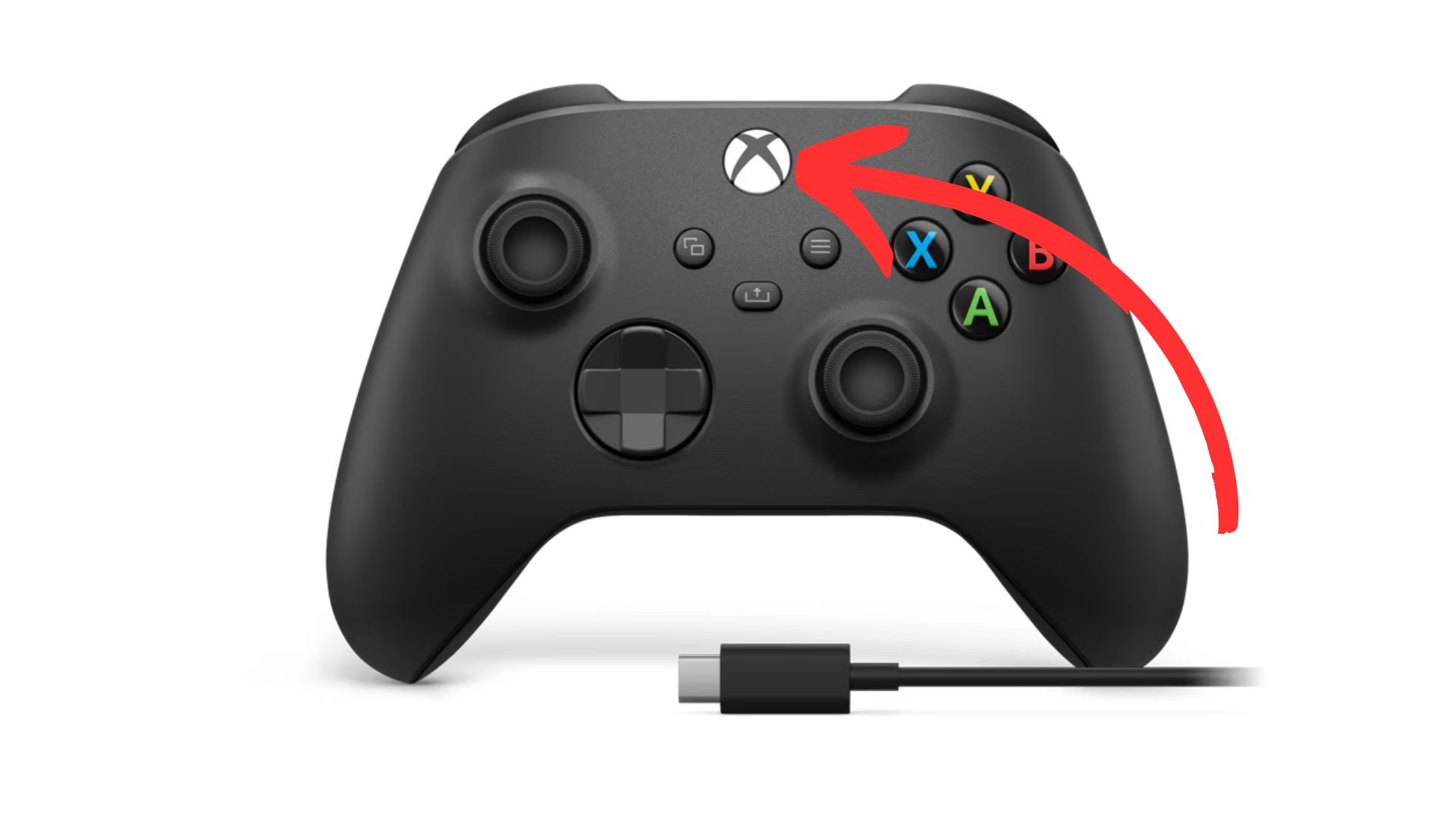
2. Sync your controller, do this by pressing on the ”sync” button at the top of your controller.
nnnn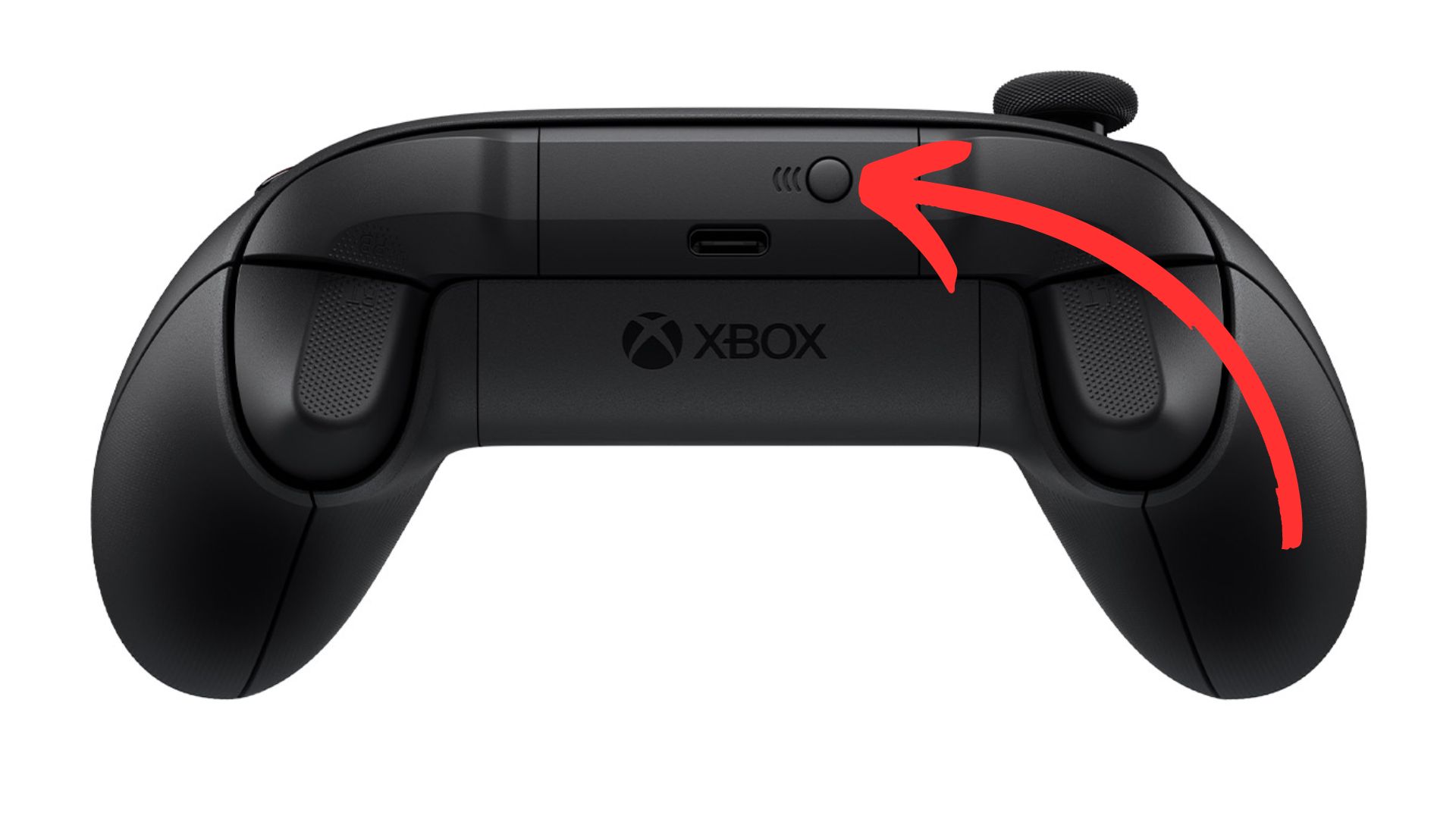
3. Sync your Xbox, go over to your xbox one and press on the ”sync” button.
nnnn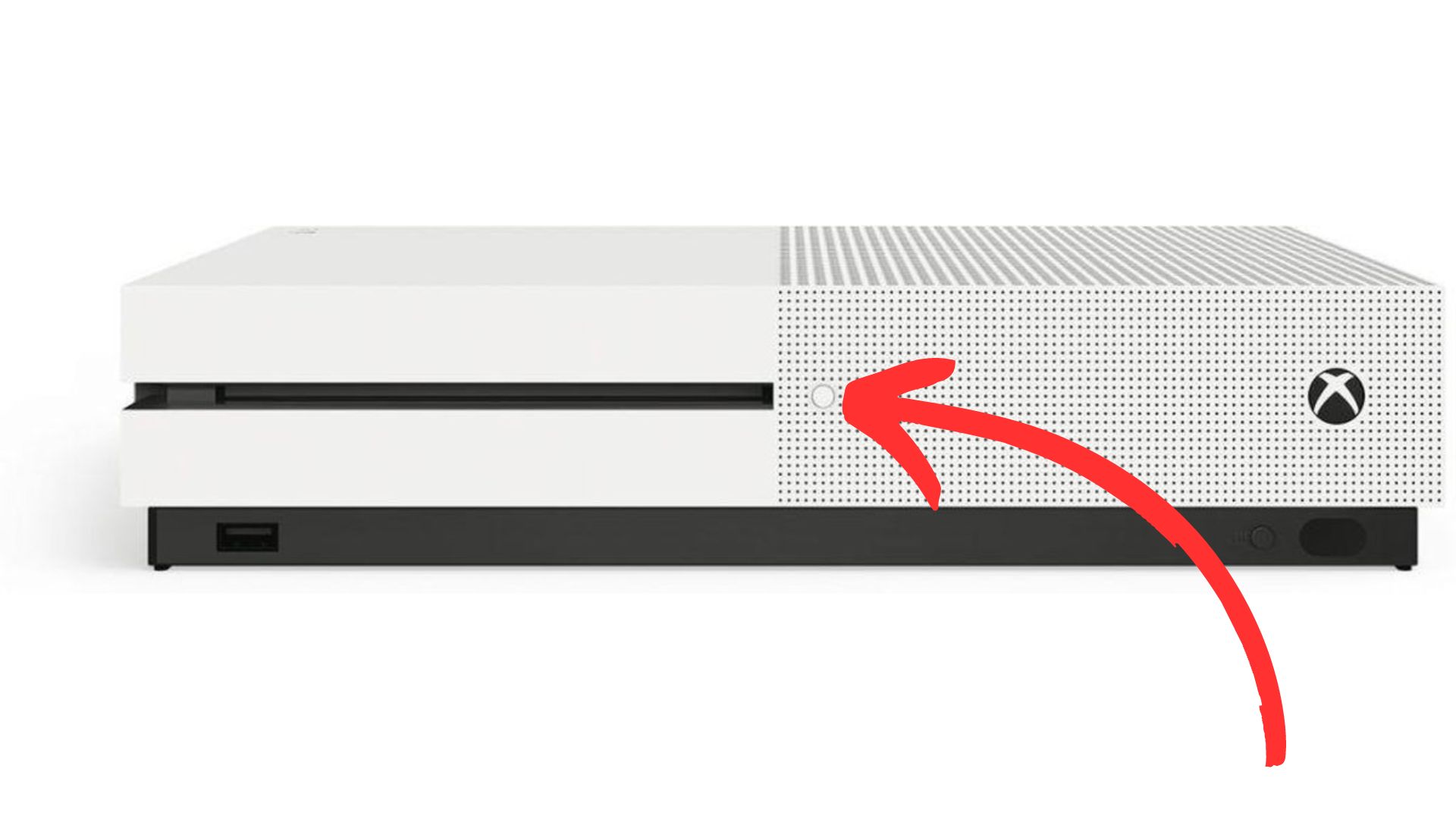
4. Wait until the light on your controller and Xbox have stopped flashing, once both these lights have turned white and stopped flashing they should be paired and you’re ready to play!
nnnn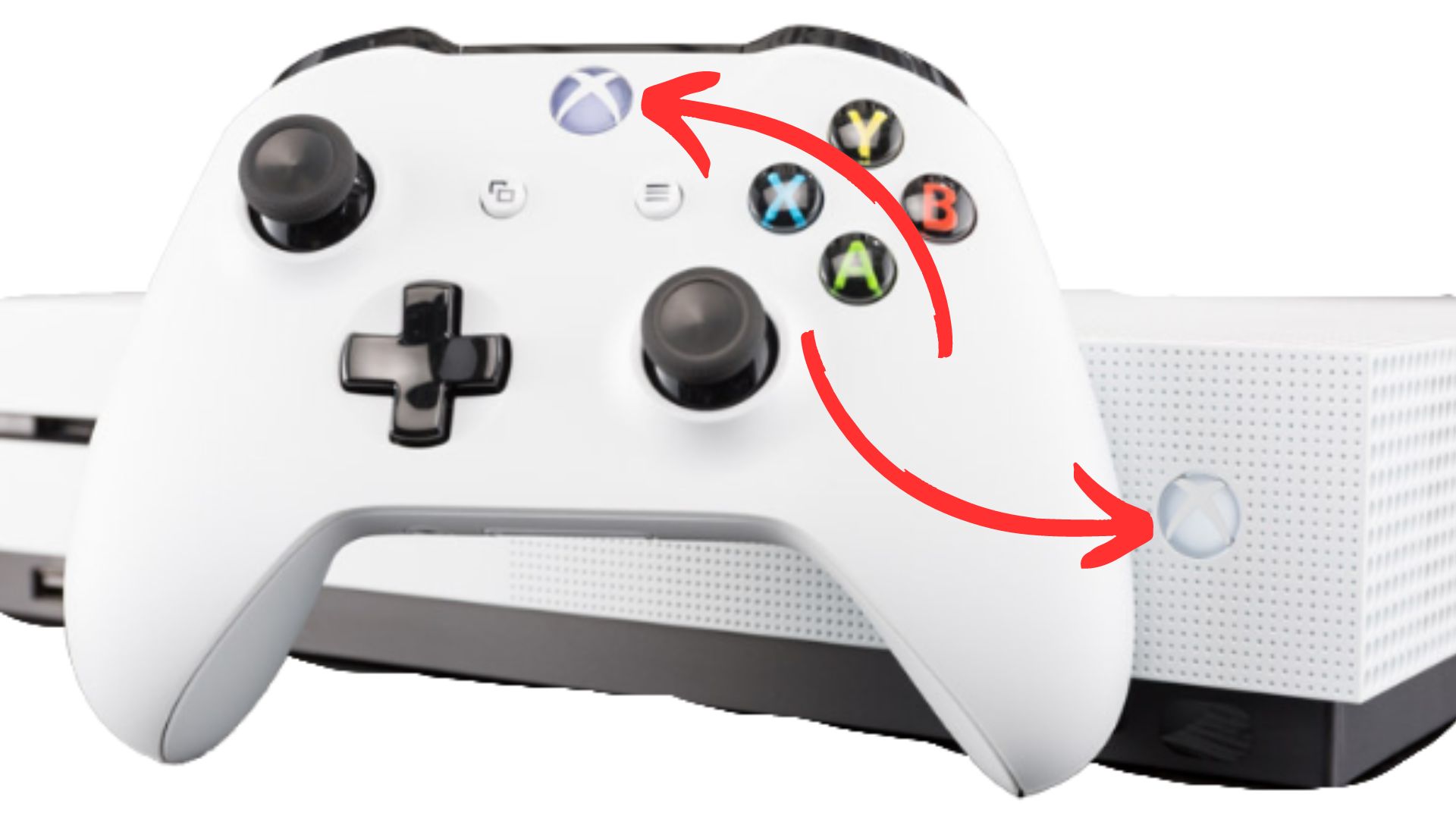
How To Connect Xbox One Controller To Xbox Series S/X
nnnnnnnn
Connecting you’re Xbox One controller to your Xbox Series S/X is pretty much the same as I just explained, but I’ll still make a quick guide on how to do it. Again I’m showing you the wireless method, if for whatever reason you want to use your controller wired you just have to plug it in via USB and you should be good to go.
nnnn- n
- Turn your controller on, you can do this by pressing on the Xbox logo. n
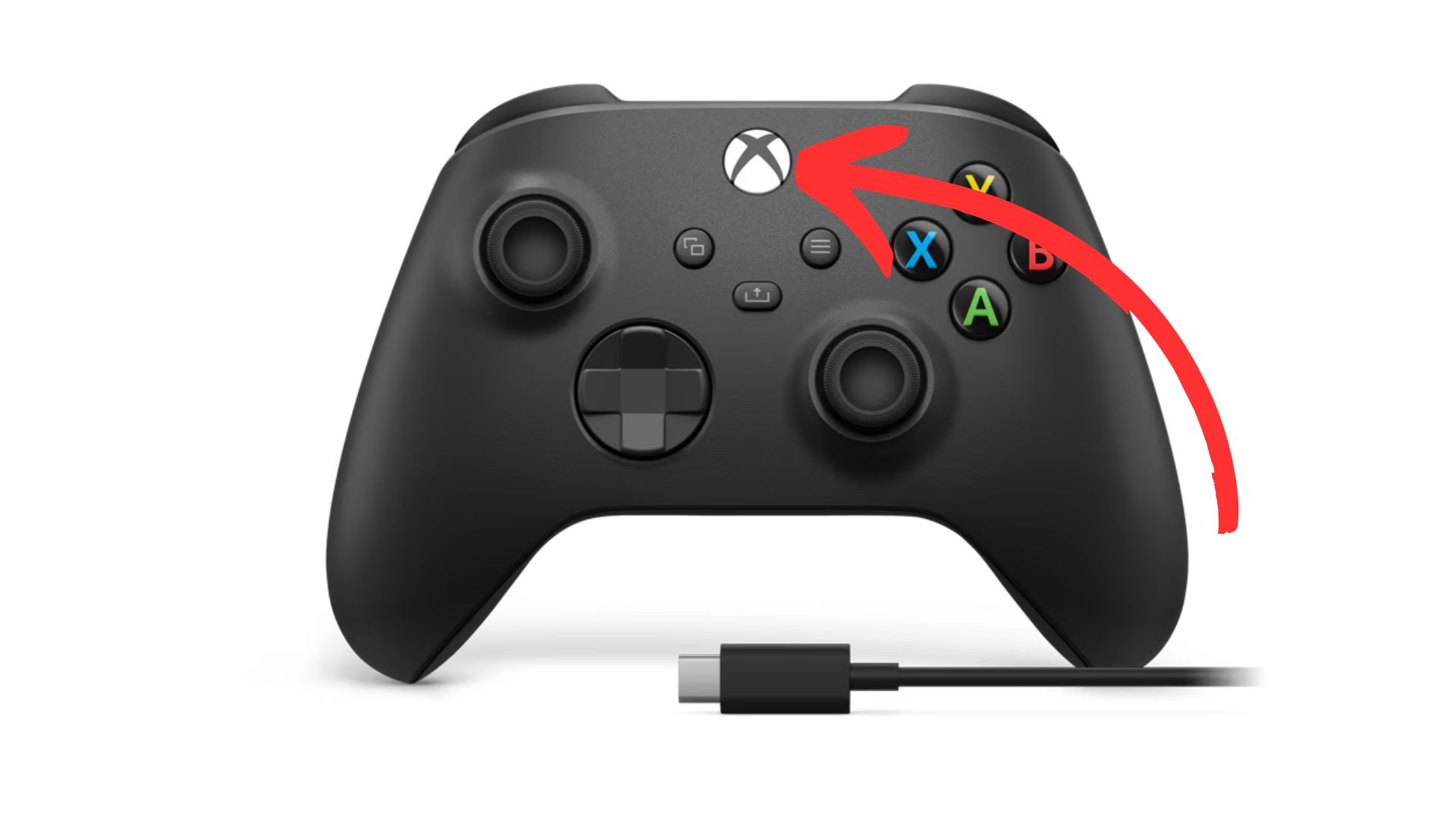
2. Sync your controller, do this by once again pressing the ”sync” button on the top of your controller.
nnnn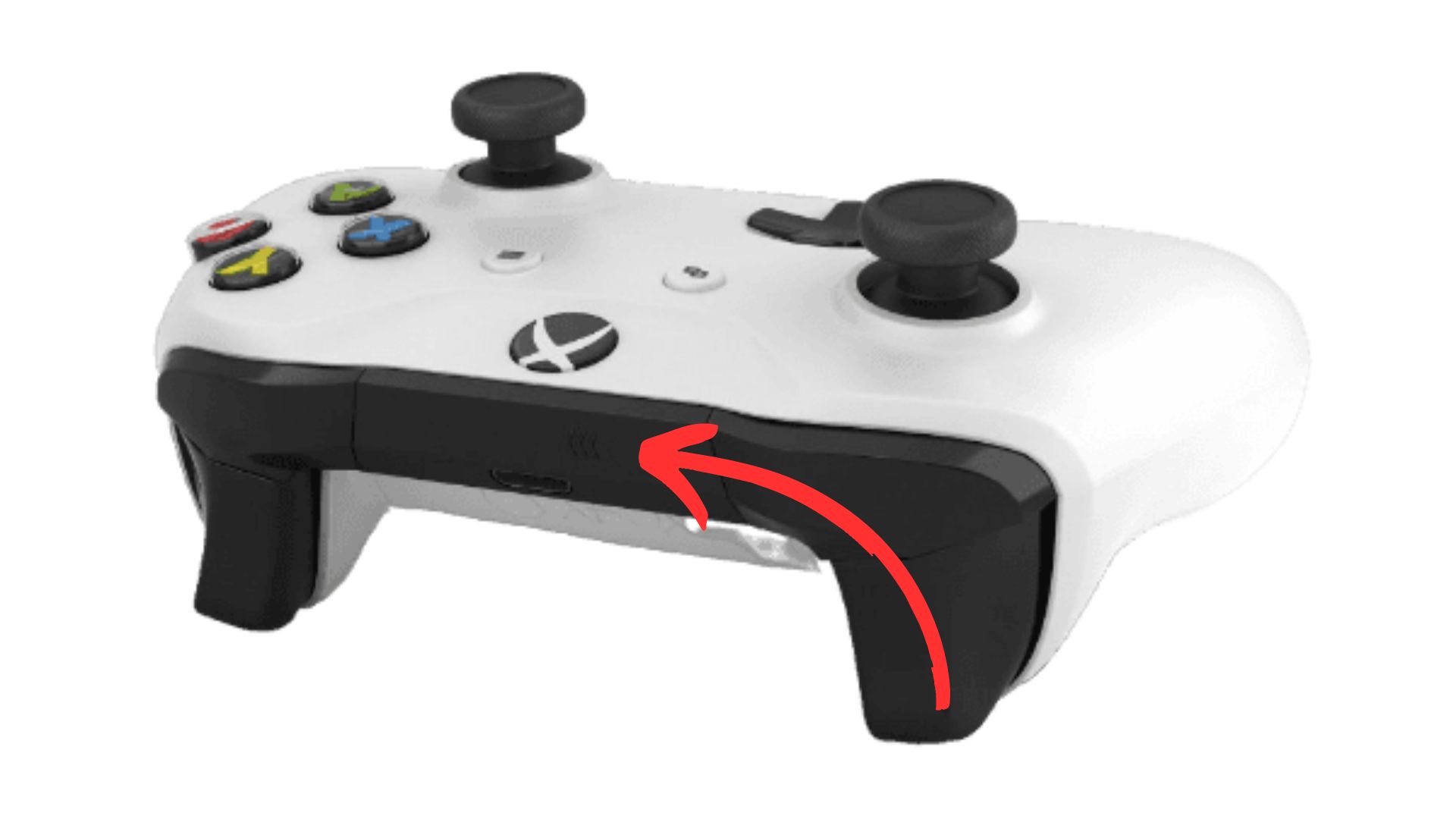
3. Sync your Xbox, to sync your Xbox series S/X you have to press on the ”sync” button as shown below.
nnnn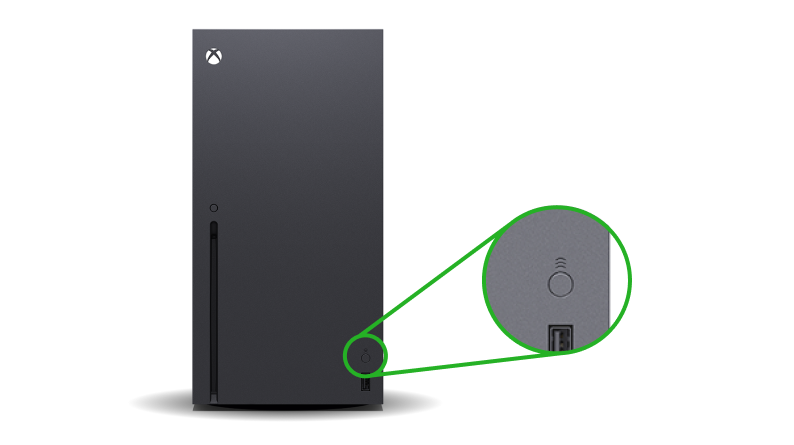
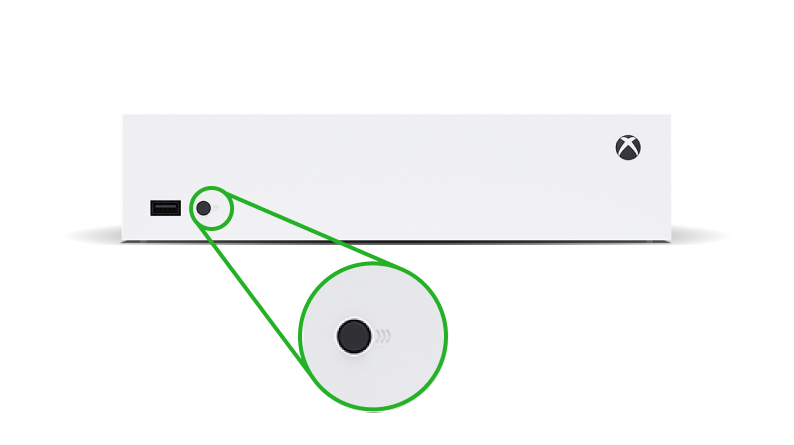
4. Wait until the light on your controller and Xbox have stopped flashing, once both these lights have turned white and stopped flashing they should be paired and you’re ready to play!
nnnn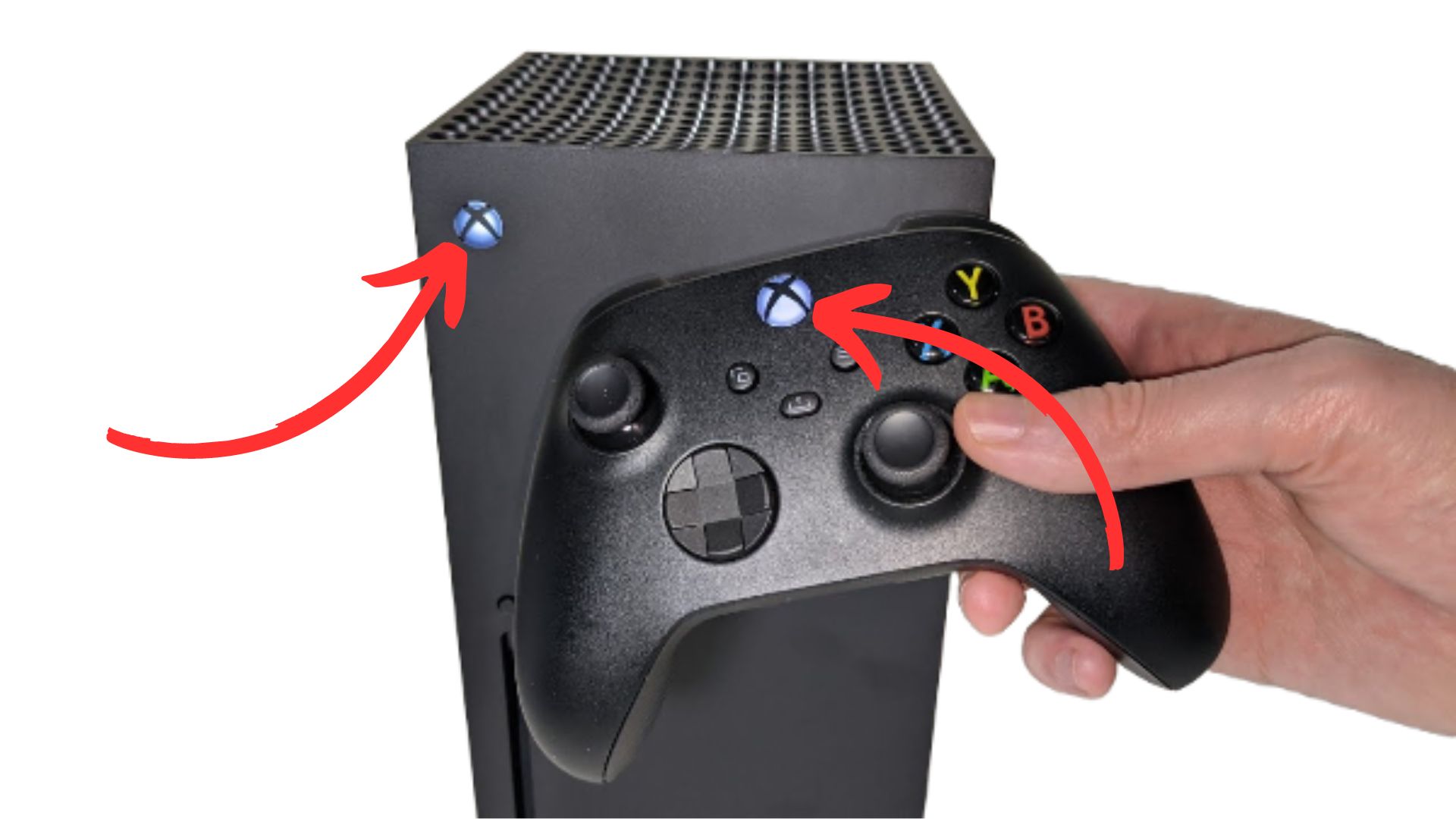
I hope this blog helped you with connecting your Xbox series S/X controller to your Xbox one or vice versa, and be shure to check out some of my other blog posts.
n








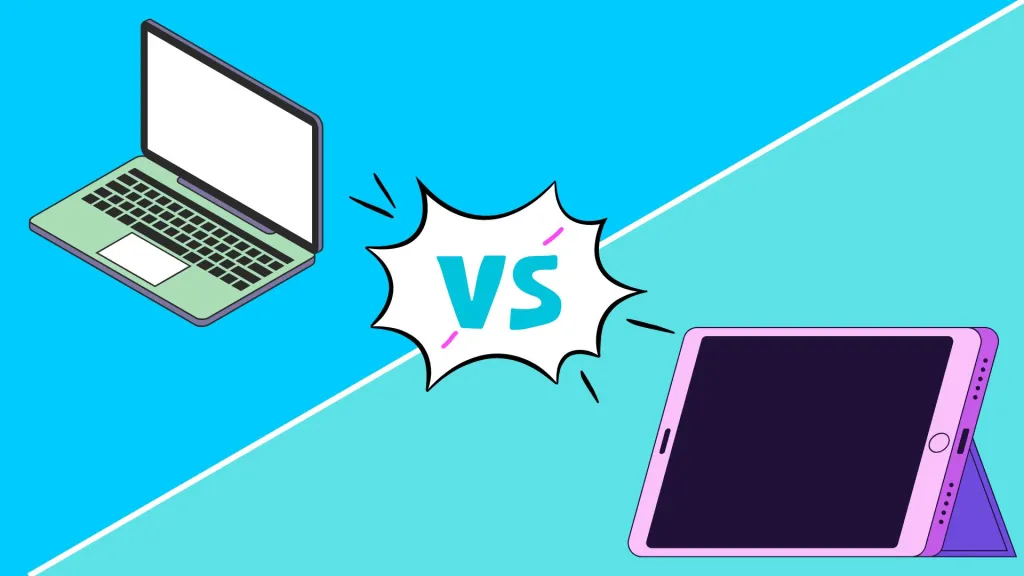

2025 How To Screenshot on iPad: Easy Step-by-Step Guide
n Taking a screenshot on you’re iPad can be really handy if you want to shar would you’re looking at or just want to save it for later. So that’s why today I’m going to explain exactly how to screenshot on iPads in 2024. After reading this post you will know exactly how to screenshot…
Easy 5 Step Tutorial: Connect PS5 Controller to PS5 and PC
This post gives a 5-step tutorial on connecting your PS5 controller to your PS5 and PC. It also includes troubleshooting tips and FAQs.
TV Buying Guide: 5 Essential Tips for Choosing the Right TV | 4K, HDR, Screen Size
n Are you always struggling when trying finding the right TV? You probably often ask yourself: what size do I need? What resolution is enough for me? Do I need an OLED? Well no need to worry anymore because I have created a list of 5 things you need to take into account when searching…
Google TV vs Roku 2024: Which Smart TV Platform is Best?
Google TV & Roku have both been out for quite some time now, but which is the best in 2024? Well that’s what I’m going to discuss in this post, aswell as some other things you should take into account when choosing between Google TV & Roku. Google TV vs Roku Quick Summary: Google TV…
Tech for teenagers August: Top 5 BEST OLED TV’s in [2024] for around $1000
The top 5 OLED TVs under $1000 for 2024 include LG C4 OLED EVO, Sony A80L OLED, LG C3 OLED EVO, Samsung S90C OLED, and LG B4 OLED. Each offers unique features and benefits.