Yes, the Xbox series X/S controllers are backwards compatible with the Xbox One. You should be able to connect your Xbox series X/S controller normally via either USB or the pairing system which I’ll explain how to do later. You’re also able to connect any Xbox One controller to the Xbox series X/S, all those controllers are backwards and forwards compatible with each other which is great to see from Microsoft and definitely something I would hope to see on Playstations one day.
nnnnSo in this post, I’ll explain how you can connect both your Xbox series X/S controllers with Xbox One and vice versa. I’m going to make it as quick and easy to understand as possible so, at the end of this post, you’re going to know exactly how to do this and get started immediately.
nnnnnnnnHow To Connect Xbox Series X/S Controller To Xbox One
nnnnnnnn
Connecting your Xbox series X/S controller to your Xbox One is super simple and like connecting any other controller to your Xbox one, but still I’ll explain exactly how to do this in only 4 simple steps. Note that I’m explaining how to connect your controller wirelessly, if you want to connect your controller via a wire all you should have to do is plug it in and it should work.
nnnn- n
- Turn your controller on, you can do this by pressing on the Xbox logo on the controller. n
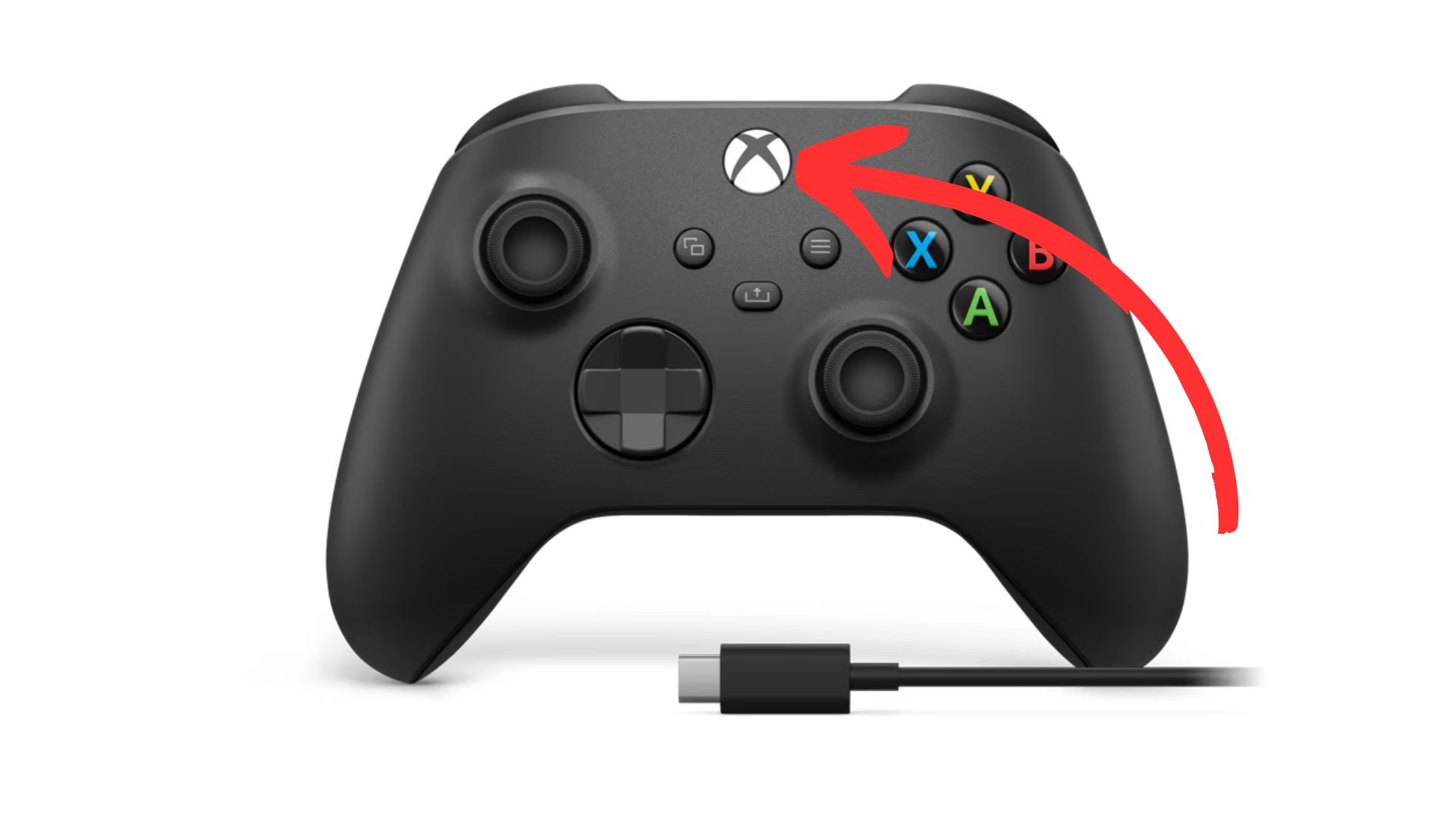
2. Sync your controller, do this by pressing on the ”sync” button at the top of your controller.
nnnn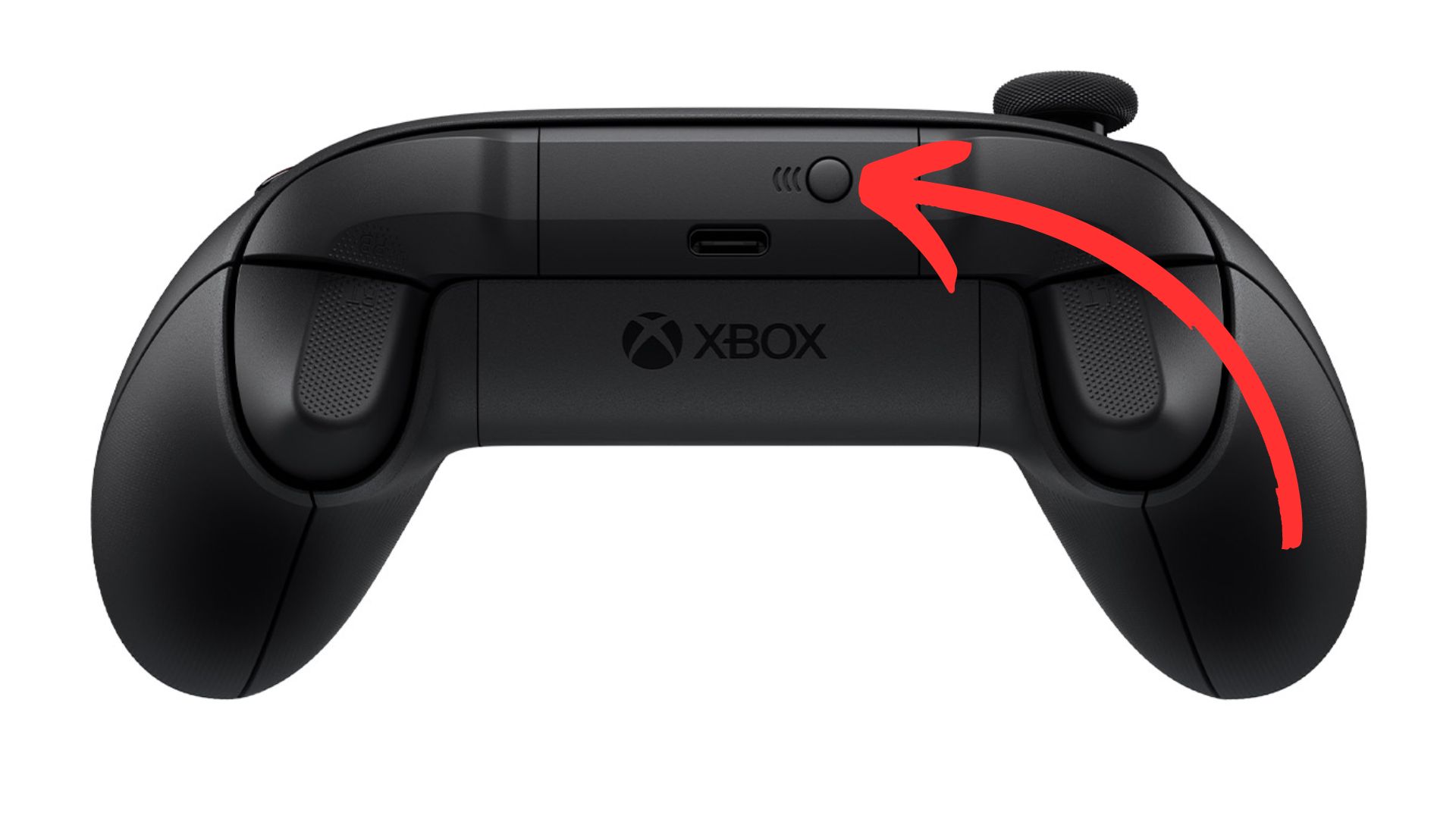
3. Sync your Xbox, go over to your xbox one and press on the ”sync” button.
nnnn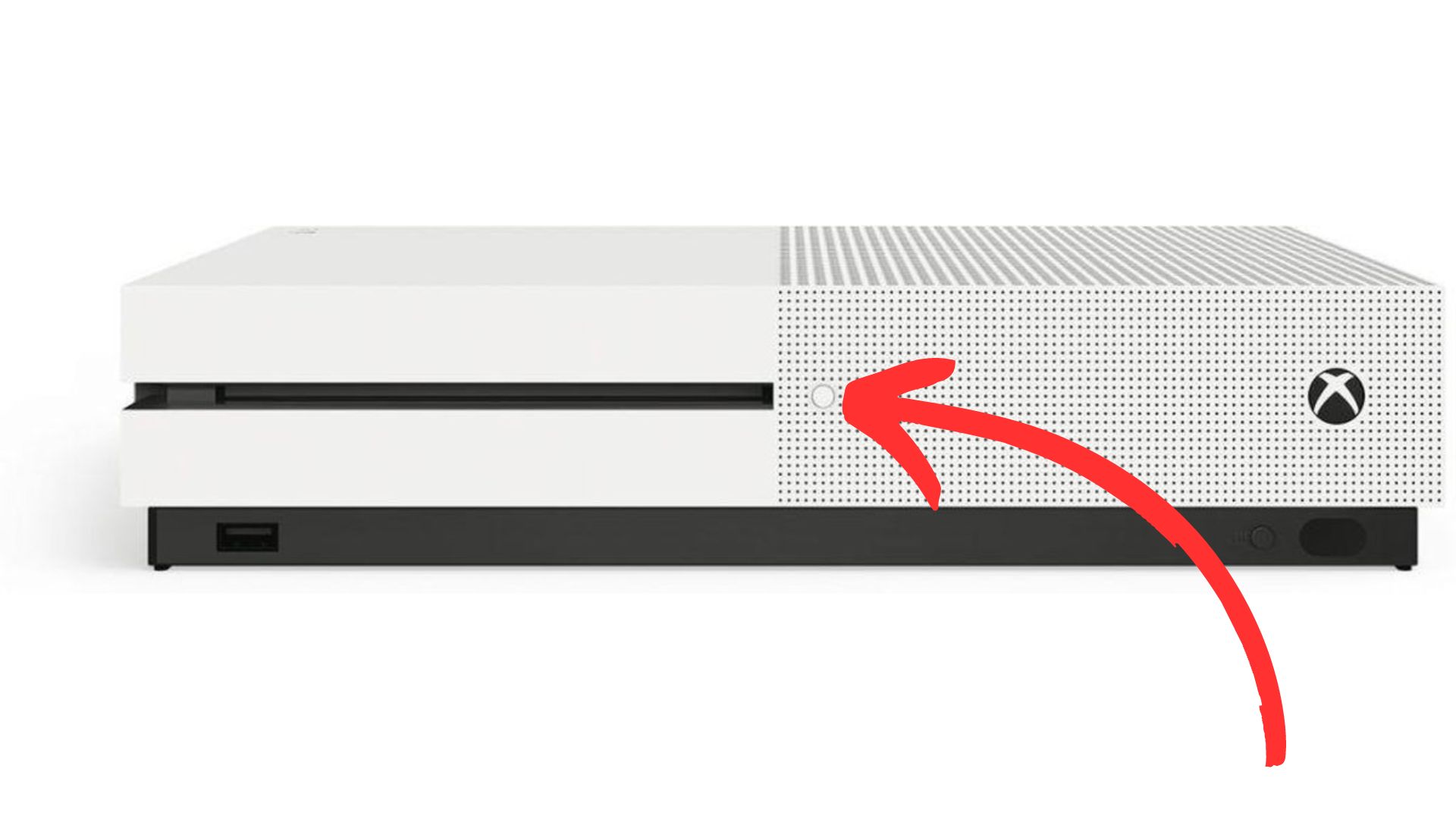
4. Wait until the light on your controller and Xbox have stopped flashing, once both these lights have turned white and stopped flashing they should be paired and you’re ready to play!
nnnn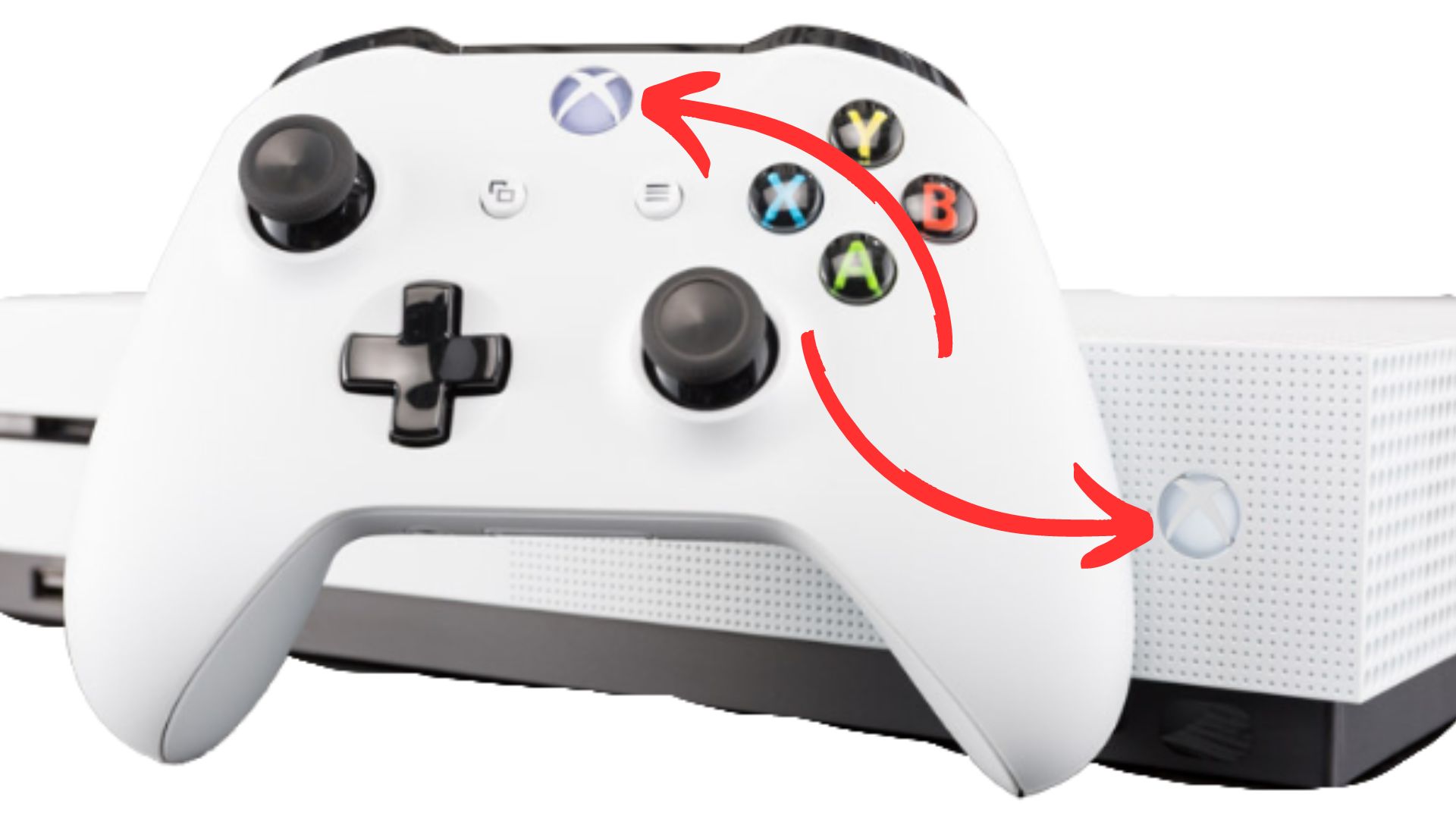
How To Connect Xbox One Controller To Xbox Series S/X
nnnnnnnn
Connecting you’re Xbox One controller to your Xbox Series S/X is pretty much the same as I just explained, but I’ll still make a quick guide on how to do it. Again I’m showing you the wireless method, if for whatever reason you want to use your controller wired you just have to plug it in via USB and you should be good to go.
nnnn- n
- Turn your controller on, you can do this by pressing on the Xbox logo. n
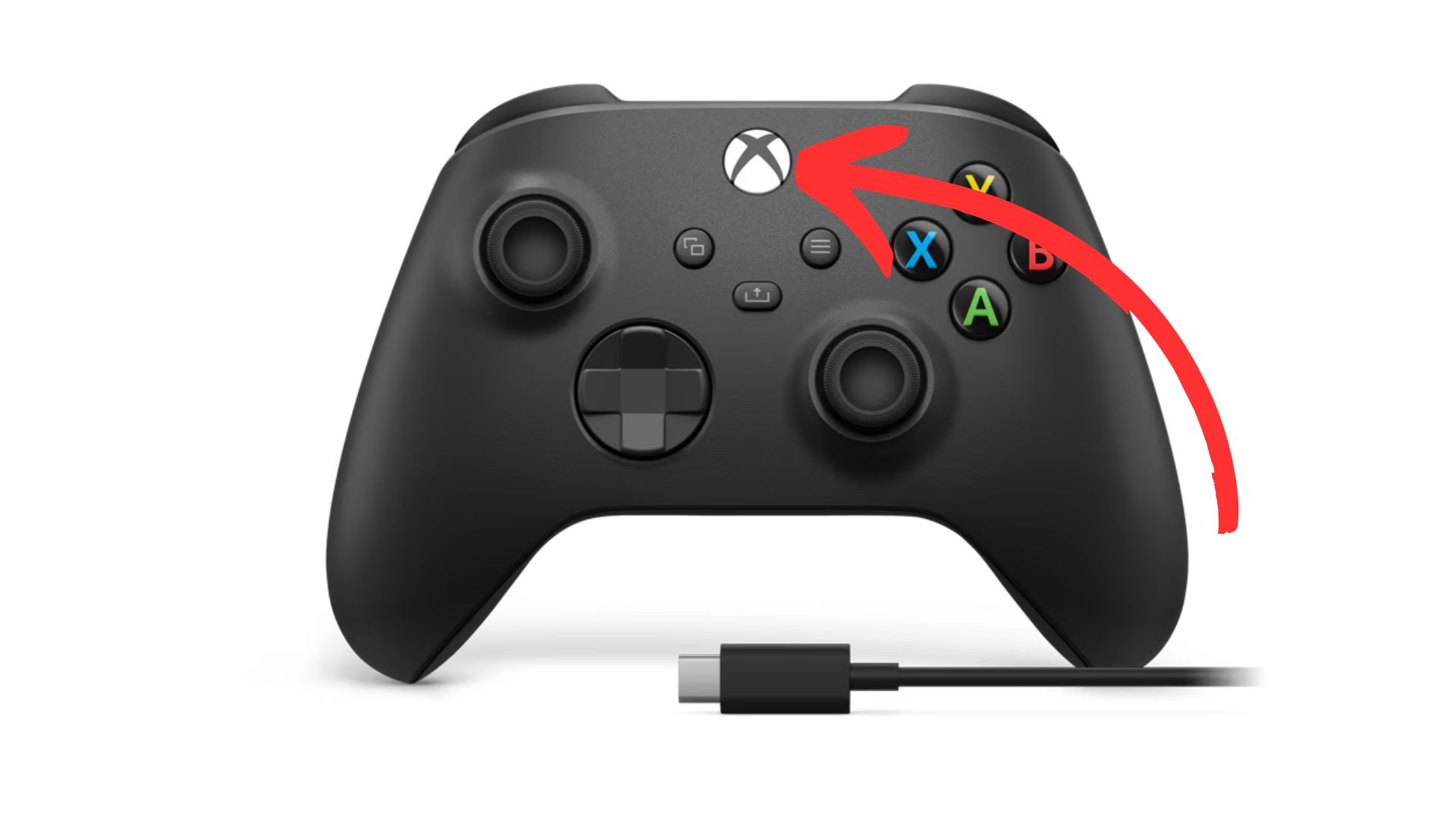
2. Sync your controller, do this by once again pressing the ”sync” button on the top of your controller.
nnnn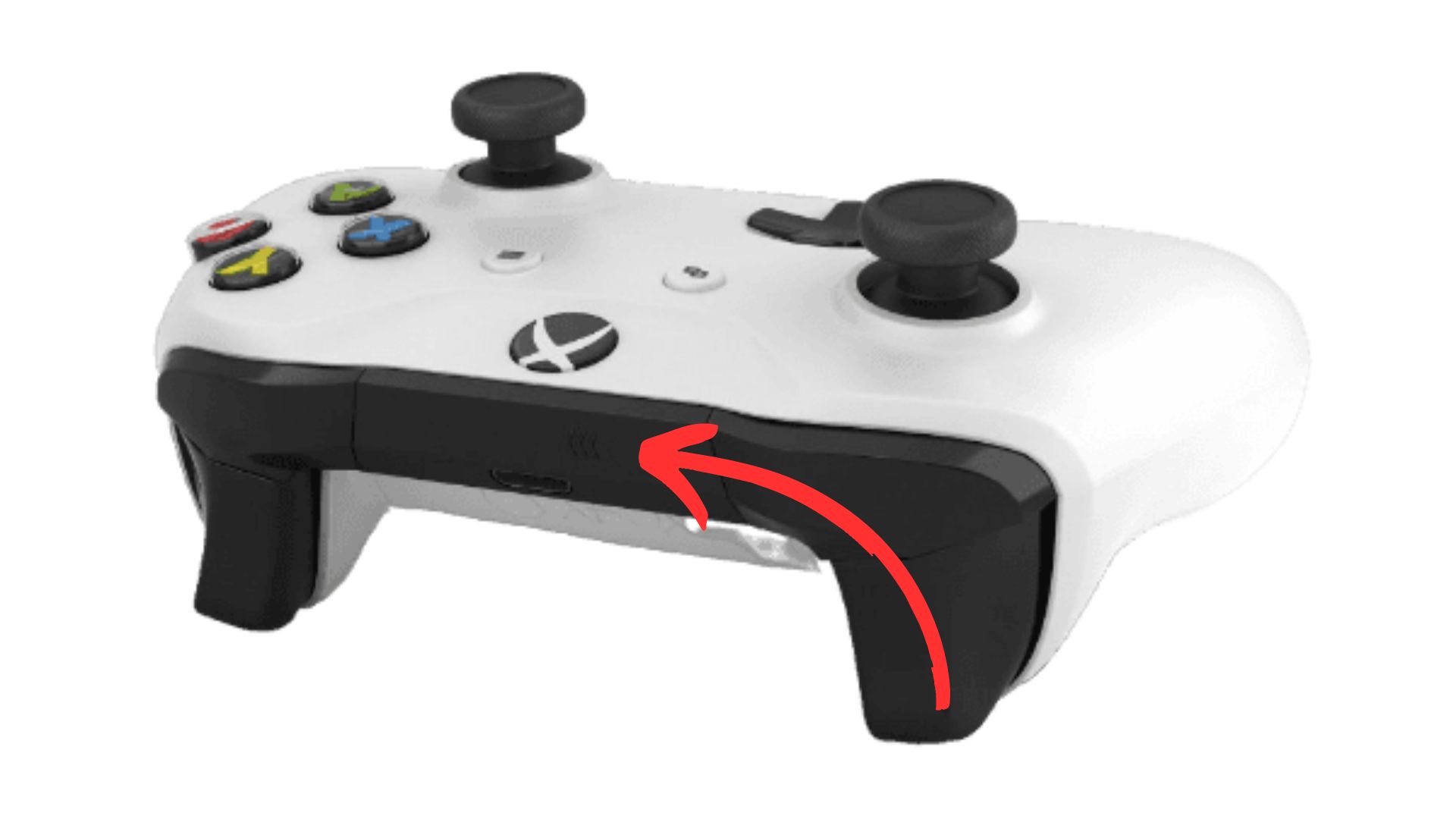
3. Sync your Xbox, to sync your Xbox series S/X you have to press on the ”sync” button as shown below.
nnnn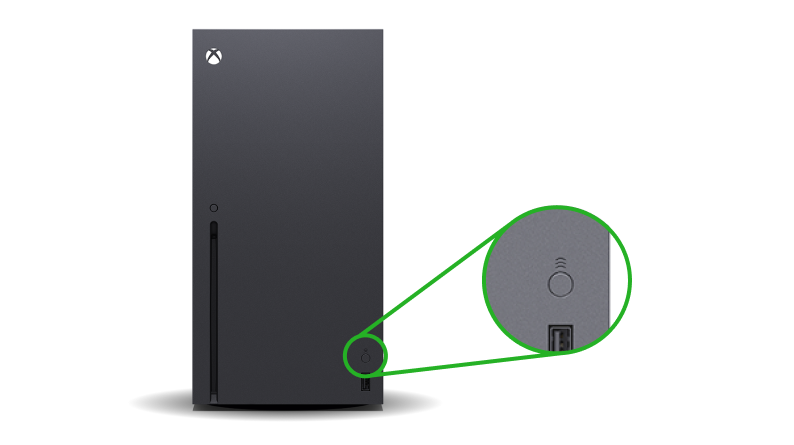
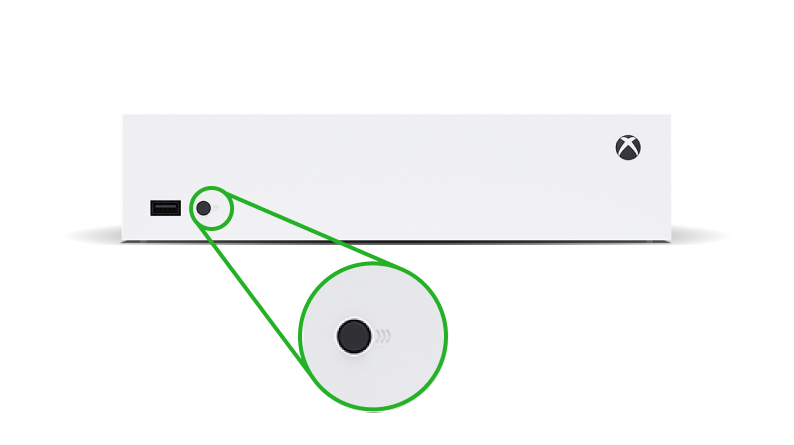
4. Wait until the light on your controller and Xbox have stopped flashing, once both these lights have turned white and stopped flashing they should be paired and you’re ready to play!
nnnn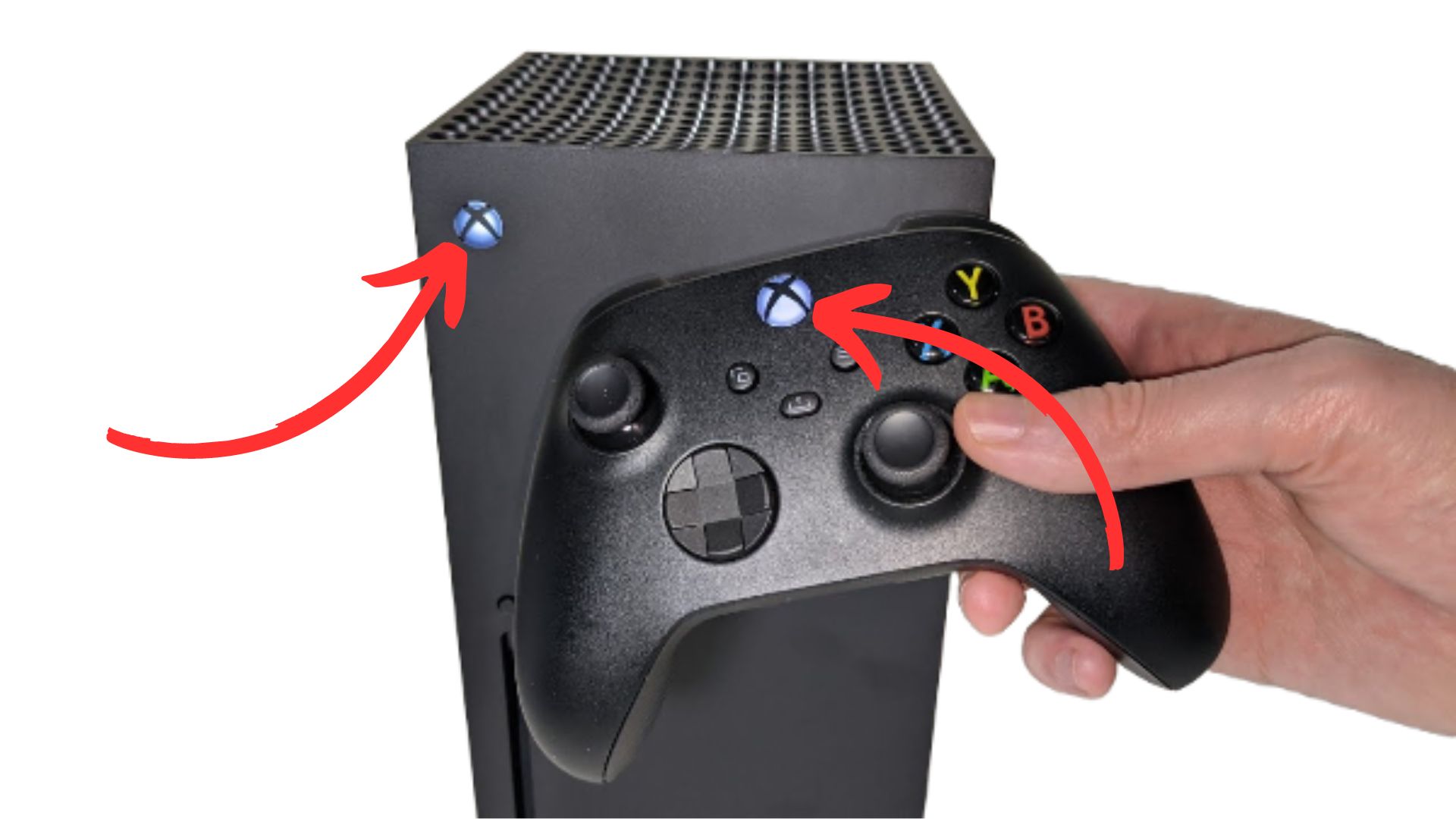
I hope this blog helped you with connecting your Xbox series S/X controller to your Xbox one or vice versa, and be shure to check out some of my other blog posts.
n










What is GaN Technology: A Complete Guide to Gallium Nitride Chargers
Discover how GaN technology is revolutionizing device charging in 2024. Learn about the benefits of Gallium Nitride chargers, from faster charging speeds to smaller sizes, and why they’re the future of power adapters.
50 Best Gadgets for Teens in 2024 Curated By a Teenager – Tech For Teenagers October
Discover the 50 coolest gadgets for teens in 2024, curated by a real teenager! From cutting-edge tech to practical tools, find the perfect gift or treat yourself. Click for the ultimate teen-approved gadget list!
Are Membrane Keyboards Good for Gaming? Pros, Cons, and Top Picks
Find out if membrane keyboards are good for gaming. Explore their pros, cons, and top recommendations for casual gamers.
How to Measure Your Monitor: Step-by-Step Guide
Discover how to choose the right monitor size for your desk setup. Learn practical tips, ideal viewing distances, and monitor sizes for productivity, gaming, and more.
2024 Teen Smartphone Ownership: Shocking Statistics Revealed!
Discover the latest statistics on teenage smartphone ownership in 2024. From usage trends to parental concerns, we’ve got the numbers that’ll make you think twice about that next phone upgrade!