(Image credit: Dignited)
You might have seen me mention how to activate Q-Symphony on your Samsung soundbar. However, I didn’t really clearly explain how to connect any Samsung soundbar to a TV. So that’s why in this post, I’m going over an exact step-by-step guide on how to connect your Samsung soundbar to your TV.
Quick Answer:
Connecting a Samsung soundbar to your TV is a straightforward process that enhances your audio experience by delivering richer sound. The easiest way to connect your soundbar is through an HDMI ARC (Audio Return Channel) port, which provides the best sound quality. Plug one end of an HDMI cable into the ARC port on your TV. Then plug the other end into the HDMI OUT (TV-ARC) port on your soundbar. Once connected, select the HDMI input on your TV and your soundbar should automatically sync. If it doesn’t, you might need to enable the HDMI-CEC (Anynet+) feature in your TV’s settings.
If your TV or soundbar doesn’t have HDMI ARC, you can use an optical cable instead. Connect one end to the optical OUT port on your TV. Connect the other end to the Digital Audio IN (Optical) port on your soundbar. After connecting, set your TV’s audio output to ‘external speakers’ or ‘optical’ to ensure the sound comes through the soundbar. The sound quality might not be as high as with HDMI ARC. However, this option still provides a solid audio experience.
For those looking to go wireless, you can also connect your soundbar via Bluetooth. To do this, put your soundbar in pairing mode. Press the Bluetooth button on the remote or the soundbar itself. Then, go to the Bluetooth settings on your TV. Find the soundbar in the list of available devices. Then select it to pair. Keep in mind that while Bluetooth offers convenience, it may not match the sound quality of wired connections. Additionally, there can sometimes be a slight audio delay.
Helpfull article:
Q-Symphony Explained: How It Works and Top Soundbars
Q-Symphony is a Samsung-exclusive feature that syncs TV and soundbar audio for a richer, more immersive experience… Read more
Best latest article:
Table of Contents:
Choose the right type of connection
Deciding how to connect your Samsung soundbar to your TV depends on several factors. These factors include the available ports on both devices. Another factor is your preferences for sound quality. Also, how much you value a tidy setup matters. Here’s a breakdown of the most common connection methods to help you make the right choice.
Wired Connections

| Pros✔️ | Cons❌ |
|---|---|
| – High-Quality Audio | – Cable Clutter |
| – Stable Connection | – Compatibility |
| – Convenience |
If you’re looking for the best sound quality and a stable connection, HDMI is the way to go. It provides a reliable and high-fidelity audio experience, perfect for enjoying high-definition content. Another excellent wired option is an optical cable. It delivers good audio quality and avoids some of the issues associated with wireless connections. Choose a wired connection if you prioritize clarity and stability in your audio setup.
Bluetooth
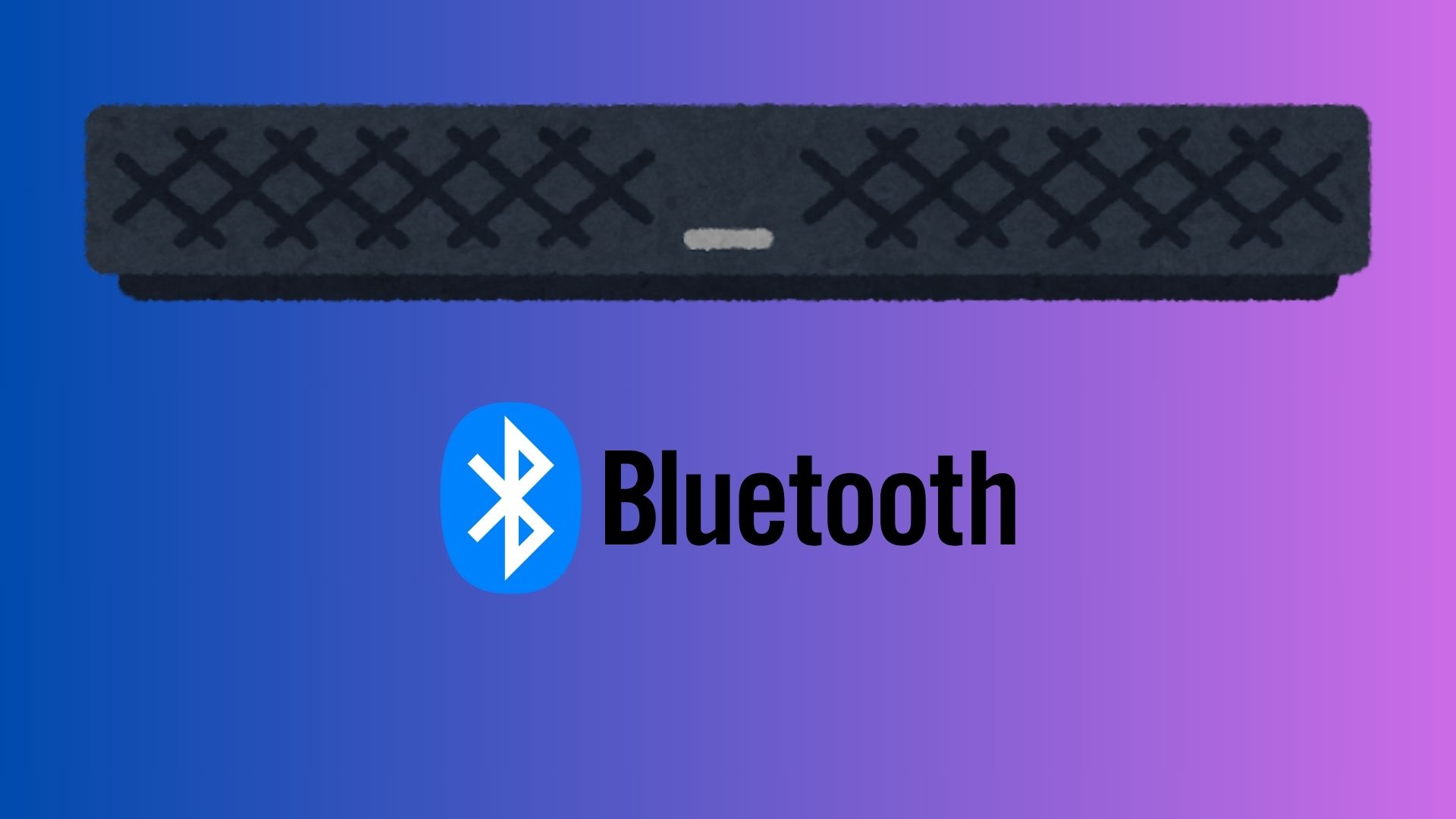
| Pros✔️ | Cons❌ |
|---|---|
| – Cable-Free Setup | – Audio Delay |
| – Flexibility | – Potential Interference |
For a more streamlined, cable-free environment, Bluetooth offers a wireless solution. This method lets you connect your soundbar to your TV without cluttering your space with cables. However, it’s worth noting that Bluetooth connections can sometimes introduce a slight delay between the audio and video. High-end soundbars can reduce this delay to around 40 milliseconds, but it may still be noticeable in certain situations. Opt for Bluetooth if you want the convenience of wireless connectivity and don’t mind a potential minor lag.
Wi-Fi
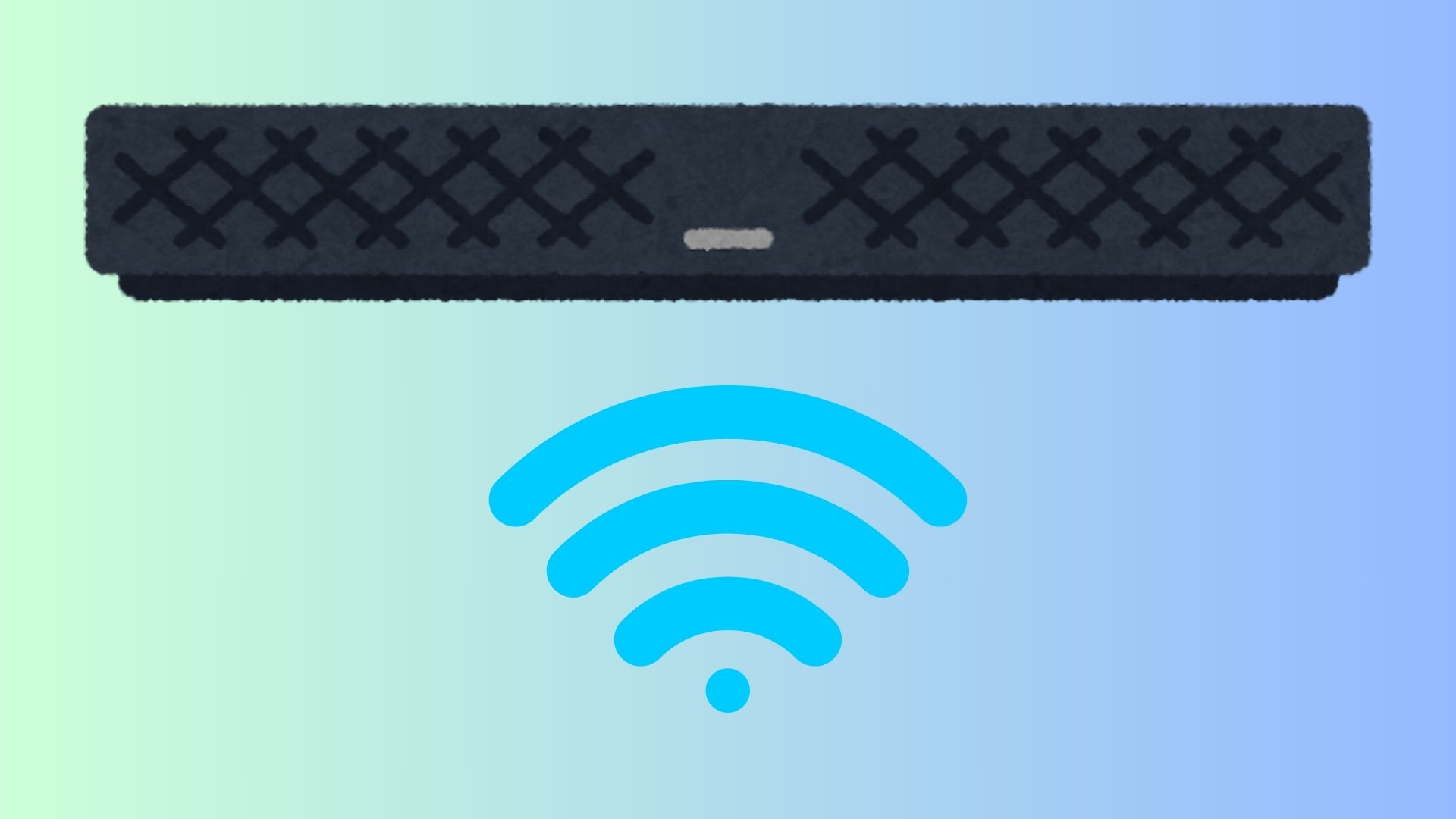
| Pros✔️ | Cons❌ |
|---|---|
| – Expansive Setup | Compatibility |
| – Convenient Control | Network Dependency |
If you’re interested in creating a more extensive audio system, consider connecting via Wi-Fi. This method is ideal if your Samsung TV supports connection to your home Wi-Fi network. With the Samsung SmartThings® app, you can manage and control your soundbar, provided it’s compatible. This option allows you to integrate multiple devices into a cohesive sound system. Check the app for compatibility with Samsung and Samsung Harman Kardon soundbars to ensure a smooth setup.
By understanding the benefits and potential drawbacks of each connection type, you can choose the best option. This ensures it fits your needs. This choice enhances your home entertainment experience.
How to connect Samsung soundbar to TV in-depth guide
Connecting a Samsung soundbar to your TV can majorly enhance your audio experience. It makes everything from movies to music sound way more immersive then normal TV speakers. Whether you prefer a wired connection or want to go wireless, it’s important to set it up correctly. This guide will ensure you get the best sound quality out of your Samsung soundbar. So here’s a detailed step-by-step guide to help you connect your soundbar to your TV. This will ensure you enjoy the rich, clear audio it can deliver.
Method 1: Connecting via HDMI ARC
The HDMI ARC (Audio Return Channel) connection is the best option for high-quality sound and easy control.

- Check for HDMI ARC Compatibility:
- Ensure both your TV and soundbar have an HDMI ARC port. This port is typically labeled as “HDMI ARC” on both devices.
- Connect the HDMI Cable:
- Plug one end of the HDMI cable into the HDMI ARC port on your TV.
- Connect the other end to the HDMI OUT (TV-ARC) port on your Samsung soundbar.
- Configure TV Settings:
- Turn on both your TV and soundbar.
- On your TV, go to Settings > Sound > Sound Output and select “HDMI.”
- Enable HDMI-CEC (Anynet+):
- This step ensures that your TV and soundbar can communicate properly. Go to Settings > General > External Device Manager > Anynet+ (HDMI-CEC) and turn it on.
- Test the Connection:
- Play some content to test the audio. The sound should now be coming through the soundbar. If not, ensure the TV input is set to HDMI and that Anynet+ is enabled.
Method 2: Connecting via Optical Cable
If HDMI ARC isn’t an option, an optical cable provides another reliable way to connect your soundbar.

- Locate the Optical Ports:
- Find the optical OUT port on your TV and the Digital Audio IN (Optical) port on your soundbar. The optical port usually has a cap that needs to be removed before use.
- Connect the Optical Cable:
- Insert one end of the optical cable into the TV’s optical OUT port.
- Connect the other end to the soundbar’s Digital Audio IN (Optical) port.
- Set TV Audio Output:
- On your TV, go to Settings > Sound > Sound Output and select “Optical” or “External Speaker.”
- Test the Connection:
- Play some audio content to ensure the sound is coming from the soundbar. If necessary, adjust the volume on both devices.
Method 3: Connecting via Bluetooth
For a wireless setup, you can connect your Samsung soundbar to your TV via Bluetooth.
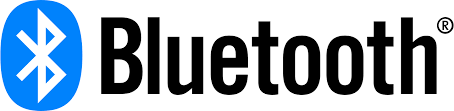
- Put the Soundbar in Pairing Mode:
- Press the Bluetooth button on the soundbar’s remote or the soundbar itself. The soundbar should display “BT” on its screen, indicating it’s in pairing mode.
- Pair with the TV:
- On your TV, navigate to Settings > Sound > Sound Output > Bluetooth Speaker List.
- Select your Samsung soundbar from the list of available devices.
- Confirm the Connection:
- The soundbar should now be connected to your TV via Bluetooth. You may see a confirmation message on the TV, and the soundbar’s display should show it’s connected.
- Test the Connection:
- Play some content to ensure the audio is routed to the soundbar. Note that Bluetooth might introduce a slight audio delay compared to wired connections.
Additional Tips:
- Volume Control: If using HDMI ARC or Bluetooth, you can typically control the soundbar’s volume with your TV remote. For optical connections, you may need to use the soundbar’s remote.
- Firmware Updates: Ensure your TV and soundbar firmware are up-to-date for the best compatibility and performance.
- Troubleshooting: If you encounter issues, try restarting both devices, checking the connections, or resetting the soundbar to factory settings.
This guide should help you connect your Samsung soundbar to your TV seamlessly. This is true whether you prefer a wired or wireless setup.
Custom audio profiles
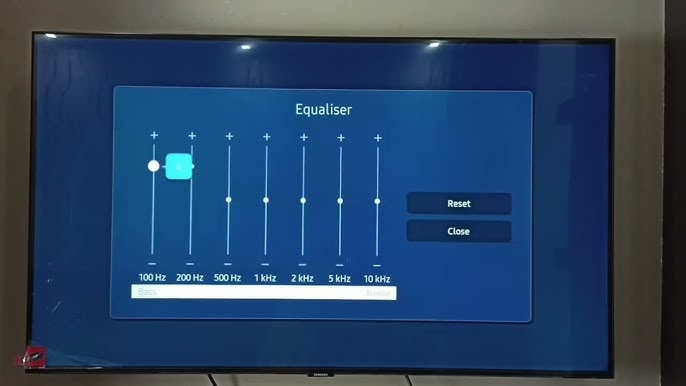
Custom sound profiles allow you to match your audio experience to your preferences. They also match the content you’re enjoying or the specific acoustics of your room. Whether you’re watching a movie, playing a game, or listening to music. Custom sound profiles let you optimize the sound for different scenarios. However, not everyone may feel the need for this amount of customization. However, it can significantly enhance your listening experience if you’re particular about audio quality.
So do you need custom sound profiles? Well, it depends on how much control you want over your audio settings. Many Samsung soundbars and TVs come with preset sound modes like “Movie,” “Music,” or “Game.” These modes can work well for general use. However, if you find that these presets don’t quite meet your expectations, custom sound profiles can be very helpful. They are also useful if you have specific needs, such as boosting dialogue clarity or enhancing bass. They allow you to adjust settings like bass, treble, and balance. This ensures that the audio is exactly how you like it.
Get all the latest post on through the eyes of a teenager straight in your inbox.
Subscribe to stay updated, it’s free!
Configuring custom sound profiles is usually pretty straightforward. Most of the latest Samsung soundbars and TVs offer an equalizer (EQ) feature where you can adjust the levels of different audio frequencies. Start by selecting a preset that’s closest to what you want, then tweak the settings to fine-tune the sound. Some devices also allow you to save multiple profiles. This lets you quickly switch between settings optimized for different types of content. Additionally, many soundbars and smart devices have companion apps that make configuring and managing your custom profiles even easier.
Custom sound profiles can be especially useful in rooms with unique acoustics. They are also beneficial if you frequently switch between different types of content. By adjusting the audio to your environment and preferences, you can enhance your overall experience. You will enjoy sound that truly suits your needs.
FAQ’s
Typically, you can connect only one soundbar to your TV at a time through a single audio output. If you want to use multiple soundbars, you might need to use a multi-room audio system or a soundbar with surround sound features that simulate multiple speakers.
Check the specifications or user manual of your soundbar. It will usually list HDMI ARC as a supported feature if it’s available. You can also look for an HDMI OUT port labeled “ARC” on the soundbar itself.
Yes, using Wi-Fi can offer advantages over Bluetooth, including a more stable connection and higher audio quality. Wi-Fi connections typically have less audio delay and can support multi-room setups, allowing you to create a more comprehensive sound system.













Redragon YAMA K550 Review: Feature-Packed & Affordable
Looking for a premium full-size keyboard under $100? The Redragon YAMA K550 delivers RGB, macros, and serious value.
How Charging Your Power Bank to 100% Can Damage It
Learn why you shouldn’t charge your power bank to 100% and tips on extending your power banks lifespan.
Power Bank Lifespan: How Many Charges Will You Get?
Learn how to make your power bank last 3-5 years with expert tips on usage, storage, and maintenance. Discover the secrets to longer battery life!
Portable Charger Technologies: A Complete Guide to Fast Charging in 2024
Discover the latest portable charger technologies, from USB-PD to GaN charging. Learn which fast-charging standard is best for your devices and how to choose the right power bank.
Can Portable Chargers Overheat? Understanding the Risks and Safety Measures in 2024
Discover the potential risks of portable charger overheating, learn why it happens, and get crucial safety tips to protect your devices and yourself in 2024.