Are you one of the 117 million gamers who have rocked a PS4 console and its iconic DualShock 4 controller? If you’ve recently made the leap to the PS5 but can’t bear to part with your trusty controller, then you’re in for a treat!
nnnnConnecting your PS4 controller to the PS5 might seem tricky at first, but it’s totally doable. It can really enhance your gaming experience, especially for certain titles or if you just prefer the ps4 controller.
nnnnIn this guide, I’ll take you step-by-step through the connection process, as well as highlight any compatibility issues you might encounter. and share some tips to make sure you’re back in the game with your favorite controller in no time.
nnnnWhat to keep in mind:
nnnn- n
- Check game compatibility: Not all PS5 games support the PS4 controller. So it’s important to check which titles you plan to play are compatible before connecting. nnnn
- Update your PS5: Ensure your PS5 is running the latest software version for optimal performance and compatibility with the PS4 controller. nnnn
- Wired vs. wireless connection: Decide if you want to connect your PS4 controller via USB or Bluetooth. As the setup process varies slightly for each method, but both are super easy. n
Helpfull article:
nnnnEasy 5 Step Tutorial: Connect PS5 Controller to PS5 and PC
nnnnThis post gives a 5-step tutorial on connecting your PS5 controller to your PS5 and PC. It also includes troubleshooting tips and FAQs… Read more
Best latest article:
nnnnnTable of Contents:
n- n
- 01 Understanding PS4 Controller Compatibility with PS5 n
- 02 How to Connect Your PS4 Controller to PS5 Using a USB Cable (Wired Method) n
- 03 How to Connect Your PS4 Controller to PS5 Wirelessly n
- 04 Troubleshooting Common Connection Issues n
- 05 Maximizing Your PS4 Controller Experience on PS5 n
- 06 How to connect your PS4 controller to PS5 – Conclusion n
- 07 FAQ’s n
Understanding PS4 Controller Compatibility with PS5
nnnnIf you’re wondering which PS5 games support the PS4 controller then I will answer that question really quickly for you. Here’s the deal: you can use a DualShock 4 on the PS5. However, it only works with PS4 games played through backward compatibility. Which means that you won’t be able to play newer PS5 titles with your old controller.
nnnnThis is because Sony wants you to experience those games with the full capabilities of the new DualSense controller. However, for a lot of retro gamers or those looking to revisit their PS4 collection, this is great news. Fun fact: around 4,000 PS4 games are compatible with the PS5. So there’s no shortage of options to enjoy with your trusty DualShock!
nnnn
However, of course, there are limitations. Aside from the lack of support for PS5 games, you also miss out on some cool features that the DualSense offers. For example some key-features like adaptive triggers and haptic feedback. These features are designed to give you a more immersive experience, especially in PS5-exclusive games.
nnnnnnnn
Get all the latest post on through the eyes of a teenager straight in your inbox.
nnnnSubscribe to stay updated, it’s free!
nnnSo while the PS4 controller is fine for your old favorites and still a great controller. You’ll want to switch to the DualSense for the full next-gen experience. Also, keep in mind that the DualShock 4 has to be connected either wirelessly or with a USB cable. Though, keep in mind that some games may respond better in wired mode, especially for online play.
nnnnHere’s a quick breakdown of what to expect:
nnnn| Feature | DualShock 4 (PS4 Games) | DualSense (PS5 Games) |
|---|---|---|
| Works with PS4 games | Yes | Yes |
| Works with PS5 games | No | Yes |
| Haptic Feedback & Adaptive Triggers | No | Yes |
On the plus side, using your old PS4 controller comes with some clear benefits. First, it’s a great money-saver! If you’re not ready to drop extra cash on another DualSense controller which can be around $80. using your old DualShock can help you keep costs low.
nnnnPlus, if you’ve spent years playing on a PS4, the controller might just feel more familiar and comfortable to you. That familiarity can be a big bonus, especially when you’re just diving into the world of PS5. You might want a bit of a more comfortable experience as you explore new games. So while the DualShock 4 has its limits, it’s still a solid option for casual play and revisiting old favorites!
nHow to Connect Your PS4 Controller to PS5 Using a USB Cable (Wired Method)
nnnnHave a PS5 but want to use your trusty PS4 controller for some retro gaming sessions? Well, you’re in luck! While the PS5 is all about the new DualSense controller, you can still connect your PS4 DualShock to your PS5. However, you can only use it when playing older PS4 games. Here’s a quick guide to get your controller set up and ready for action in no time.
nnnnImportant tip:
nnnnIf you’re connecting your controller via a wired connection, ensure you’re using a high-quality USB cable. A poor-quality cable might cause connection issues or even fail to charge your controller properly.
nSteps to Connect Your PS4 Controller to PS5:
nnnn- n
- Ensure Your PS4 Controller is Charged:n
- n
- Before starting, make sure your PS4 controller has enough battery. Plug it in for a charge if needed. A fully charged controller will give you up to 8 hours of gameplay, so it’s best to start with a full battery to avoid unnecesarry interruptions. n
nnnn - Turn On Your PS5 Console:n
- n
- Power up your PS5 by pressing the power button on the console. Make sure the system is fully booted before attempting to connect your controller. Having the latest system update ensures that everything works smoothly. n
nnnn - Connect Your PS4 Controller via USB Cable:n
- n
- Take a USB cable and connect your PS4 controller to the PS5. Plug one end into the controller and the other into the console. This wired connection is required for the initial pairing process and ensures the devices sync properly. n
nnnn - Press the PS Button on Your PS4 Controller:n
- n
- After connecting the controller via USB, press the PS button located in the center of your PS4 controller. The light bar should flash briefly and then turn solid, confirming the connection with the PS5. n
nnnn - Start Gaming with Your Wired Connection:n
- n
- Once connected, you can immediately start playing PS4 games on your PS5. The wired connection also ensures you won’t experience input lag and keeps your controller charged throughout your gaming session. n
n

How to Connect Your PS4 Controller to PS5 Wirelessly
nnnnIf you’re looking to use your PS4 controller wirelessly with your PS5, you’re in luck! Whether you prefer the feel of the DualShock 4 or just want a backup controller, connecting it to your PS5 is a quick and simple process. Plus, playing wirelessly gives you more freedom to move around during gameplay. Here’s a step-by-step guide to get your PS4 controller paired with your PS5 in no time.
nnnn
Steps to Connect Your PS4 Controller to PS5 Wirelessly:
nnnn- n
- Ensure Your PS4 Controller is Charged:n
- n
- Before starting, make sure your PS4 controller is charged. A fully charged controller gives you 4-8 hours of use! So make sure to plug it in for a bit if needed to avoid mid-game interruptions. n
nnnn - Turn On Your PS5 Console:n
- n
- Press the power button on your PS5 to turn it on. Let the system fully boot up and check for any updates to ensure everything runs smoothly when pairing your controller. n
nnnn - Go to Settings > Accessories > General > Bluetooth Accessories:n
- n
- Head to the settings menu on your PS5. Navigate to “Accessories,” select “General,” and then choose “Bluetooth Accessories.” This will allow your console to search for nearby Bluetooth devices, including your PS4 controller. Click on the tekst below for a full guide on how to do this. n
n
Guide with images on how to find ”bluetooth accesories” tab in settings and find your ps4 controller on ps5
nHow to find ”bluetooth accesories” tab in settings and connect PS4 controller on the PS5
nnnn- n
- Navigate to the settings tab from the home screen. n

2. When your in the settings tab scroll down to the accessories.
nnnn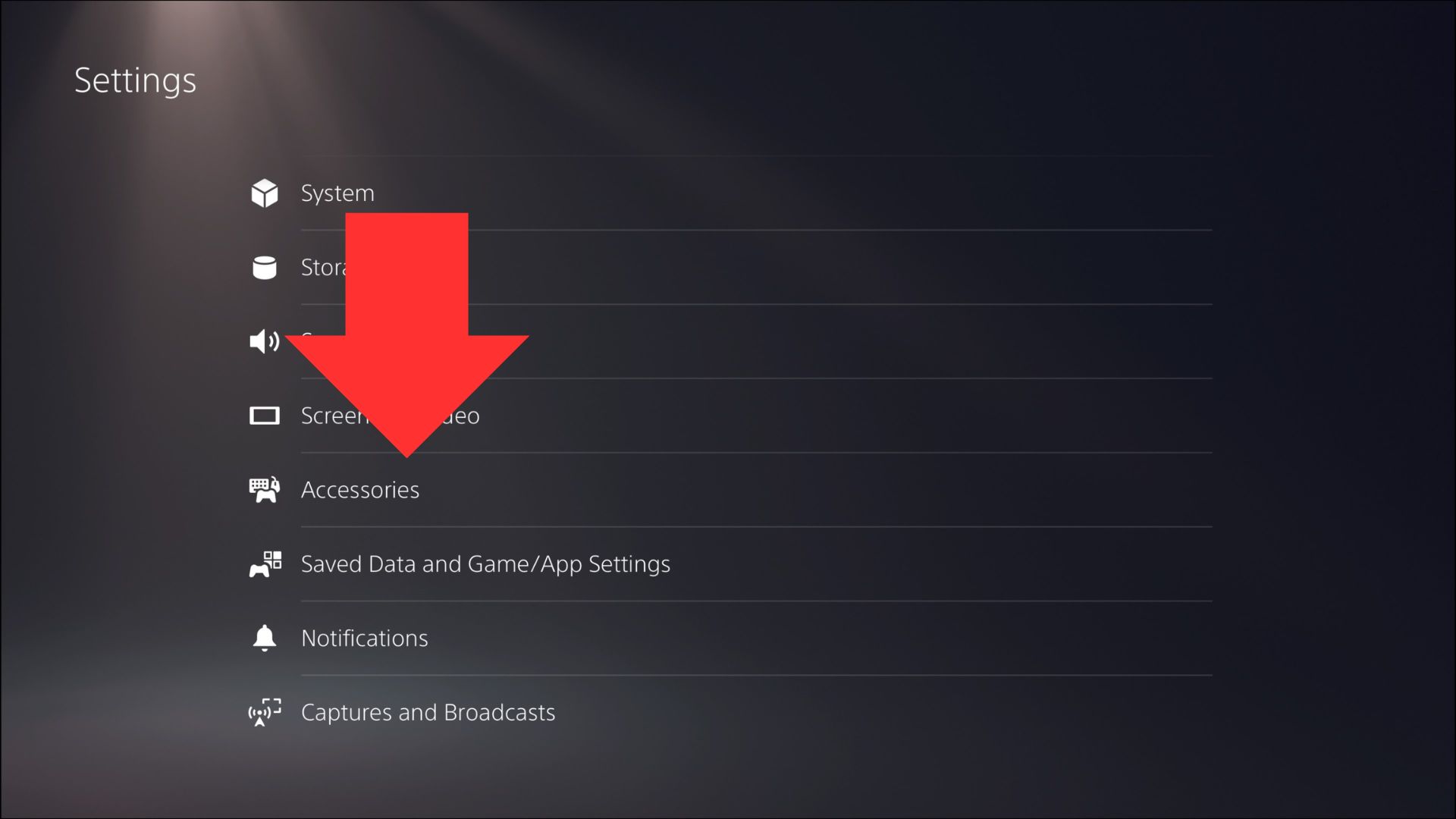
3. Once you’re in accessories navigate to Bluetooth accessories under general.
nnnn
4. Turn on your PS4 controller and put it into Bluetooth pairing mode, you can do this by holding down the sharing and the PlayStation button. After this, your controller should show up under ”accessories found”.
nnnn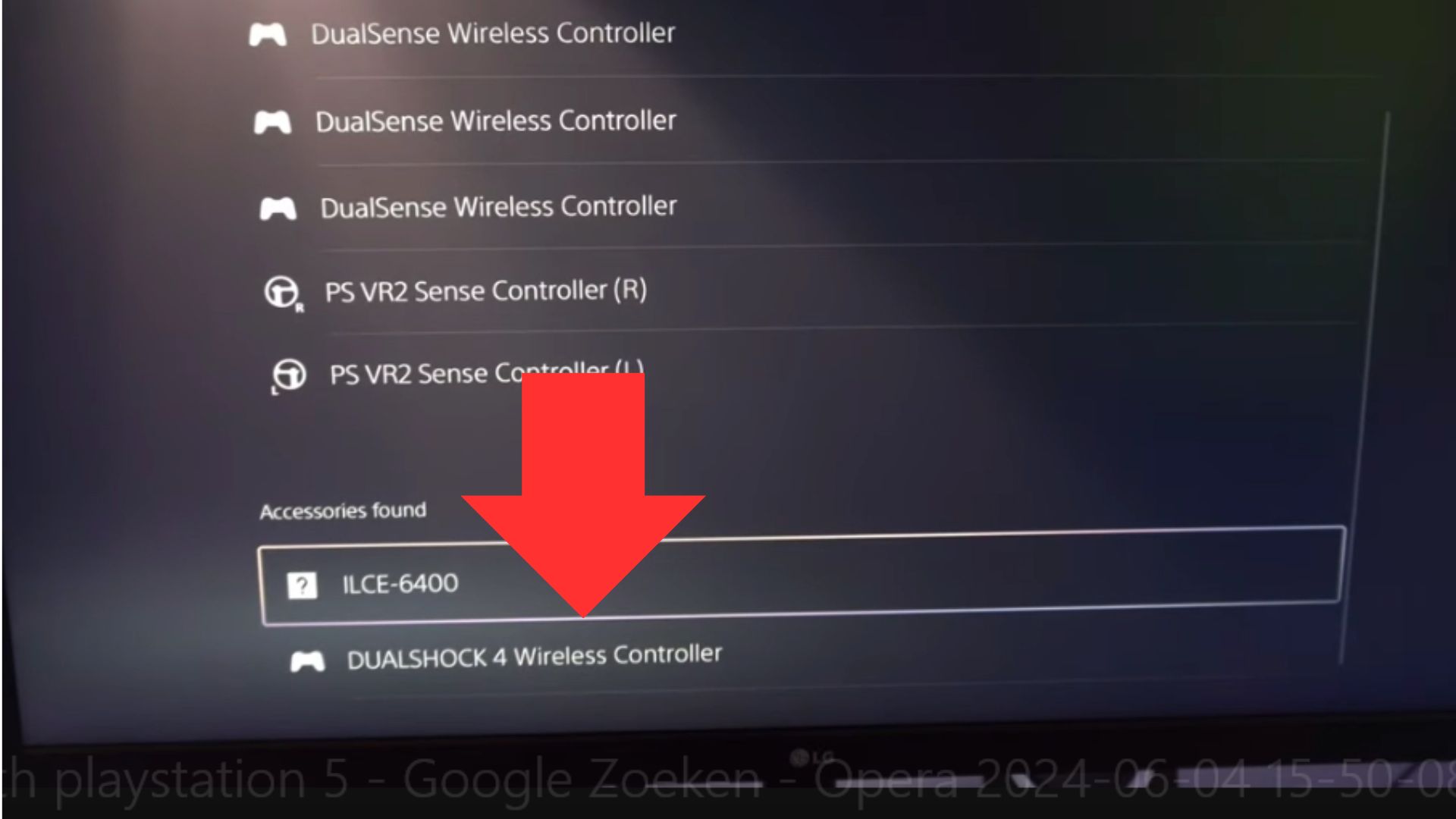
5. Now all you’ll have to do is select your Dualshock 4 controller, select an account, and you’re good to go!
n- n
- Put Your PS4 Controller in Pairing Mode:n
- n
- Press and hold the PS button and the Share button on your PS4 controller at the same time. Keep holding them until the light bar on the controller starts flashing, indicating it’s ready to pair with your PS5. n
nnnn - Select Your Controller on the PS5 and Start Gaming Wirelessly:n
- n
- In the “Bluetooth Accessories” menu, your PS4 controller should appear. Select it to pair with your PS5. Once connected, you can start gaming wirelessly, enjoying the comfort and flexibility of playing without cables! n
n
Troubleshooting Common Connection Issues
nnnnBluetooth connections are super handy, but they can be a bit unpredictable sometimes. If you’re having trouble connecting your PS4 controller or to stay connected to your PS5. Then don’t worry, because the interference might be the issue. Fun fact: devices like your phone, tablet, or even your Wi-Fi router can cause Bluetooth interference, especially if they’re nearby. to fix this you can try to reduce the number of active Bluetooth devices in your area. Or keep your PS5 and controller as close as possible to ensure a stable connection. After you’ve tried these things, the problem should be fixed. However, if the problem still isn’t fixed then keep reading because I have a few more solutions coming up.
nnnnIf you’ve tried moving devices and your controller still isn’t connecting, it might be time for a reset. Resetting your PS4 controller is easy and can solve a lot of common connection problems. Just grab a small tool like a paperclip and find the tiny reset button on the back of the controller. Press and hold it for about 5 seconds, and the controller will fully reboot. After resetting, reconnect the controller to your PS5 using a USB cable. Then press the PS button to pair it again.
nnnn
Sometimes, even after resetting, your controller might not pair or stay connected. In that case, you can try a few different solutions. First, make sure your controller is fully charged, as low battery can cause connection issues. If the problem persists, try using a different USB cable, as faulty or damaged cables can prevent pairing. Lastly, check for any PS5 system updates, as these updates often include fixes for connectivity issues. If all else fails, unpair the controller from the PS5’s Bluetooth devices list and try pairing it again from scratch.
nnnnCommon Solutions for Controller Connectivity Issues:
nnnn- n
- Reduce Bluetooth Interference: Keep other Bluetooth devices away from your PS5 and controller. nnnn
- Reset Your Controller: Use a paperclip to press the reset button on the back of your controller. nnnn
- Try a Different USB Cable: Faulty cables can prevent pairing or cause random disconnects. nnnn
- Check for Updates: Ensure your PS5 system is fully updated to avoid compatibility issues. n
Maximizing Your PS4 Controller Experience on PS5
nnnnUsing a PS4 controller on a PS5 doesn’t mean you’re stuck with the default settings. There are actually plenty of customization options available! You can still adjust things like button mappings and sensitivity settings to fit your playstyle. Just head to the PS5 settings menu and navigate to “Accessories” and then “Controllers.” Once there you’ll find options for customizing your controller’s button layout and adjusting the stick sensitivity. Fun fact: nearly 50% of gamers tweak their controller settings to boost their performance. So don’t hesitate to do the same with your PS4 controller.
nnnn
Another important step is checking and updating your PS4 controller’s firmware. Keeping your controller’s software up to date ensures better performance and can fix annoying bugs. Unfortunately, you can’t update the firmware through the PS5 directly. However, you can connect your PS4 controller to a PS4 console or a PC using the official PlayStation software. Just plug it in, and if there’s an update available, follow the on-screen instructions to install it. Keeping your firmware current is especially important if you experience connection issues or unresponsive buttons.
nnnnBattery life is a common concern when using a PS4 controller with the PS5, especially for long gaming sessions. There are a few simple tips to extend your controller’s battery life. Firstly, you should lower the light bar brightness and disable the vibration feature—both are known to drain tons of battery power. You can also reduce the idle time before the controller turns off automatically. Lastly, consider using a wired connection whenever possible. This keeps the battery charged while you game and prevents it from running out at a crucial moment.
nnnnTips for Extending Battery Life:
nnnn- n
- Lower Light Bar Brightness: A dimmer light bar helps conserve battery power. nnnn
- Disable Vibration: Turning off vibration can significantly extend battery life. nnnn
- Use a Wired Connection: Keep your controller plugged in to avoid battery drain during long sessions. nnnn
- Adjust Auto-Sleep Settings: Set the controller to turn off after a short period of inactivity. n
How to connect your PS4 controller to PS5 – Conclusion
nnnnConnecting your PS4 controller to your PS5 is a lot easier than you might think! By following just a few simple steps, you can enjoy the comfort and familiarity of your trusty DualShock 4. While also being able to play compatible games on your shiny new console. While there are some limitations, like not being able to use it for PS5-specific titles. It’s still a great way to get more use out of your existing hardware and save some money on buying extra controllers.
nnnnSo, whether you’re sticking with your PS4 controller for nostalgia or just want a backup, it’s definitely worth giving it a try. Have you already connected your PS4 controller to your PS5? Feel free to share your experience in the comments—maybe you’ve got some tips or tricks others can benefit from!
nHow To Connect Your PS4 Controller To PS5 FAQ’s
nnnnes! Your PS4 controller is compatible with the PS VR headset when used with the PS5. It’s a great option if you’re playing PS VR games that support the DualShock 4.
nYes, you can pair and use multiple PS4 controllers on your PS5, but remember that they can only be used for PS4 games, not PS5-specific titles.
nTo disconnect your PS4 controller, go to “Settings” > “Accessories” > “Controllers” and select the controller you want to disconnect. You can also manually turn off the controller by holding the PS button for about 10 seconds.
n











Redragon YAMA K550 Review: Feature-Packed & Affordable
Looking for a premium full-size keyboard under $100? The Redragon YAMA K550 delivers RGB, macros, and serious value.
How Charging Your Power Bank to 100% Can Damage It
Learn why you shouldn’t charge your power bank to 100% and tips on extending your power banks lifespan.
Power Bank Lifespan: How Many Charges Will You Get?
Learn how to make your power bank last 3-5 years with expert tips on usage, storage, and maintenance. Discover the secrets to longer battery life!
Portable Charger Technologies: A Complete Guide to Fast Charging in 2024
Discover the latest portable charger technologies, from USB-PD to GaN charging. Learn which fast-charging standard is best for your devices and how to choose the right power bank.
Can Portable Chargers Overheat? Understanding the Risks and Safety Measures in 2024
Discover the potential risks of portable charger overheating, learn why it happens, and get crucial safety tips to protect your devices and yourself in 2024.