Are you suddenly unable to connect to your wifi? Well, worry no more, because I’m going to show you 4 of the easiest and most effective methods ways to fix this annoying problem.
This is for people who: can’t see any wireless networks, can’t see their wireless icon, or are unable to connect to a wireless network that another device can connect to. So if you have any of those issues, this post is for you. Note that I’m using Windows 10 for this, but it shouldn’t be much different on Windows 11.
Now before we start there are a few simple problems that might cause your problem so I’ll list those here first, so be sure you’re not making any of these simple mistakes before starting.
nnnn- n
- If your laptop has a wifi button make sure it’s pressed and enabled, not every laptop will have this but if you do make sure it’s enabled. nnnn
- Try restarting your computer and/or modem, this might fix your problem. nnnn
- Make sure you don’t have airplane mode on, whether you’re on a laptop or a smartphone this is a common issue and can be easily fixed by just turning it off. n
If any of these fixes didn’t work you can try the other fixes I’m going to tell you about here, these fixes include: reseting yout network, checking your wifi adapter, troubleshoot on Windows and forgeting and reïnstalling your wireless networks.
nnnnnnnn#1 Reset Your Network.
nnnnnnnn
Resetting your network is going to be very easy and I’ll explain how to do it in only 4 easy steps.
nnnn- n
- Open your settings by typing settings in the Windows search bar. n
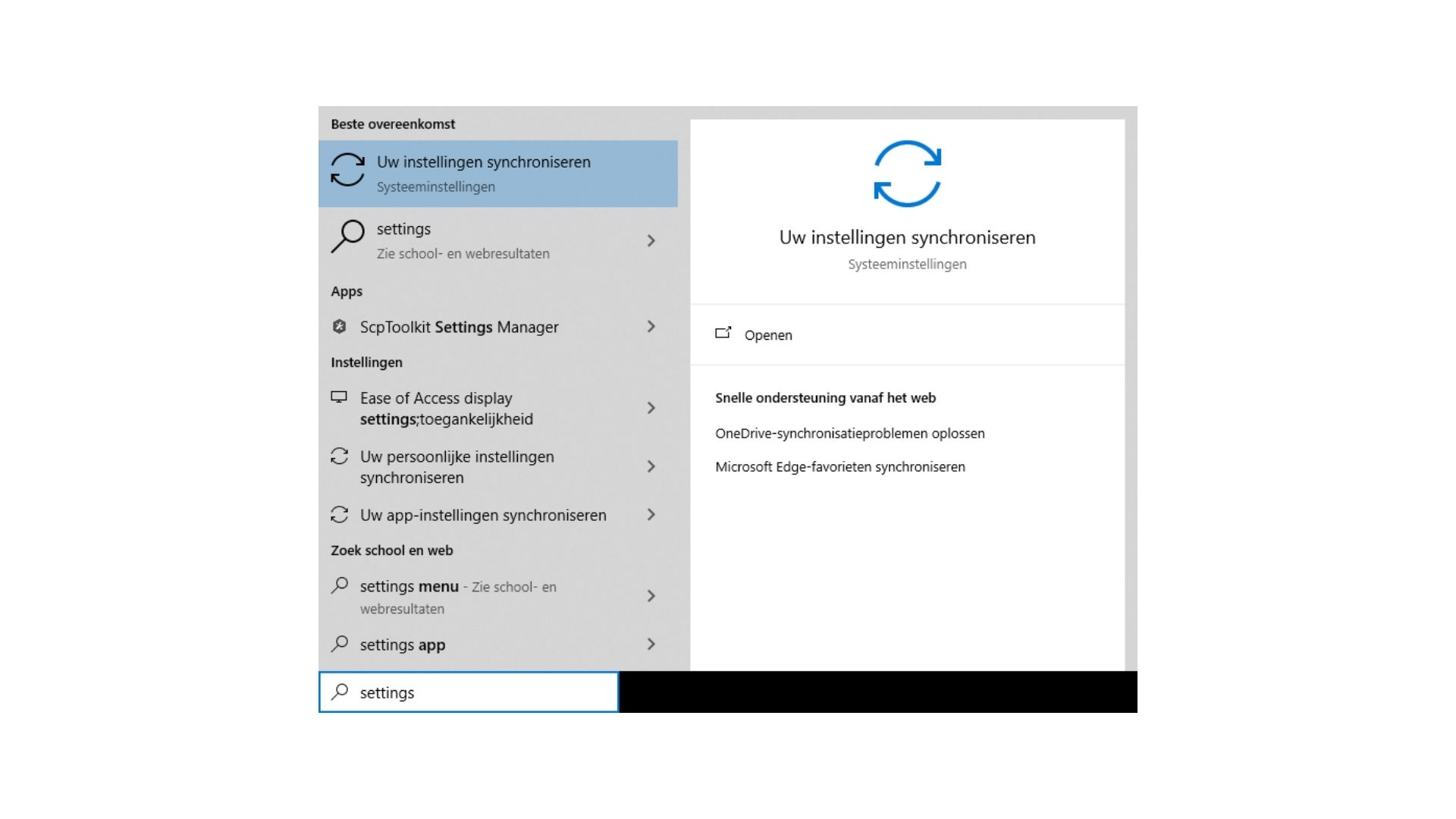
2. Once you’re in settings, go to network & internet.
nnnn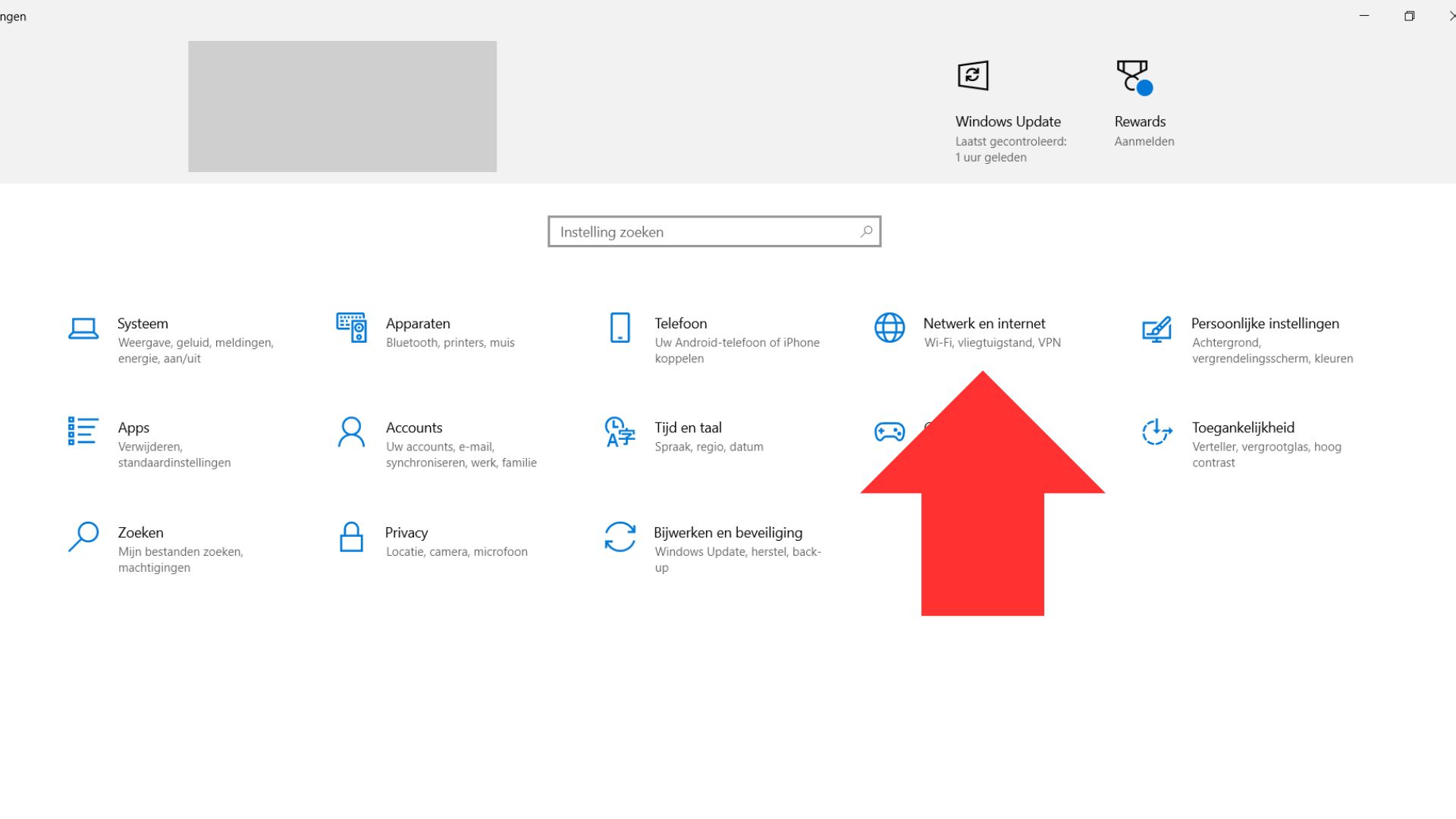
3. Scroll down to where it says network reset.
nnnn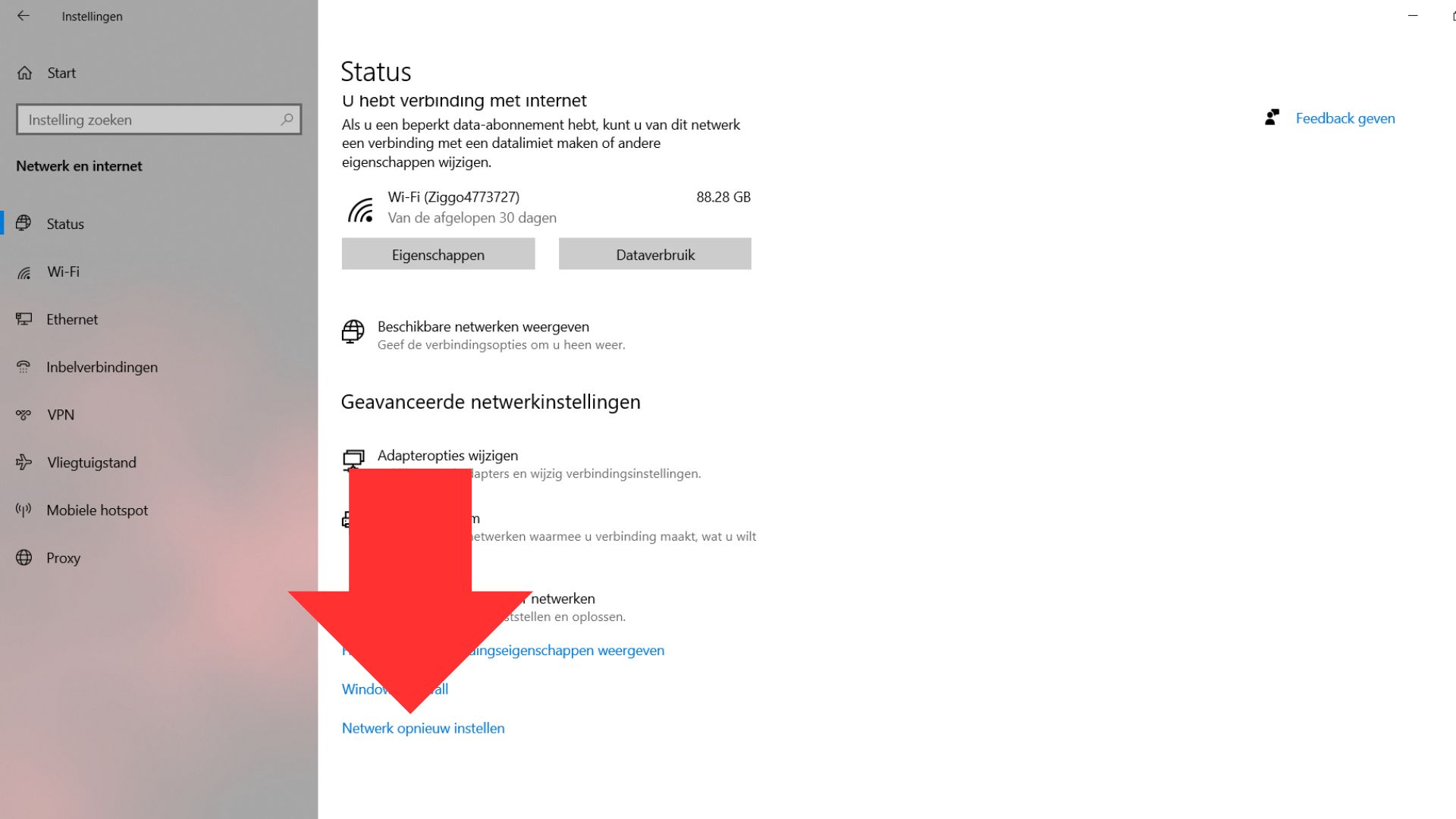
4. Click on ”reset now” and follow the steps.
nnnn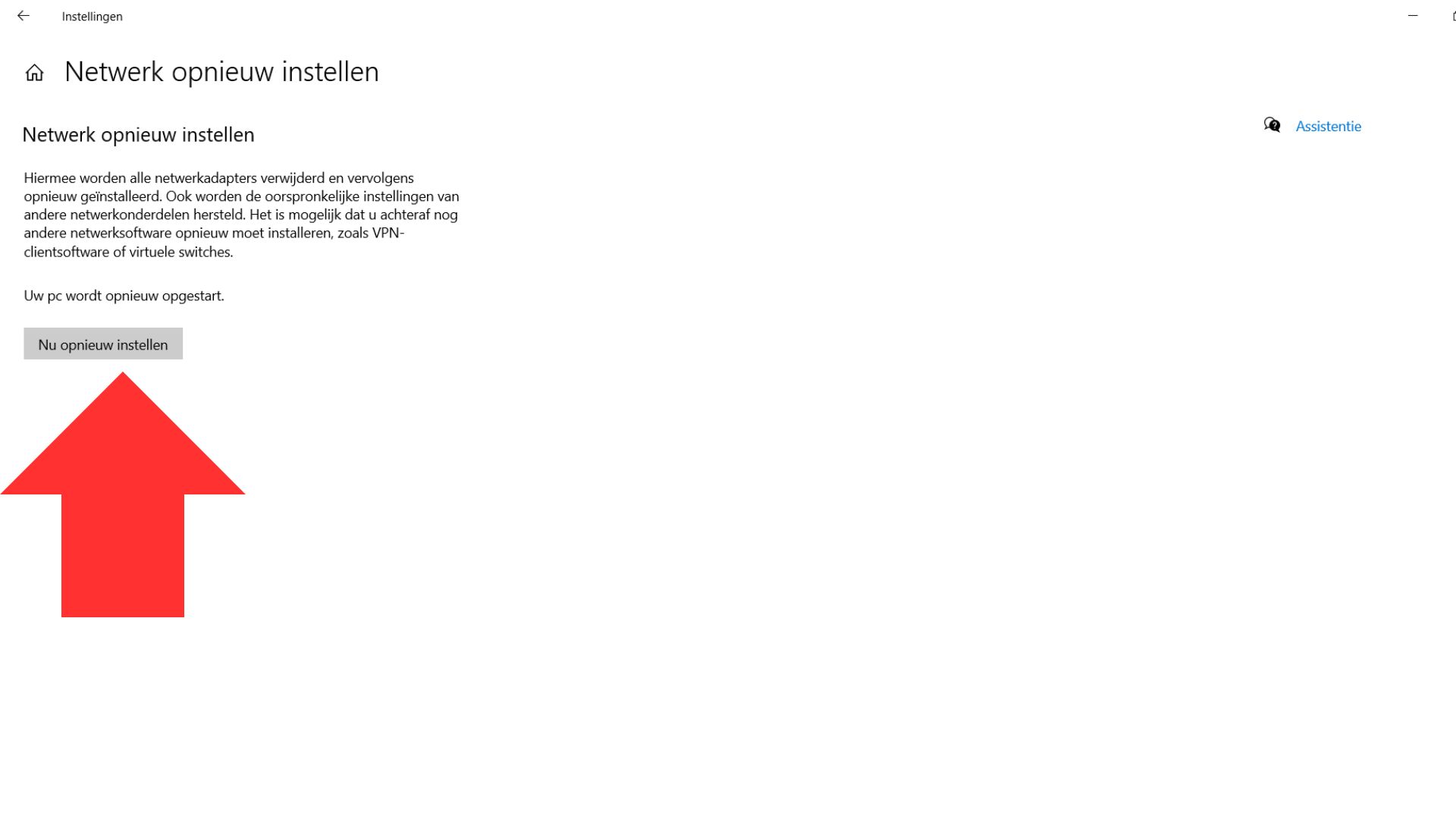
#2 Check The Wifi Adapter
nnnnnnnn
Checking your Wi-Fi adapter will be a little bit more complicated, but I’m going to make it as easy to understand as possible.
nnnn- n
- Open your device manager by right clicking on the windows logo and selecting ”device manager”. n
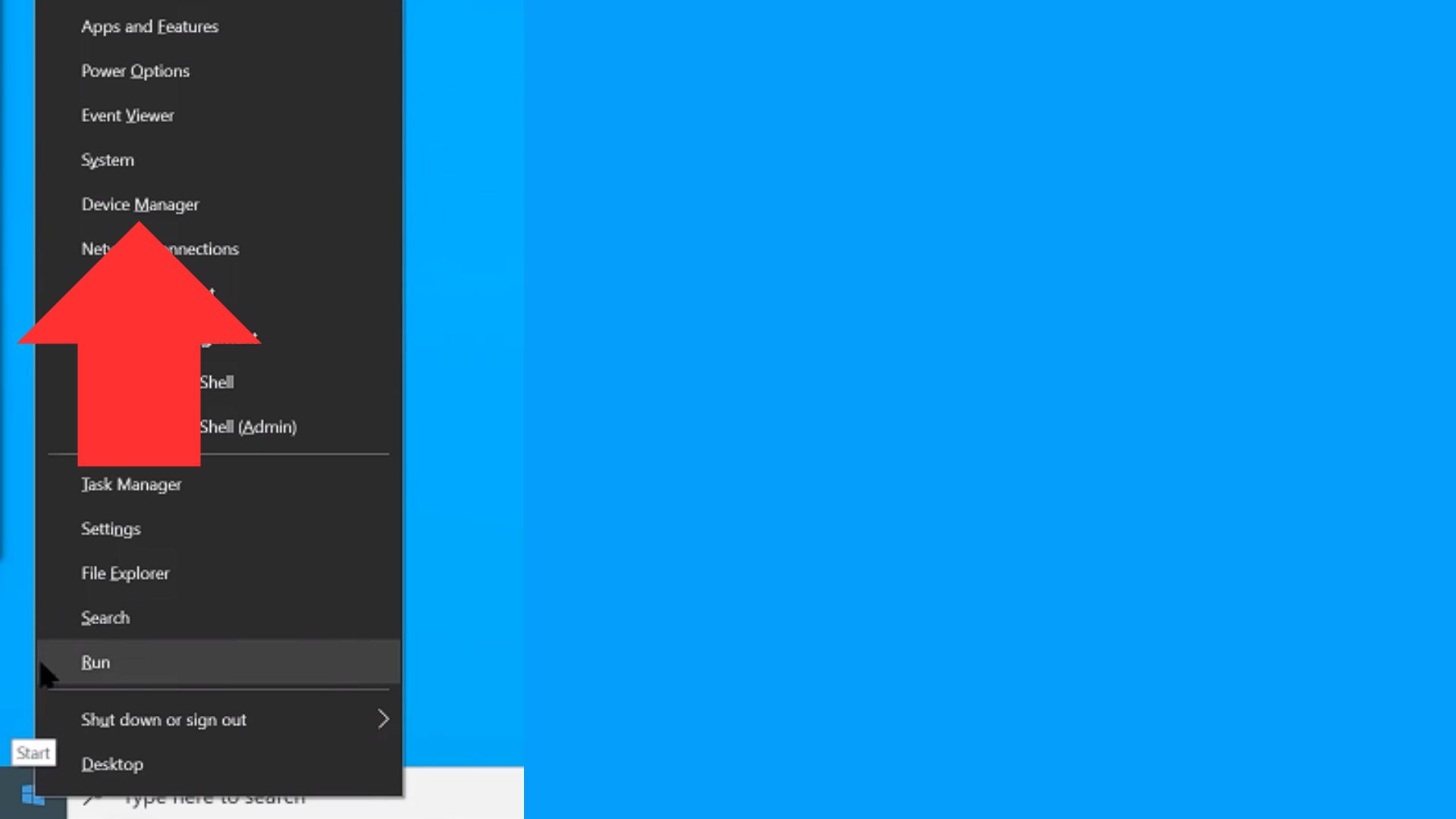
2. Select ”network adapters”
nnnn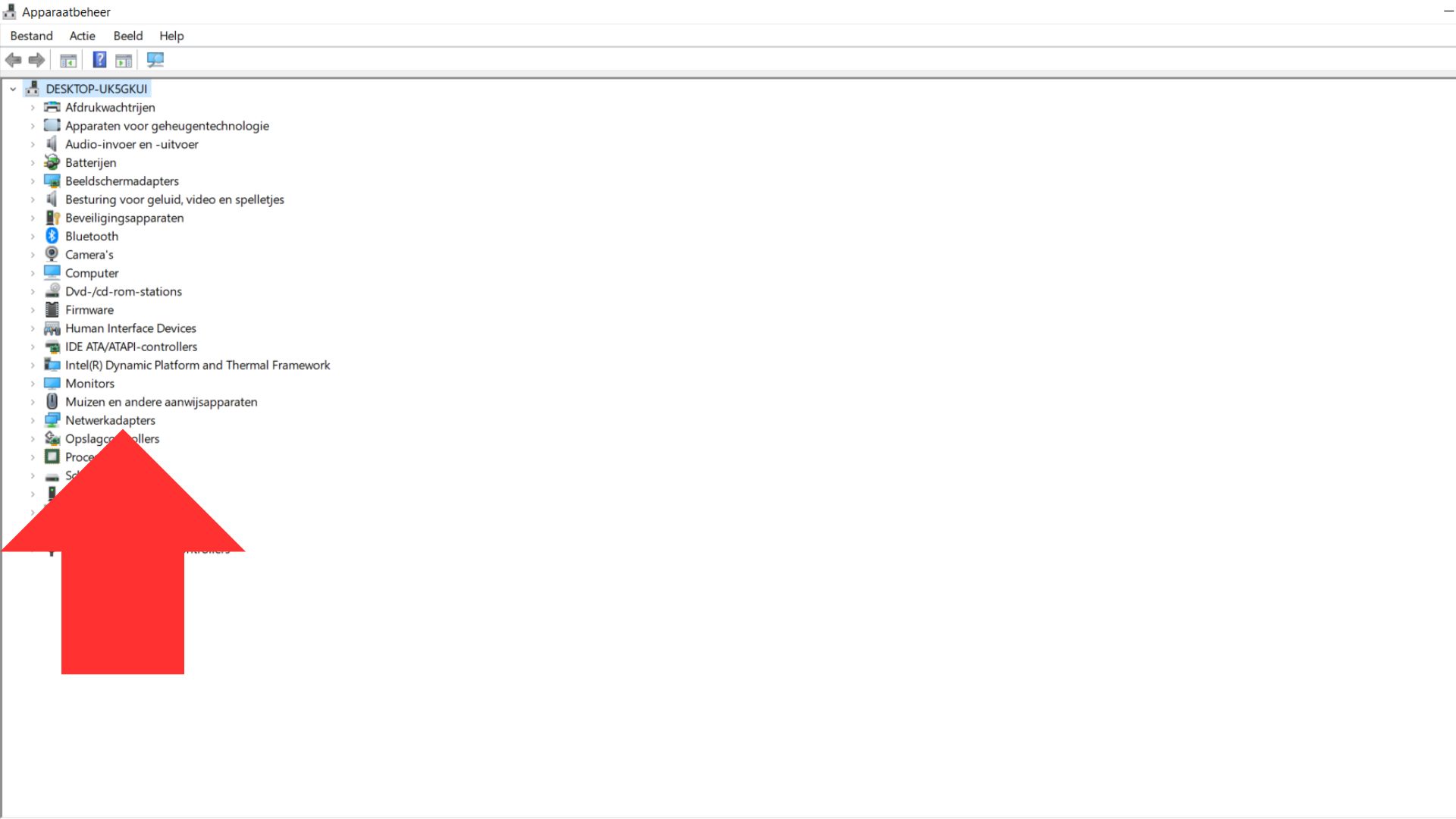
3. Next you want to select your Wifi Adapter, now for some it will say Wifi somewhere in the text, and for others (like me) not. If yours doesn’t say Wifi in the text select one that isn’t ethernet or a WAN and for example, for me, it says ”Intel(R) Dual Band Wireless-AC 7265”, but select anything along the lines of wireless or Wifi.
nnnn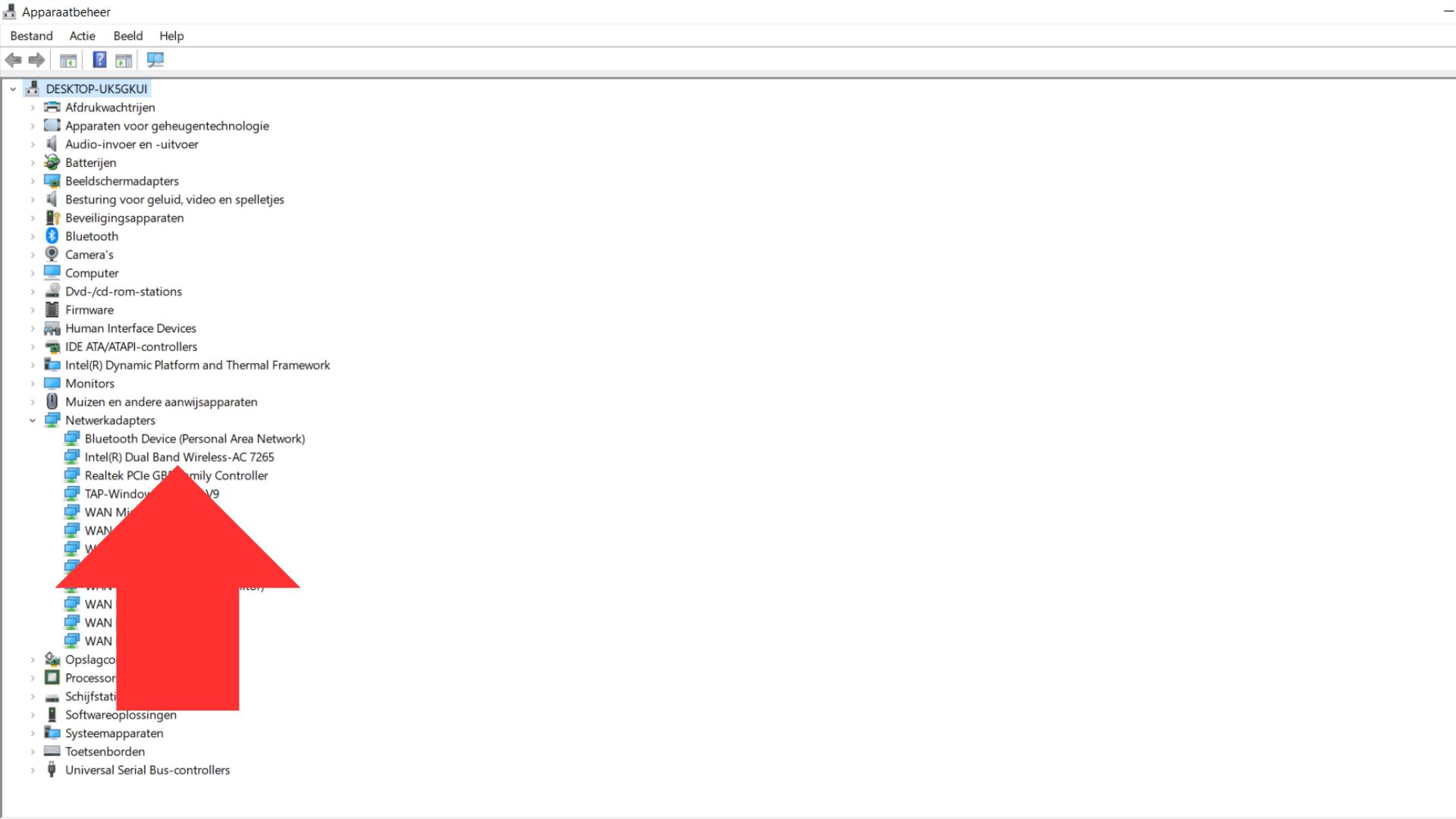
4. Right-click on it and select ”uninstall device”, you mustn’t delete the driver software so keep that box unchecked.
nnnn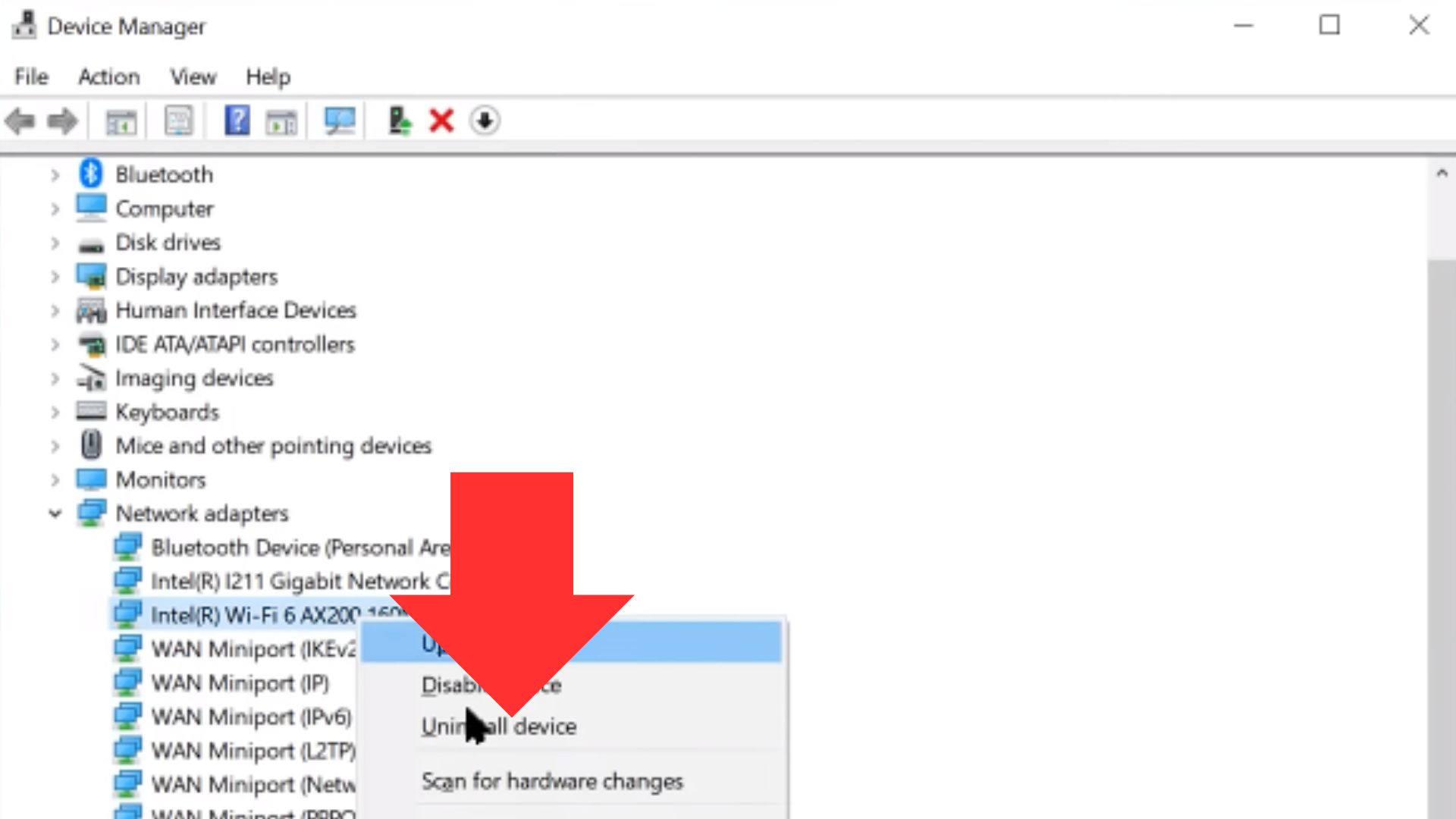
5. On the top of the screen click on ”actions” and then ”scan for hardware changes”
nnnn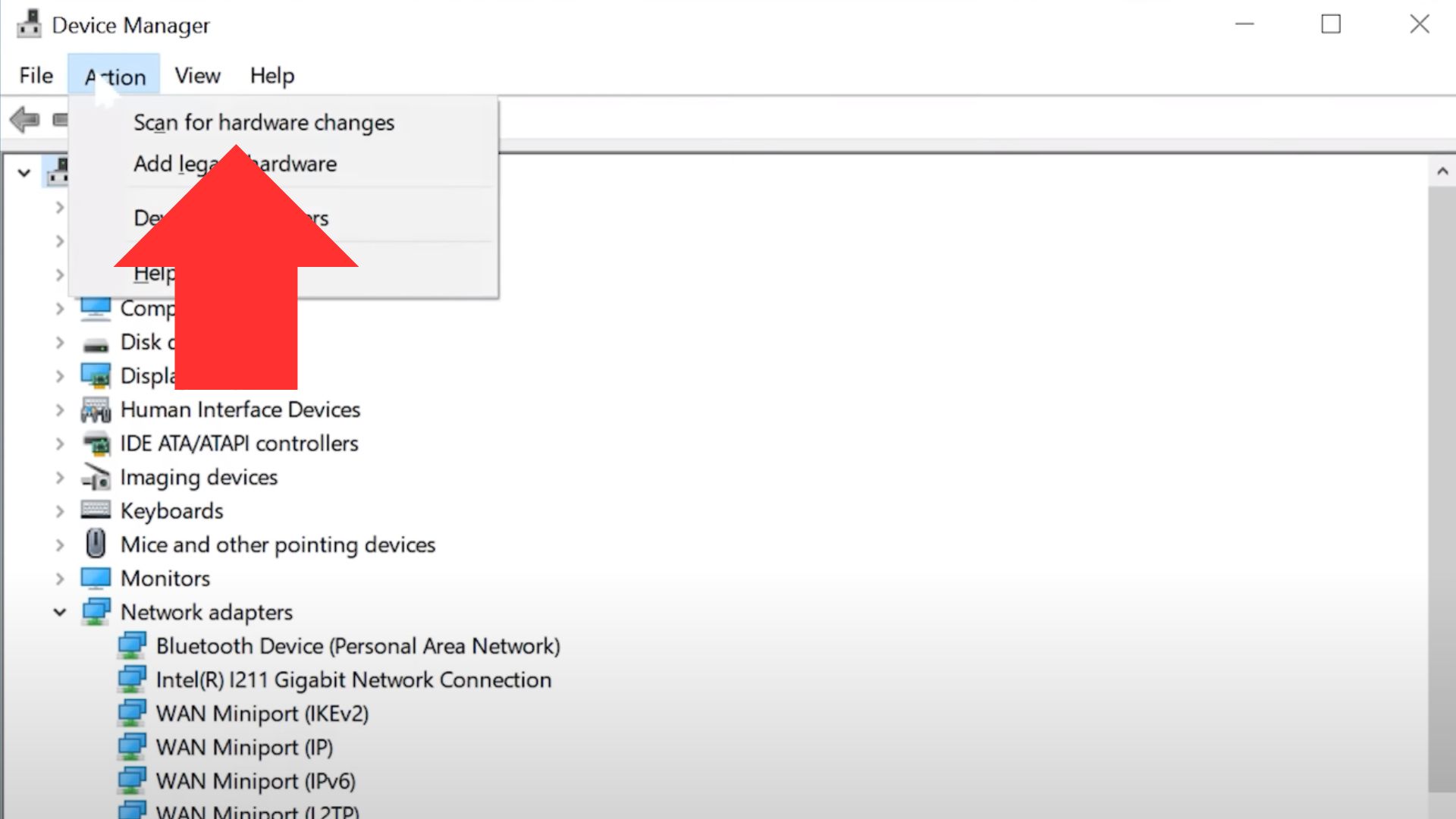
6. After scanning for hardware changes you’ll see that the Wifi Adapter has popped up again because you still had the driver installed.
nnnn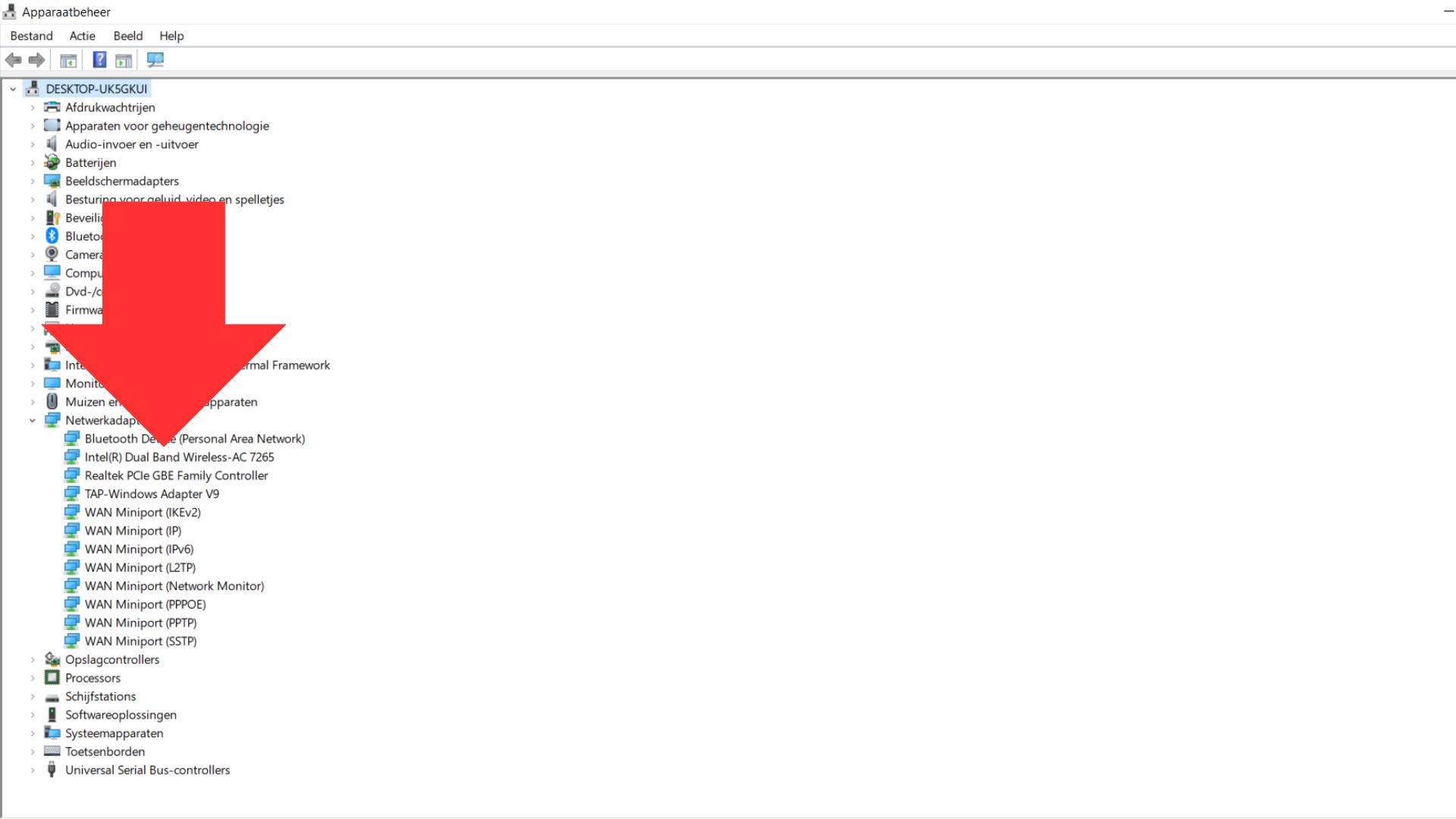
7. See if this helped your problem and do note that you will have to reconnect to all of your networks and refill in your Wifi passwords. If it still hasn’t made a difference follow along just a few steps more to update your driver.
nnnn8. Click on your Wifi Adapter again and now press ”update driver”.
nnnn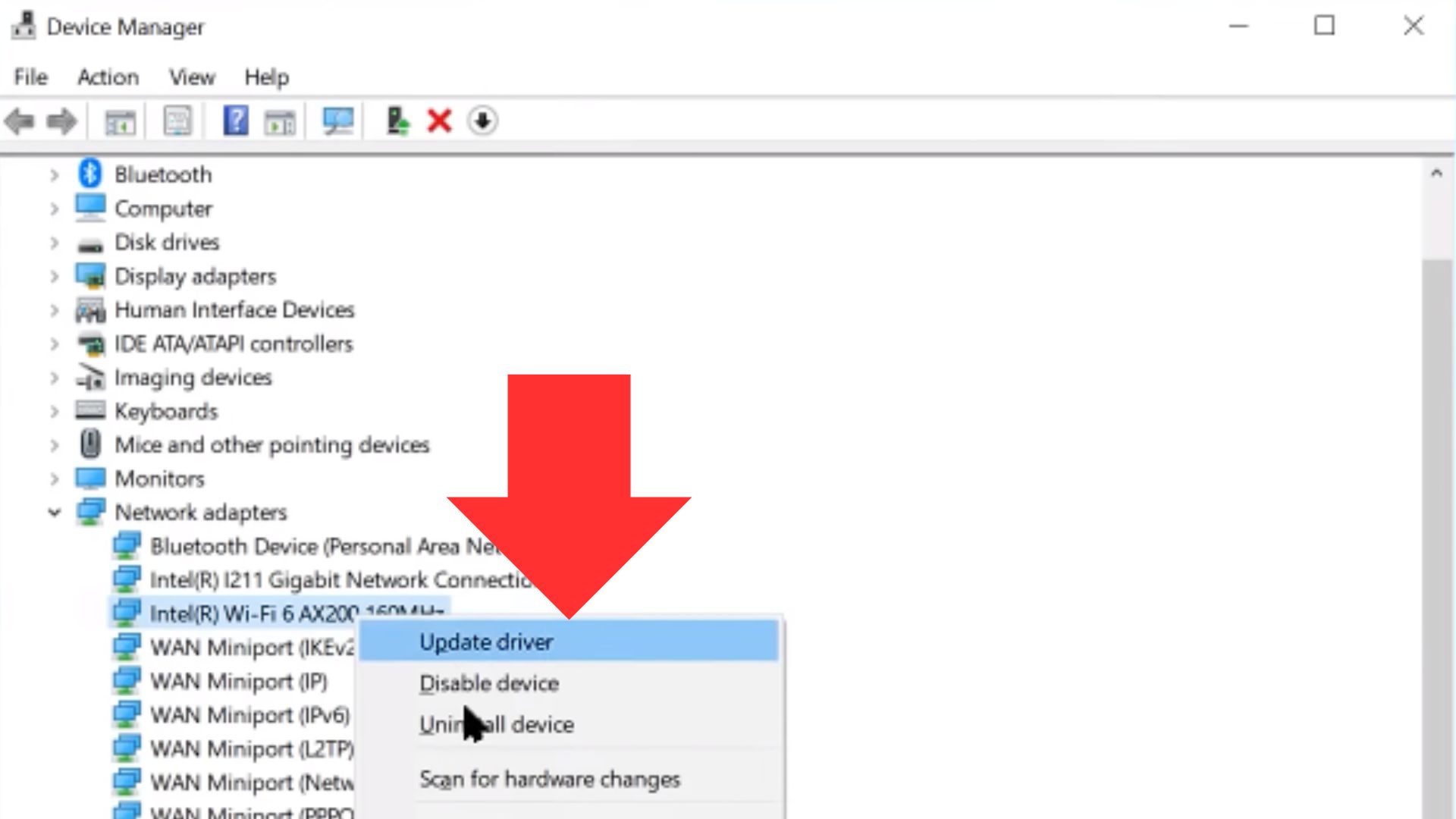
8. After clicking on update driver you will see the option to either ”browse your computer for drivers” or ”search automaticly for drivers”, choose ”browse your computer for drivers”.
nnnn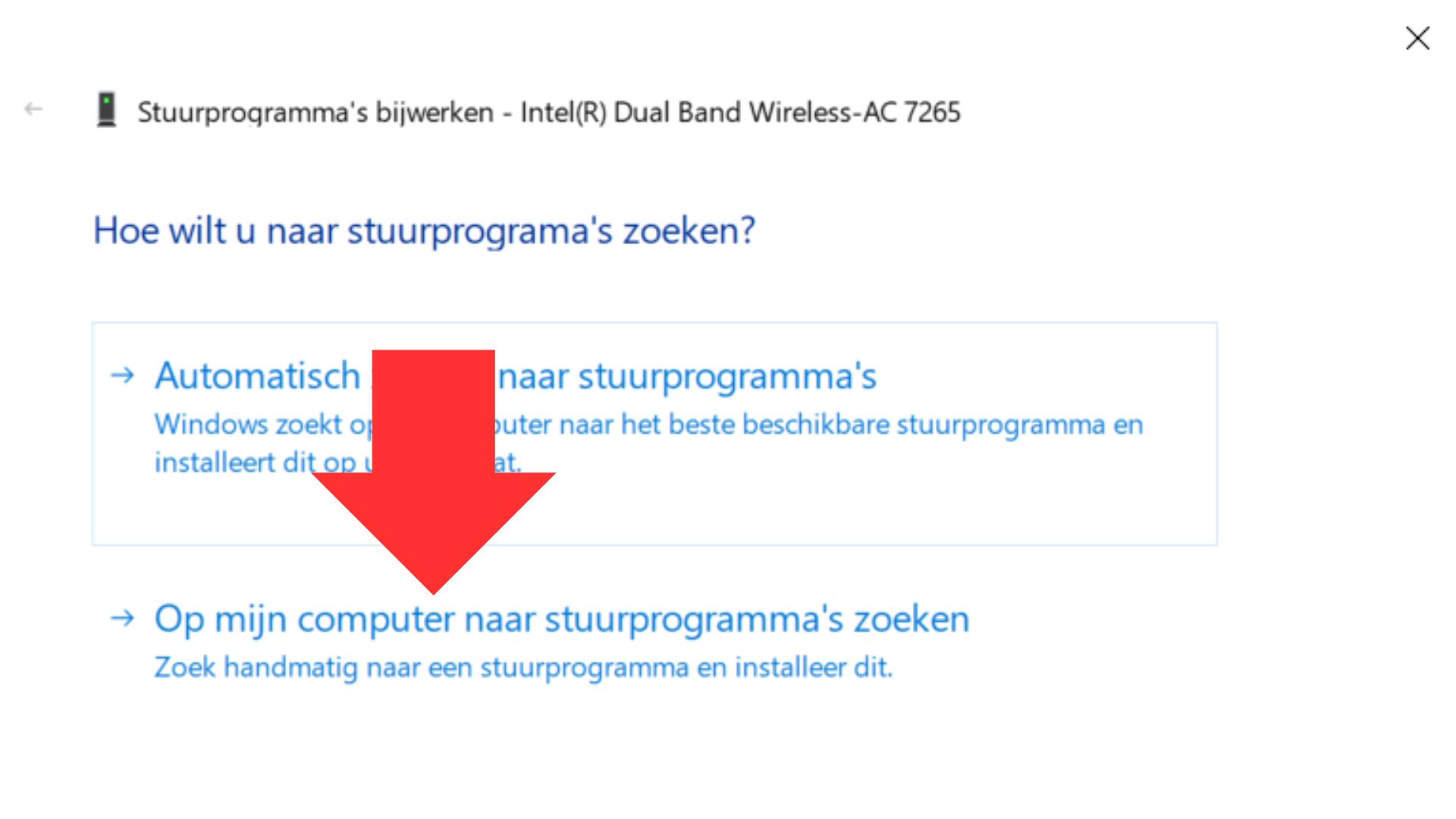
9. Then select ”let me pick from a list of available drivers.
nnnn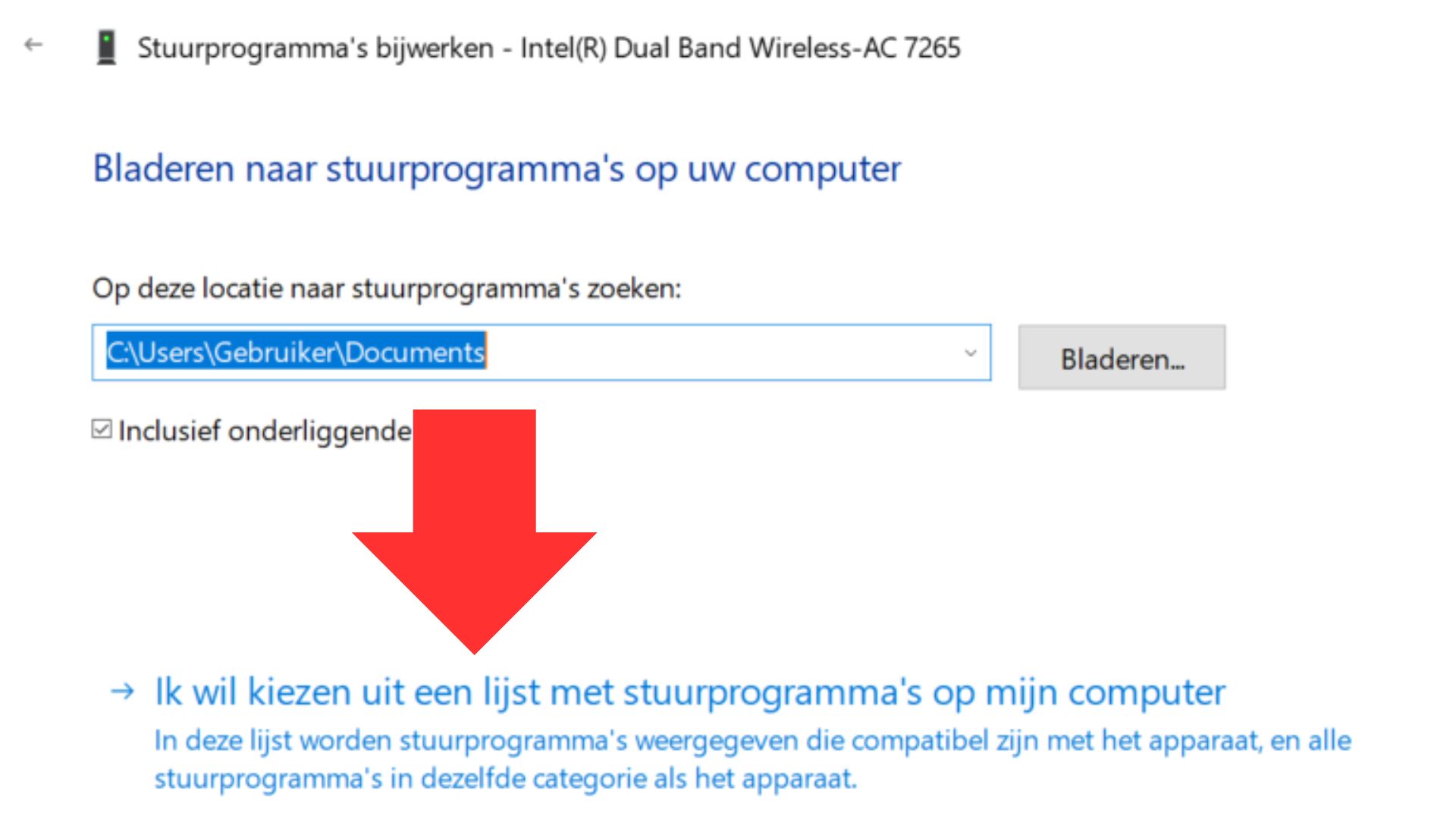
10. Here, you’ll see a few different drivers and you want to choose the newest one. Now if you don’t have the dates listed (like with mine) you will have to try each one and see which works.
nnnn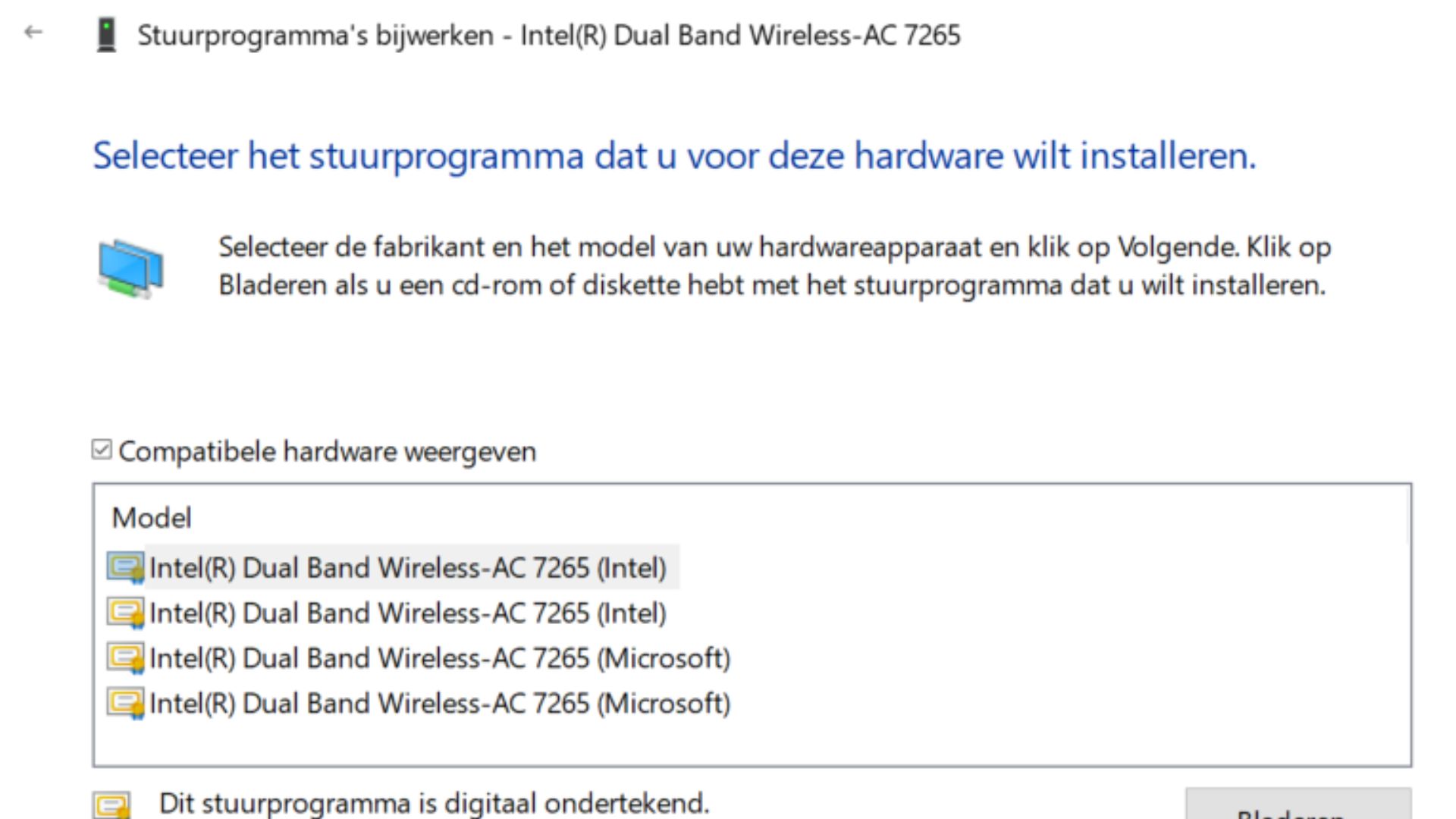
11. Click next and it will start installing and hopefully fix your problem.
nnnn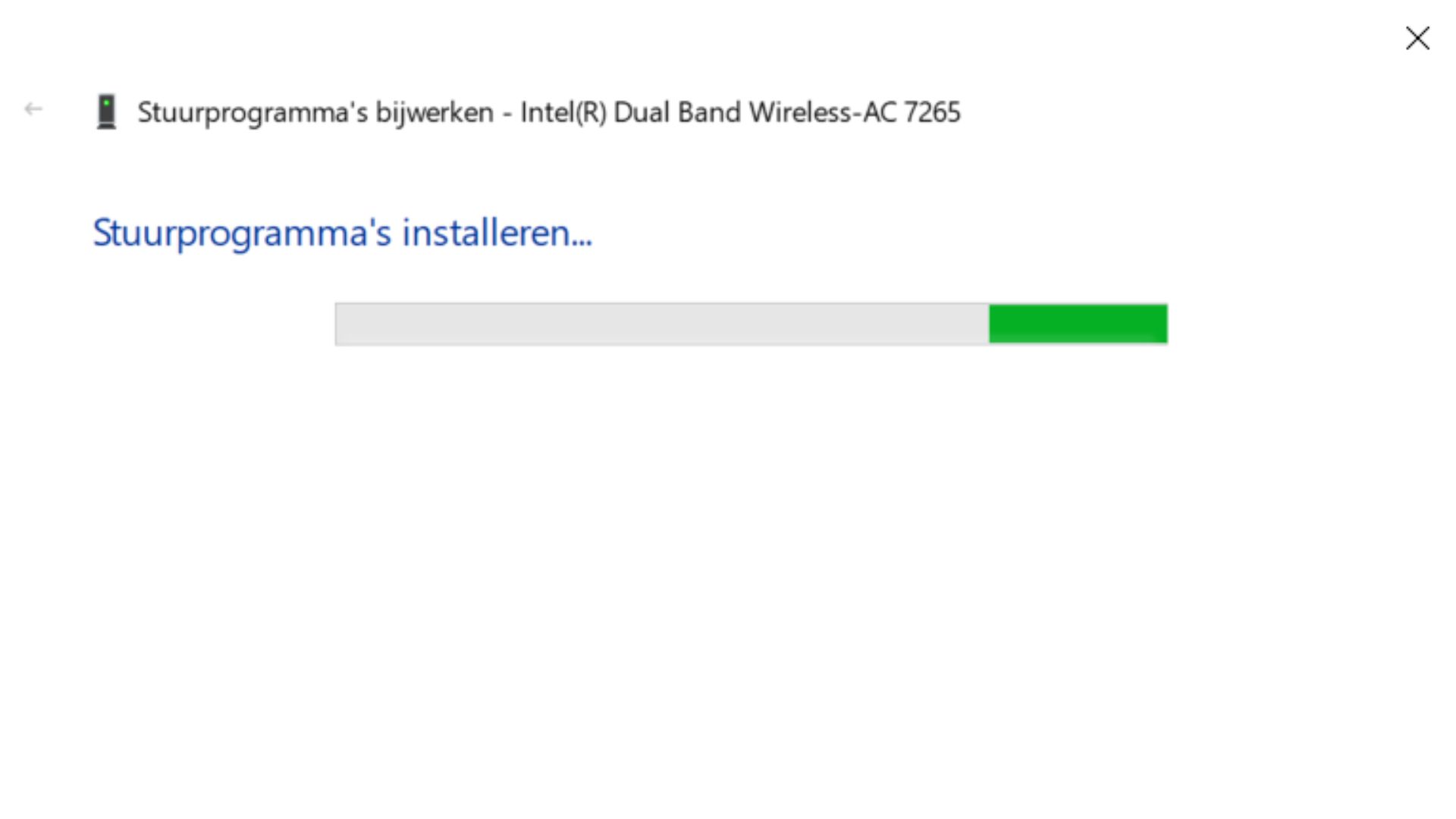
#3 Troubleshooting On Windows
nnnnnnnn
This is another very simple fix using the in-built windows network troubleshooter. This guide will be for Windows 10 only.
nnnn- n
- Go to your settings by typinh ”settings” in the windows search bar. n
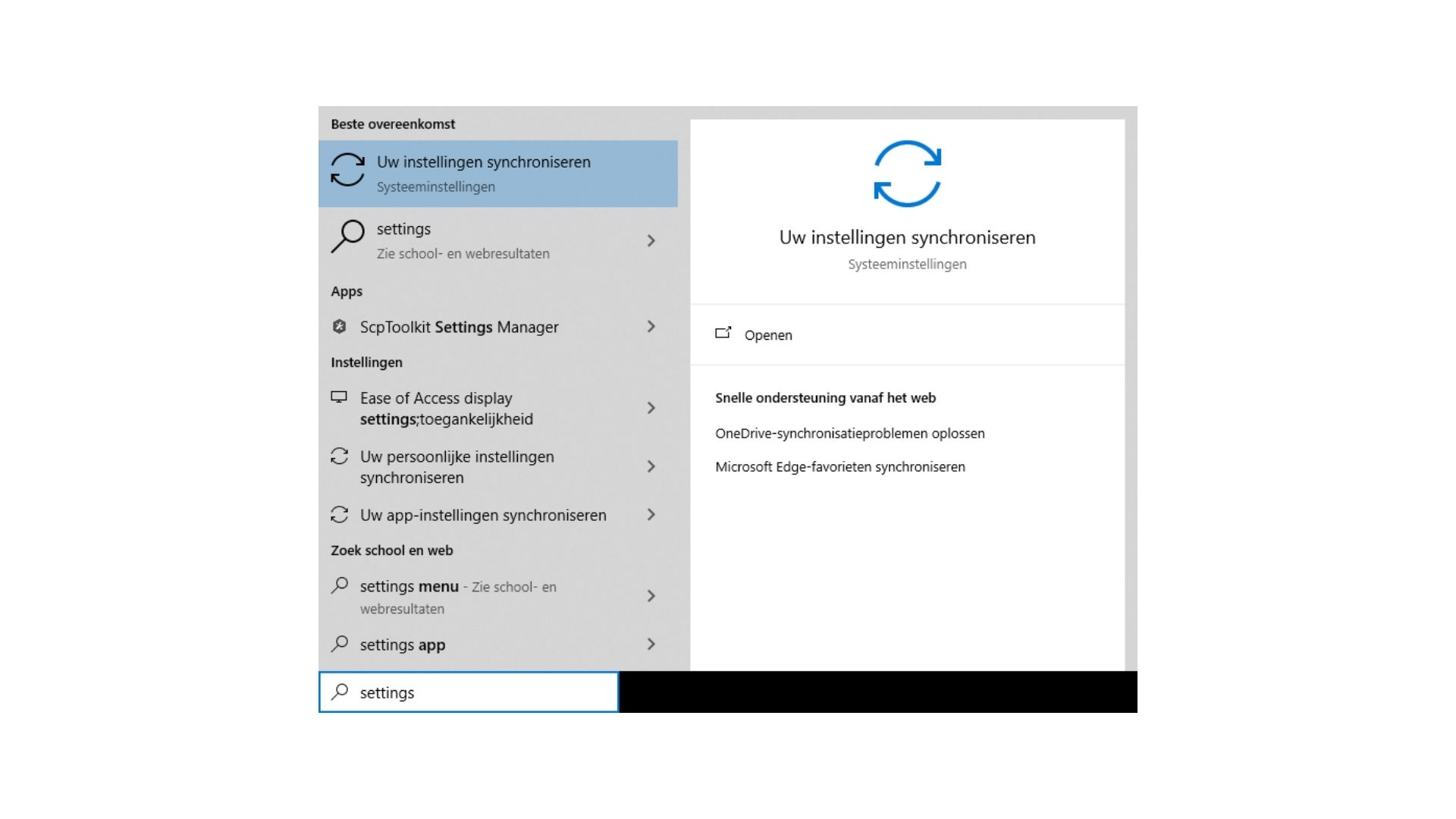
2. Go to ”network & internet”
nnnn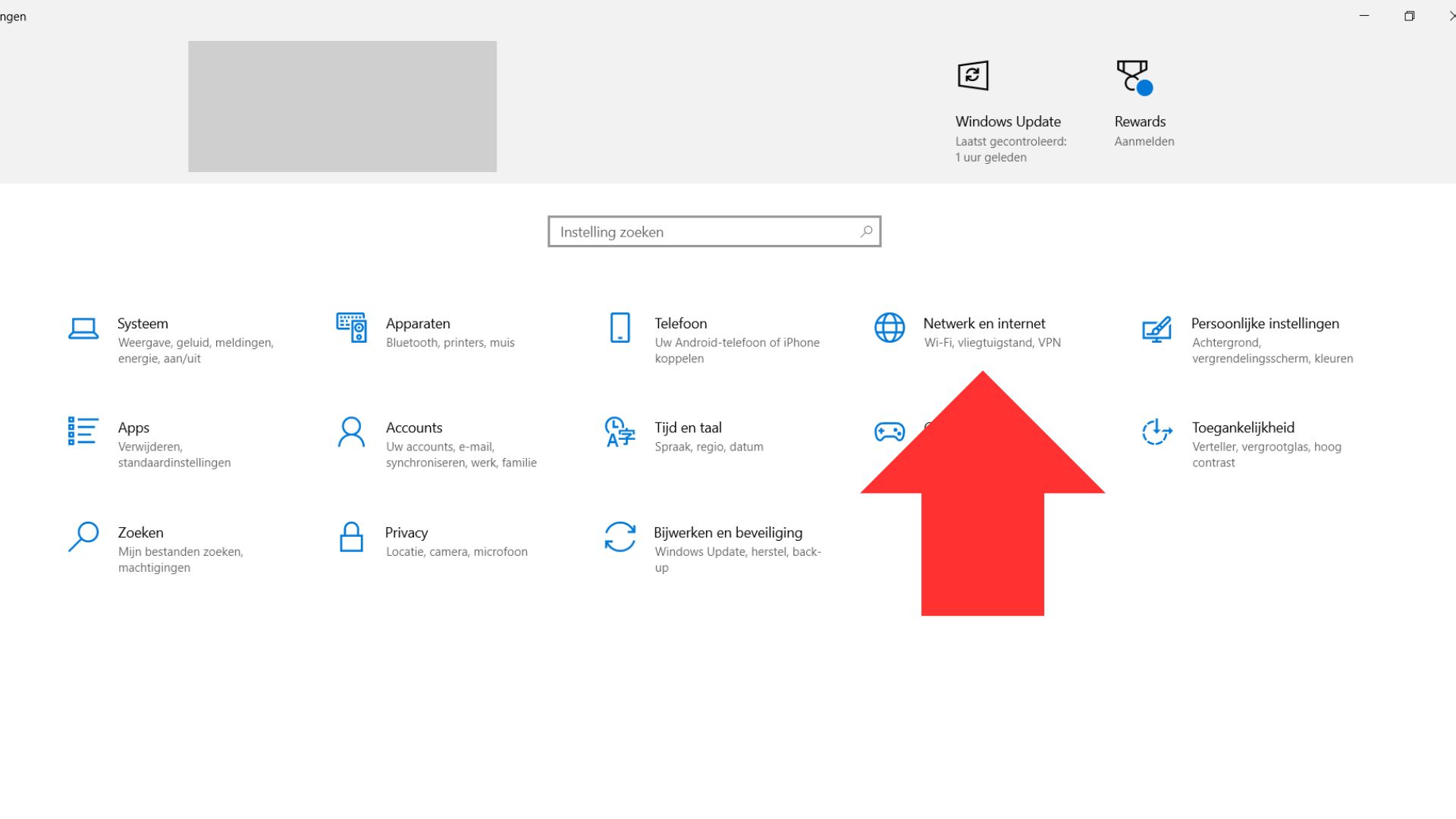
3. Click on Troubleshoot.
nnnn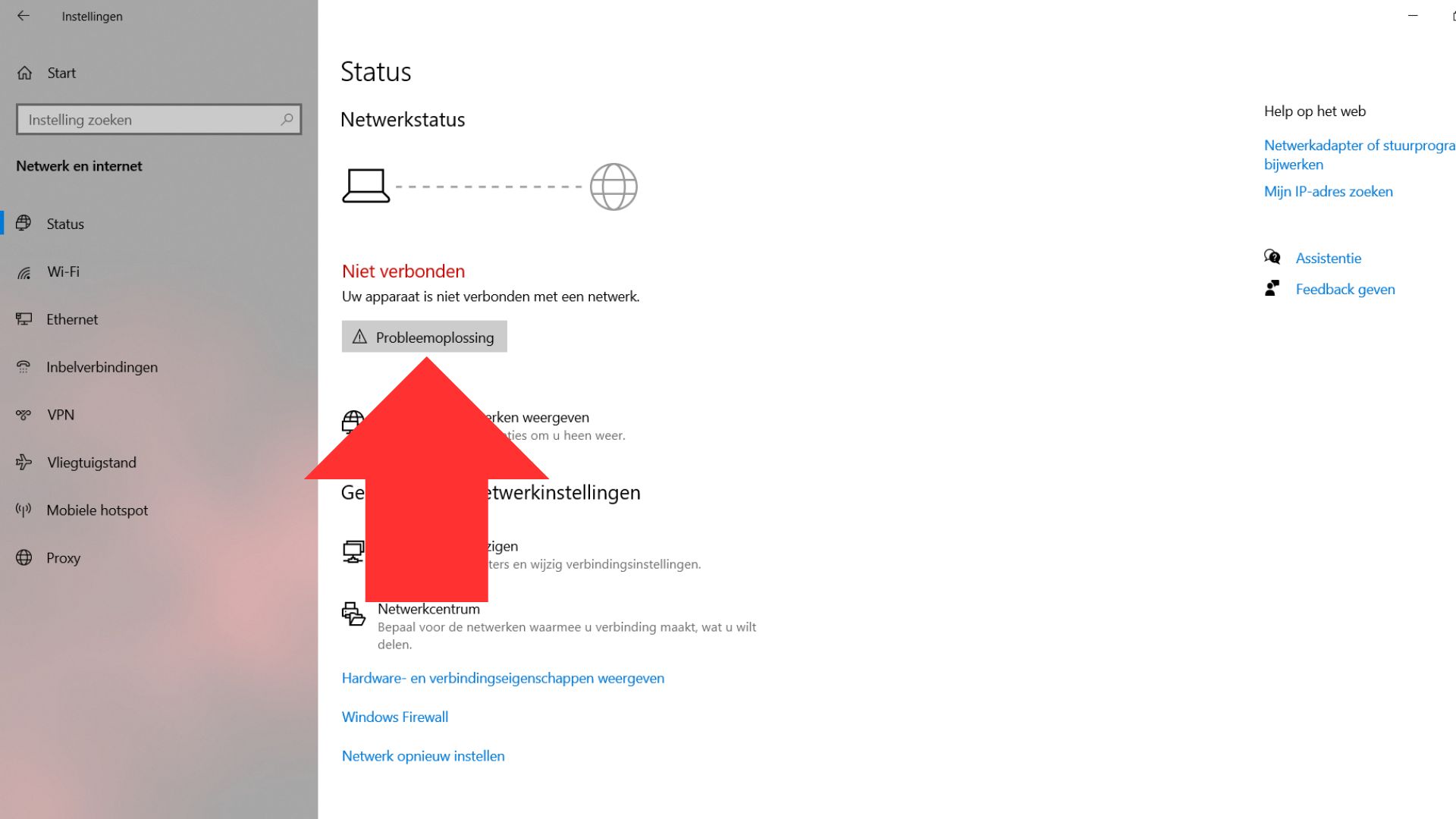
4. Select ”all network adapters”
nnnn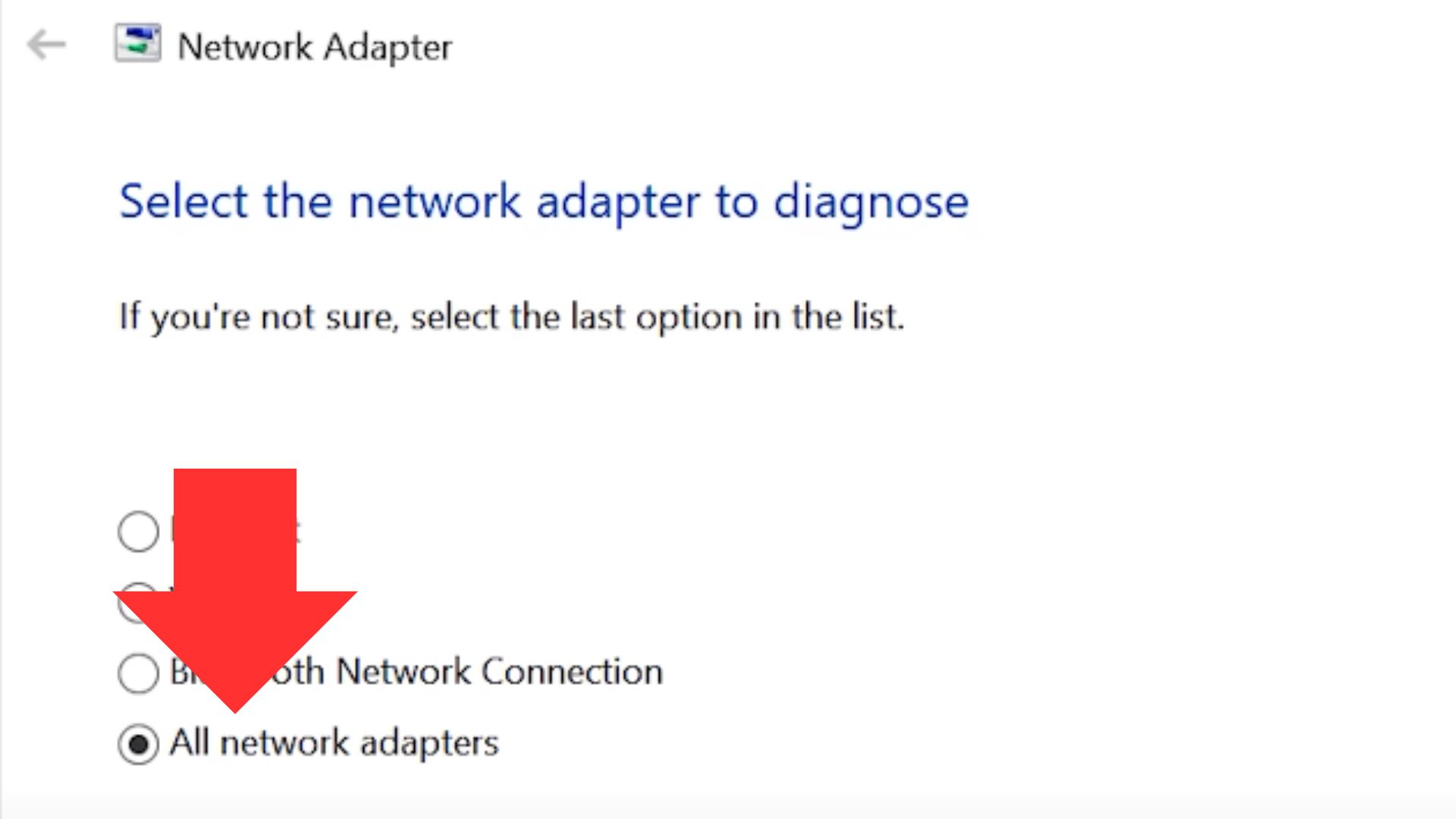
5. If it recommends a fix then apply that fix and select ok, do make sure that you choose the option to try these repairs as an administrator to prevent anything from going wrong. But since there’s nothing wrong with my hardware it’s just showing me to connect to a network.
nnnn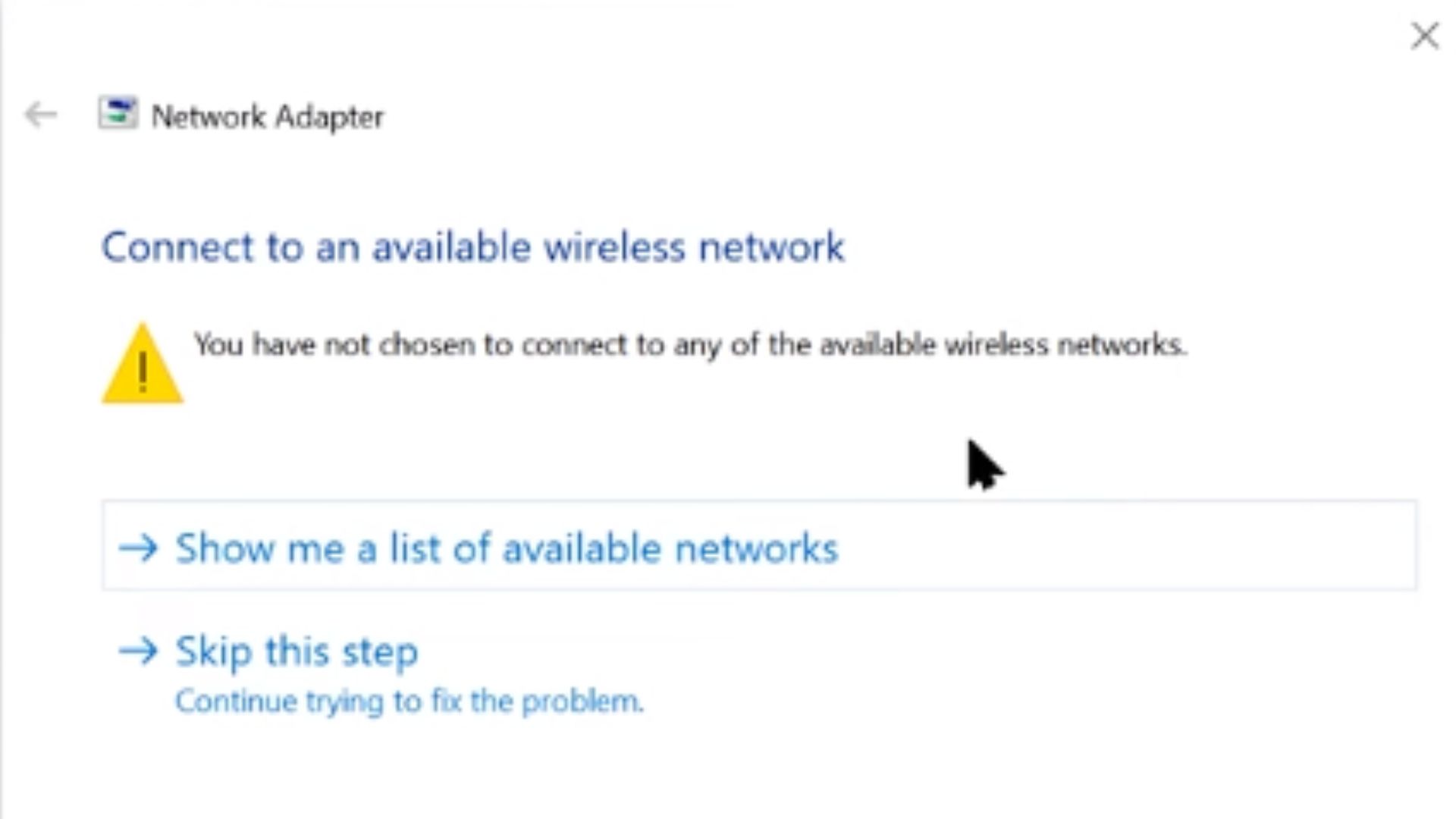
#4 Forgetting The Network
nnnnnnnn
If you’re seeing your network in the network list but are having trouble connecting to it than this is the fix for you.
nnnn- n
- Open you wireless connections on the bottom right. n
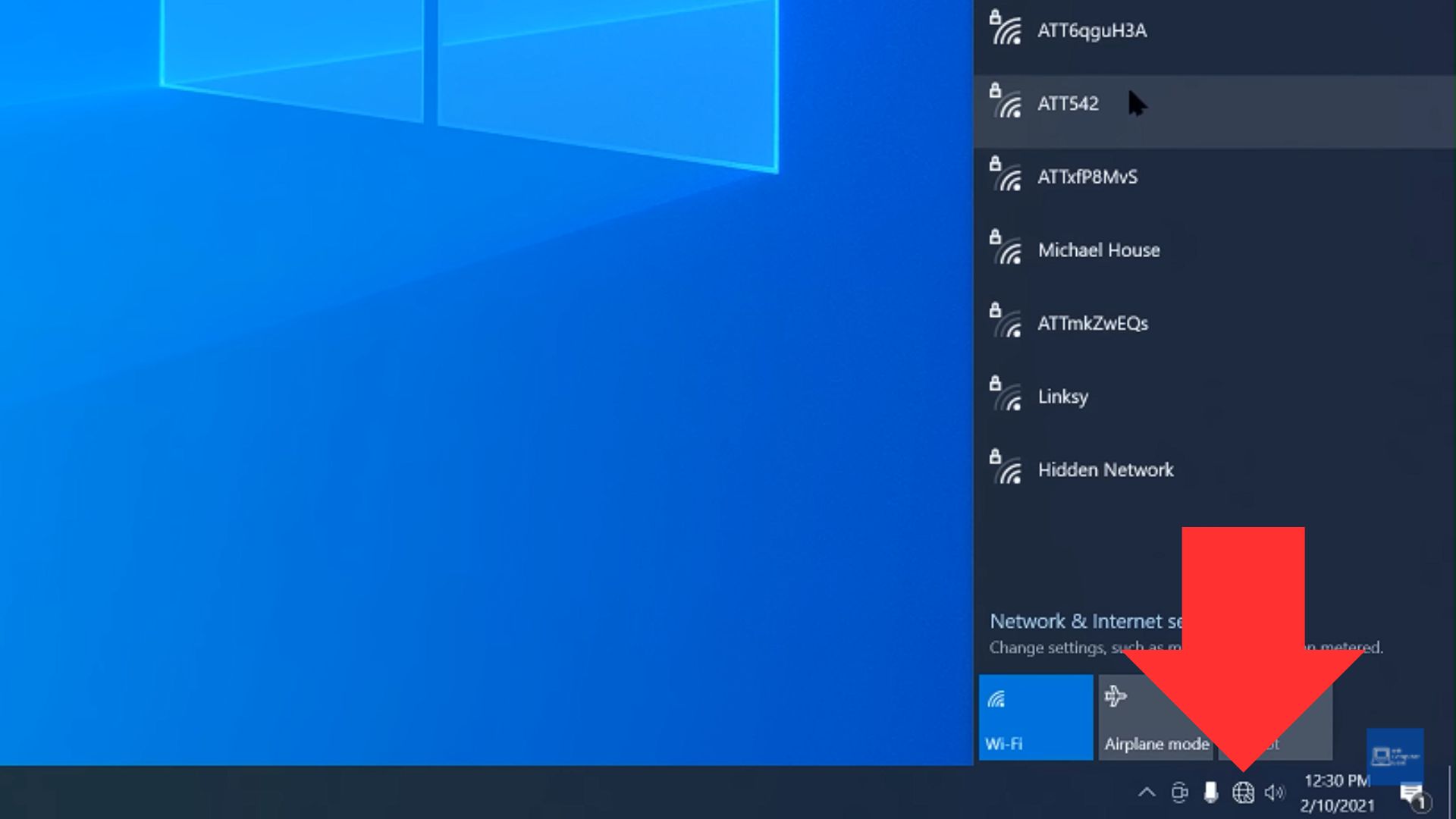
2. Right click on the network you’re trying to connect to and click on forget
nnnn3. Type in your password for that network (since it forgot it) and you should be able to connect to it again.
nnnnI hope this blog helped you with connecting to your wireless network again with your laptop and be sure to check out some of my other blog posts.
n







![Tech for teenagers August: Top 5 BEST OLED TV’s in [2024] for around $1000](https://throughtheeyesofateenager.com/wp-content/uploads/2024/08/thumbnail-best-oled-tv-blog-concept.webp)
How to Fix Controller Stick Drift: Simple Methods and Tips
n I was playing some games on my Playstation when suddenly my controller suffered from stick drift. So I looked in on how to fix controller stick drift and I’m going to show you exactly how to do so if you’re experiencing the same issue. Any links on parts you might need will be linked…
Easy CPU Installation Guide: Step-by-Step Tutorial
n Installing your CPU or Central Processing Unit might seem daunting at first. But in this post, I’m going to show you that it’s simple. Everything you need to install your CPU includes: a screwdriver, thermal paste, and of course a motherboard to install it in, thermal paste is to keep your CPU cool and…
Top 3 Budget Smartwatches Under $80 for Teens | Best Picks & Reviews
n Always wanted to buy a smartwatch but are their prices holding you back? Well, today I’ll show you that it doesn’t have to be like that, because I’m going over the 3 best budget smartwatches for teens, all under $80! Read until the end to find out which is my favorite and why I…
Are Earbuds Bad for Your Ears: Understanding the Risks
n Are earbuds bad for your ears? That’s the question I’m going to be answering for you today! Firstly I’m going to explain if they’re bad and how bad they can be for your ears and then I’m going to give you 2 things you should focus on while using earbuds to prevent damage to…
4 Easy Methods to Fix Wifi Connection Issues on laptop Windows 10
n Are you suddenly unable to connect to your wifi? Well, worry no more, because I’m going to show you 4 of the easiest and most effective methods ways to fix this annoying problem.This is for people who: can’t see any wireless networks, can’t see their wireless icon, or are unable to connect to a…