Have you ever wanted to try out using your keyboard and mouse on the Xbox One? Well, you’ve come to the right place, because today I’m going to explain a simple way of doing this and how to take full advantage of using your keyboard and mouse on the Xbox One.
I’ll first show how to do this with a traditional wired keyboard and mouse and then how to wirelessly connect them to your Xbox One. Do check that your Xbox One has been fully updated before trying to connect your mouse and keyboard as the earlier versions might not support it.
How To Connect Wired Keyboard & Mouse To Xbox-One
nnnnnnnn
Connecting your wired keyboard and mouse to your Xbox One is a fairly easy process. All you have to do is plug them in the back of your Xbox One as shown below and it should immediately start to work. Now if you notice that your mouse doesn’t work on the homepage, that isn’t because it’s broken or anything but the Xbox One homepage is only controlable with the keyboard. Apart from that the mouse should work in any games you want to play, but do check you’ve selected mouse and keyboard in the settings of the game you’re playing.
One downside is that there isn’t much control for the keyboard and mouse in the settings of the Xbox One. You can only adjust the pointer speed and swap the primary & secondary mouse buttons.

(Credit: Aplhr)
nnnnHow To Connect Wireless Keyboard & Mouse to Xbox-One
nnnnnnnn
Before trying to connect your wirelless keyboard & mouse to your Xbox-One, be sure your Xbox-One has been updated to the latest version.
nnnn- n
- Make sure your Xbox One is powered on. Make sure that the console and the TV are working properly. nnnn
- Locate the USB receiver of your keyboard & mouse and plug it into your Xbox One, If your keyboard or mouse can be turned off and on make sure they’re powered on. nnnn
- Navigate to the settings menu by pressing the Xbox button on your Xbox One, from the menu navigate to the settings option. nnnn
- Go to: devices & connections > connectivity > Bluetooth & devices, there you should see your mouse and keyboard. nnnn
- Select your mouse and keyboard, then follow the instructions and you should be good to go! n

I hope this blog helped you with connecting your keyboard and mouse to your Xbox-One and be sure to check out some of my other blog posts.
n








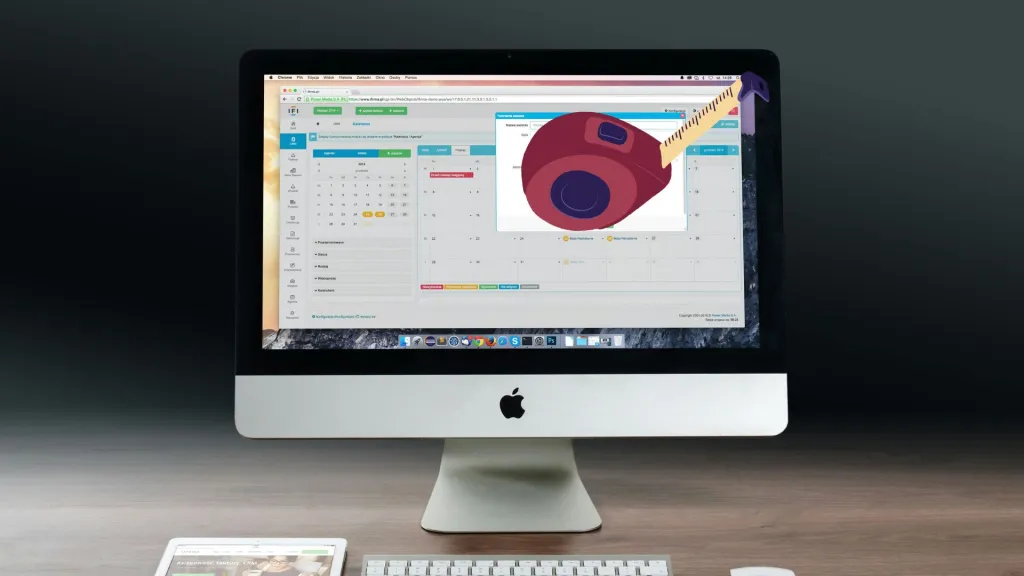

How to Connect Samsung Soundbar to TV: Step-by-Step Guide
Connecting a Samsung soundbar to your TV enhances audio. Use HDMI ARC for best quality, optical for reliable connection, or Bluetooth for wireless, but with potential delay. Custom profiles optimize audio.
What Is Nvidia G-Sync: Eliminate Screen Tearing and Improve Gameplay
n Will researching my article about the best OLED TV’s around $1000, I frequently stumbled across ”Nvidia G-Sync”. However, like most of you, I didn’t really know what that meant until now. So in this post I’ll go over what it means, if you need it and more. nnnn Quick Answer: nnnn Nvidia G-Sync is…
How to Check if Your HDMI Cable is HDMI 2.1 | Ultimate Guide
n You’ve probably heard a lot about HDMI 2.1 recently, especially with 4K and 8K gaming becoming more mainstream these days. nnnn But did you know that over 40% of HDMI 2.1 cables sold online are counterfeit or mislabeled? It’s crazy, right? The tech world can be tricky, and cables are often overlooked, but a…
Top Amazon Tech Deals August 15 2024: Under $300!
n Top Amazon Tech Deals August 15 2024 Quick Overview: nn n nn nnn n Roku Stick 4K n n n n $34 on Amazonn n Read More n n n n nn nnn n n nn n nn nnn n SAMSUNG Galaxy Tab A9+ n n n n $168.72 on Amazonn n Read More…
Complete Guide: Connecting Your Apple Pencil to Your iPad
n (Image credit: AstroPad) nnnn The Apple Pencil is a great way to make for some extra productivity. The Apple Pencil is great for writing stuff by hand for example, but connecting it might be a bit challenging in the beginning. However, you don’t have to worry because I’ve made a quick and easy tutorial…