Software has became very important for our work and day-to-day life, but a lot of software can be really expensive. So I have created a list of 7 of the best free software out there right now, which are better then all the standard Windows apps. There are a whole bunch of good free software apps, but today I’m going over only the best. All apps are downloadable via Windows, I don’t include any extensions, and these are all 100% free – so no free trails or anything like that.
nnnnAfter you’ve got your setup kitted out with the coolest budget gadgets, it’s time to get some cool software to maximize your pc’s potential and usability. From the best free browsers to the best free video editing software, this blog post will have it all. So get ready and hopefully you find this helpful.
nnnnnnnn
Contents:
nnnnnnnnnnnnnnnnnnnn

Opera GX
nnnnBest gaming/overall browser.
nnnn| Pros✔️ -Very customizable. -Limits CPU and RAM usage to preserve gaming performance. -Inbuilt Aria AI. -Inbuilt VPN & Ad blocker. | Cons❌ -Can be distracting. -Some features are hard to find. -Not the best privacy. |
This browser was specifically made for gamers, but in my day-to-day life I still use this browser because it has so many cool features! From the endless customization to the inbuilt AI that can summarize text for you, and the ability to limit how the browser is using the RAM & CPU. which is really handy if you like to keep it open while gaming. Whilst other browsers use your CPU & Ram and are super basic, this uses way less of your CPU & RAM, and you can customize it all you want! It’s especially good for gamers, but for people that don’t game and still want a very easy-to-use and customizable browser, then this is the one!
nnnnBut that’s not all, because it also has loads of other cool features. For example one that I especially like is the inbuilt free ad blocker. It works just like any ad blocker but now it’s free and integrated in your browser. You also have an inbuilt VPN, making you able to switch your virtual location to wherever you want. Lastly it also has a whole sidebar which gives you acces to Aria (Opera GX’s AI assistent), Twitch & other social medias. This is also where you can limit the usage of your CPU & RAM. The only real downsides are that it can be a bit distracting, because of the whole sidebar and such, but I think that’s a pretty minor nitpick. There are also some features that are hard to find, which can be pretty annoying if you want to change something quickly. But there’s one thing that a lot of people don’t mention about Opera and I think more people should be aware of. Opera’s parent company (Kunlun) is required to disclose all the data they get to the Chinese government. So definitely something you should be aware of before making the switch.
nnnnnnnnnnnnnnnn
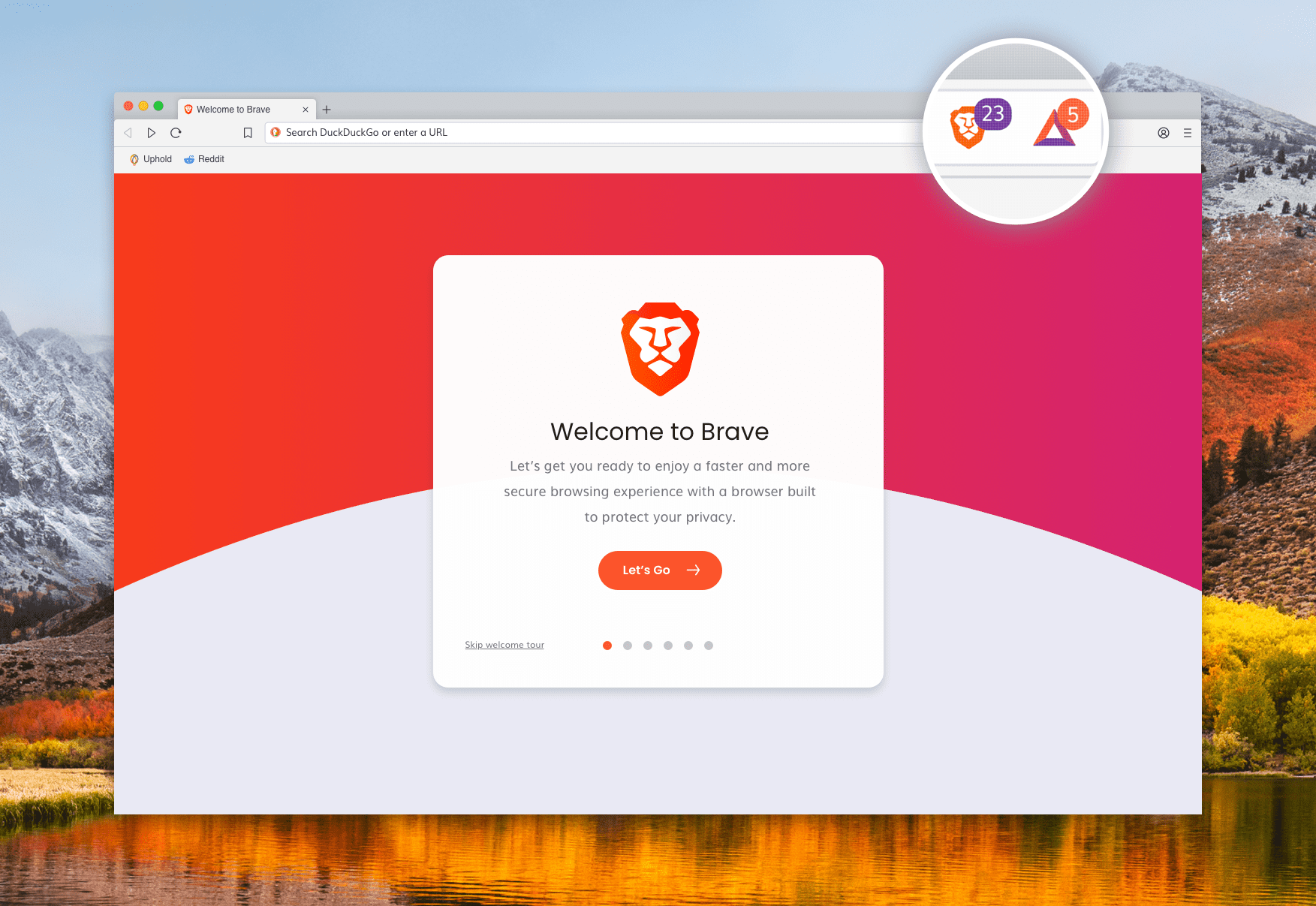
Brave Browser
nnnnMost Secure Browser.
nnnn| Pros✔️ -Very secure. -Inbuilt cookie blocker. -Inbuilt tracker & ads blocker. | Cons❌ -Still shows Brave approved Ads (to fund Brave). -You only get Brave’s inbuilt VPN if you pay $9.99 a month for it. |
The Brave browser is supposedly the browser that ”puts people & their privacies first”, but how much of this is true and how secure really is Brave? Well there’s no doubt that the Brave browser is safe, it’s a lot safer than other popular browsers like Chrome or Firefox. It’s based on the widely used and safe chromium architecture, which is an open-source community project. It’s basically a safe basic barebones browser, which Brave built on top of. So, to answer the question: is Brave safe? Yes it has a robust privacy policy, and it’s powered by several digital security shields. Brave can also fully discard your browser data when you close the app. It also has cookie control, tracker & ads blocker and it also lets you choose from seven search engines! These search engines are: Brave search, Google, Bing, DuckDuckGo, Startpage, Qwant and Ecosia. You can also still download most Chrome extensions, because Brave is based on Chromium.
nnnnBut is Brave still good as a browser? Well yes, brave has loads of nice features that make it super easy to use, like, for example, their inbuilt ad blocker (but Brave will still show Brave approved ads if you have your ad blocker disabled, so they can fund their project). You can also get Brave premium which is $3 a month, then you don’t get to see those ads – as well as some other nice features. Another handy feature that just makes it easier is their inbuilt VPN, however you do have to pay for this, it isn’t super expensive but I also wouldn’t call it cheap at $9.99 a month. With this you also get the ”Brave firewall” which is an extra layer of security, but this still isn’t cheap as other VPN’s like Surfshark which can be as cheap as $3 a month.
nnnnnnnnnnnnnnnn
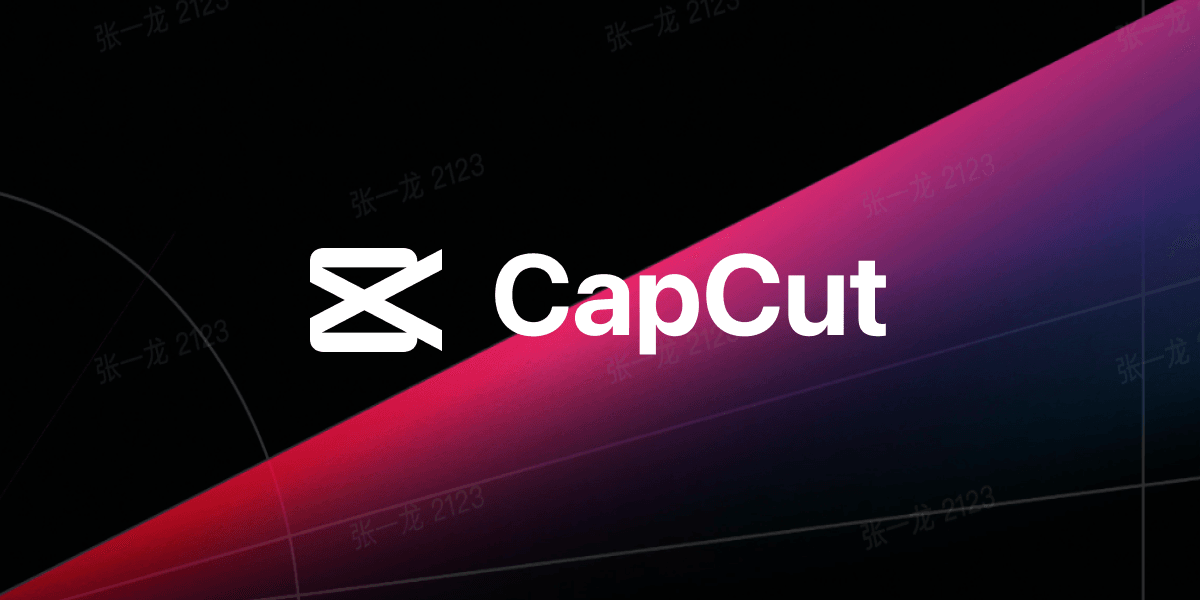
Capcut
nnnnBest free video editing software.
nnnn| Pros✔️ – Loads of effects, transitions & stickers. – Can do 99% of what other editing programs are able to do. – A bunch of handy AI features. – Very simple and easy to understand. – Built in free music and sound effects. | Cons❌ – A lot of things need the pro version of capcut. |
In my 2 months or so of using Capcut, I’ve learned a lot about video editing and I have been able to make each video better than the last, mainly because of how easy it is to use Capcut. You basically need to know where everything is, and then you can do whatever you want with it. You can choose from over 100 or even 200 different effects, transitions & stickers. Or you can even use a song or sound effect from Capcuts audio library, it might not have all the sounds, but it’s good for 60% of the songs or sound effects you need. So in my experience Capcut is a great free tool to edit videos. Whether these are just short TikTok’s or a full Youtube video, you’re able to do pretty much everything with Capcut. Another handy thing about Capcut is that it’s owned by TikTok’s parent company: Byte Dance, this means that you can upload your Capcut projects straight to TikTok!
nnnn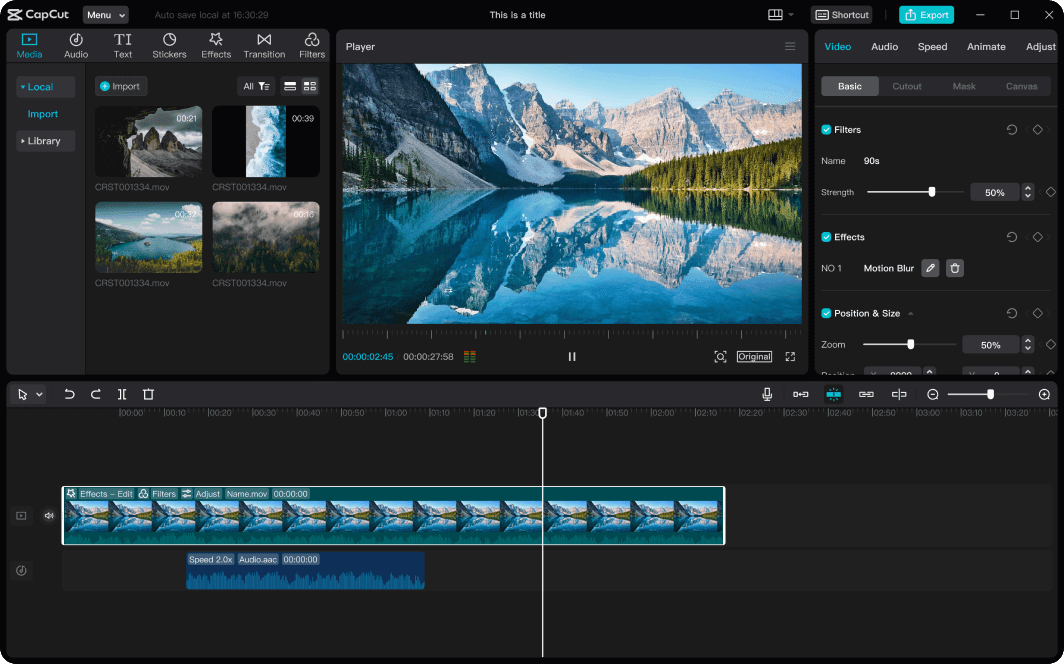
If you want to start editing videos for social media or just for fun, then Capcut is definitely the best place to start. Because it’s free, there are a million tutorials on how to best use Capcut, as well as general tips & tricks on how to make your videos better on Youtube. So, if you’re looking for good video editing software, and don’t want to pay $20 a month for software like, for example, After Effects I would recommend getting Capcut instead. In the short 2 months that I’ve been using it, I haven’t yet found anything you can’t do with it.
nnnnnnnnnnnnnnnn
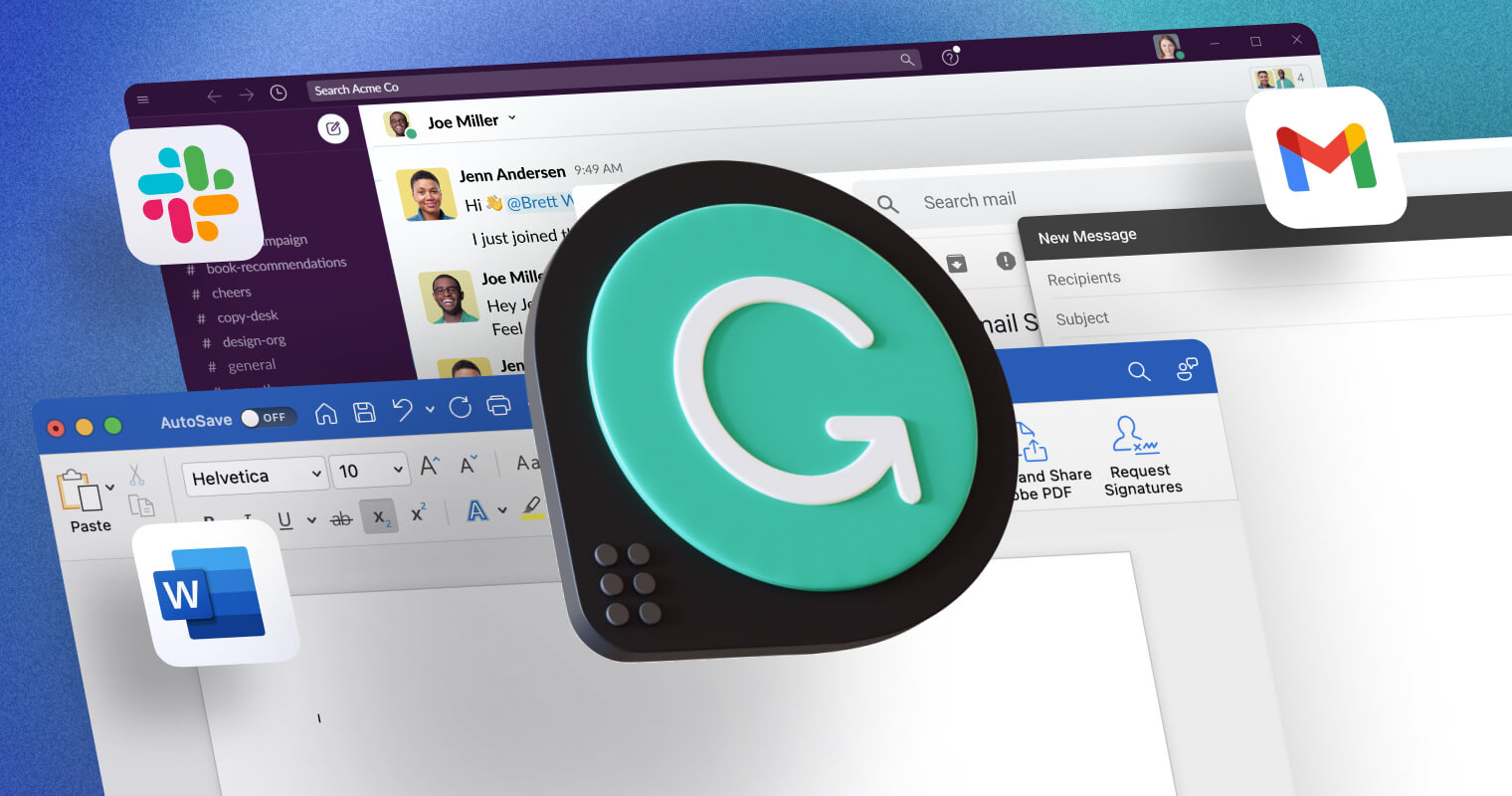
Grammarly
nnnnBest free Grammar checker.
nnnn| Pros✔️ -Works in 500,000+ apps. -Changes: correctness, clarity, engagement & delivery. -Can re-write you text with AI. | Cons❌ -For a lot of things you need the premium version. -Can make you not sound like yourself if you overuse it. |
Grammarly is another tool I’ve been using on my blogging journey, matter of fact I’m probably using it right now to make sure this tekst is grammatically correct. I mostly use Grammarly just for spelling mistakes & slight grammar fixes, because I don’t want to rely on Grammarly and risk not sounding like myself. So that’s why I personally don’t use or recommend the AI rewriting that Grammarly offers, because at that point I might as well put my text in ChatGPT. I also like the free plugin that works in most of the apps I use, this is handy because with the plugin I don’t have to copy and paste my text into Grammarly, it can just correct it in the app that I’m writing in. This plugin works in over half a million apps, so it will probably work with all the apps you use, or at least 80% of the apps you use.
nnnnGrammarly can be really useful if you’re job relies on your writing or if you send a lot of emails and you want those emails to be grammatically correct. However, don’t use it too much, because then you won’t sound like yourself anymore and more like a robot. Look at Grammarly as a tool to improve your grammar, and not as a way to write text for you. One annoying thing about Grammarly though is that for a lot of features you need the paid version. For example, I made this random text with ChatGPT: ”Under the shimmering moonlight, the purple giraffe danced gracefully on the sandy beach, eating strawberry-flavored popcorn and humming an ancient melody, while curious crabs watched in amazement and fireflies illuminated the scene”, Grammarly says that there’s an issue with the ”while” after the comma, which I can only see with Grammarly premium. So, it sometimes feels like they’re heavily pushing you to buy premium to see these hidden ”premium suggestions”.
nnnnnnnnnnnnnnnn

Pexels
nnnnFree stock photos & images
nnnn| Pros✔️ -100% free to use images & videos, no license required. -Both horizontal & vertical images & videos. | Cons❌ -Not the best stock photo’s & videos. |
Pexels might be one of my favorite on this list, because it’s not super well-known but I still use it every day for my blogs, videos and Pinterest pins. The videos & images are pretty OK most of the time, but there are also quite a few images and videos that aren’t the best on Pexels. Because Pexels gets its images & videos from the users, there is no way for them to control how good they are. However, as I said before, most of their stuff is pretty OK, but it’s just something to be aware of when settling for Pexels, compared to something like iStock. What I also like about Pexels is that they don’t only have landscape (horizontal) images but also vertical images and you can actually filter for horizontal or vertical images, which are handy for Pinterest or TikTok. I’ve personally been using them for quite a while now with no real issues other than sometimes just not being able to find the right image or video.
nnnnI would definitely recommend trying out Pexels if you’re in need of some nice stock footage without having to pay. To use Pexel’s stuff you don’t need any license or attribution, it’s 100% free to use. However, there are some things that you’re not allowed to do with Pexel and you’ll find them here, but most things are fine if you just don’t use anything for your branding.
nnnnnnnnnnnnnnnn
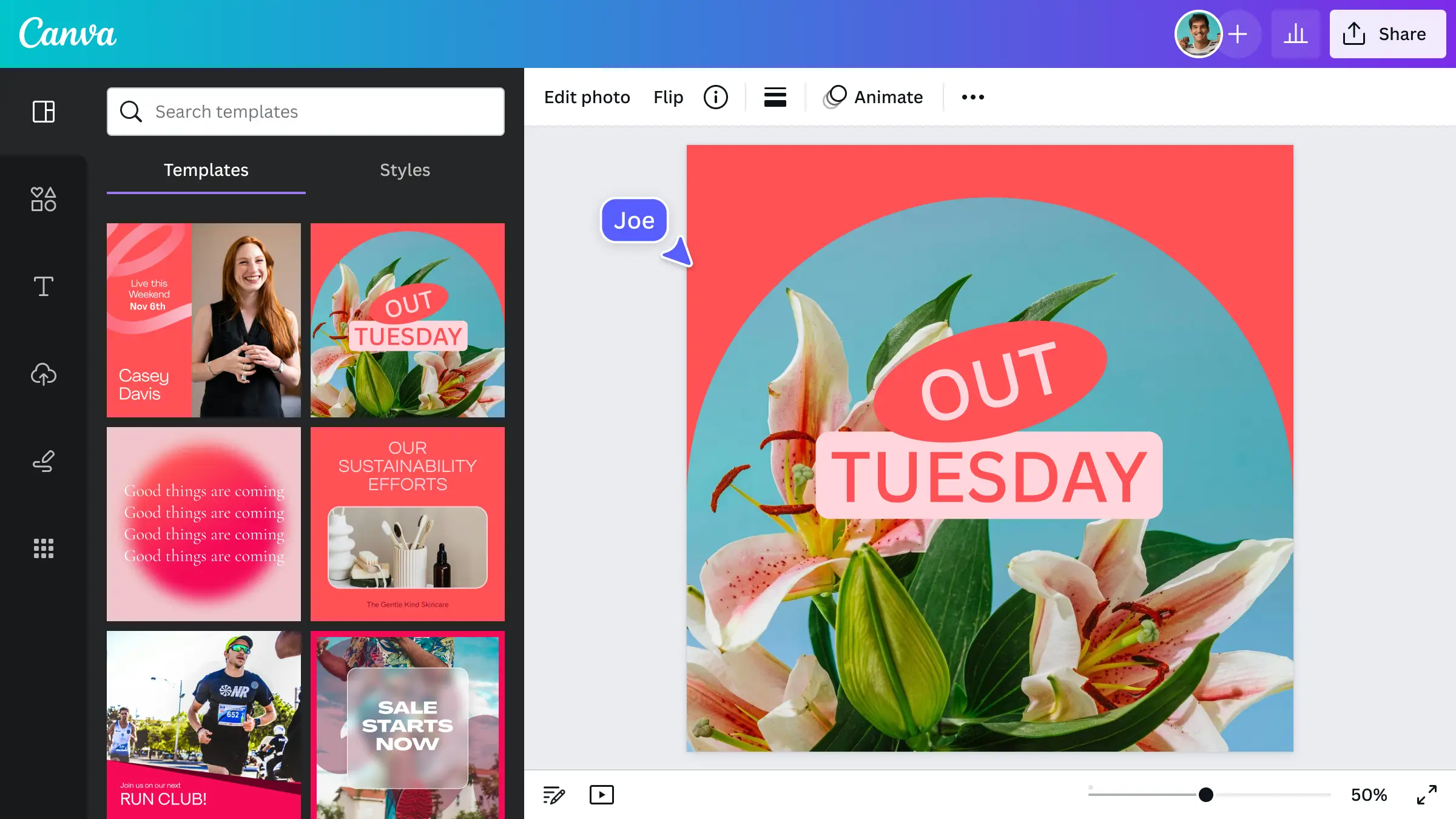
Canva
nnnnBest free image editing software
nnnn| Pros✔️ -Easy to use. -A lot of customizations & options. -Also able to make short animations with Canva. | Cons❌ -You need Canva Pro for a lot of stuff. |
Canva is yet another piece of free software I use on a daily basis, it’s great for making thumbnails, Pinterest pins, short animations or whatever you want! It’s super easy to understand and once you’ve understood the basics, you can pretty much make whatever you want! You can make literally everything: from a restaurant menu to a business card. After you’ve made your design, you can customize it all you want, from the shades to the colors and you can even ad shadows. It’s definitely in my top 3 on this list, because there are just so many things you can do with Canva. You can also make videos, but it’s more of a Powerpoint presentation than an actual video editing software like Capcut. So, I would only use this feature for making short animations or transitions.
nnnnLike all the other software on this list, Canva also has a pro version which gives you access to even more elements, effects and many other options. But I think you’ll be fine with the free version, especially if you’re just starting out. There are already so many things you can do with the free version that you really don’t have to worry about the pro version until you get really serious about designing. So Canva is a great and easy way to edit your images without having to learn a complicated designing software, and in combination with Pexels this is a great way to make thumbnails or any social media posts.
nnnnnnnnnnnnnnnn
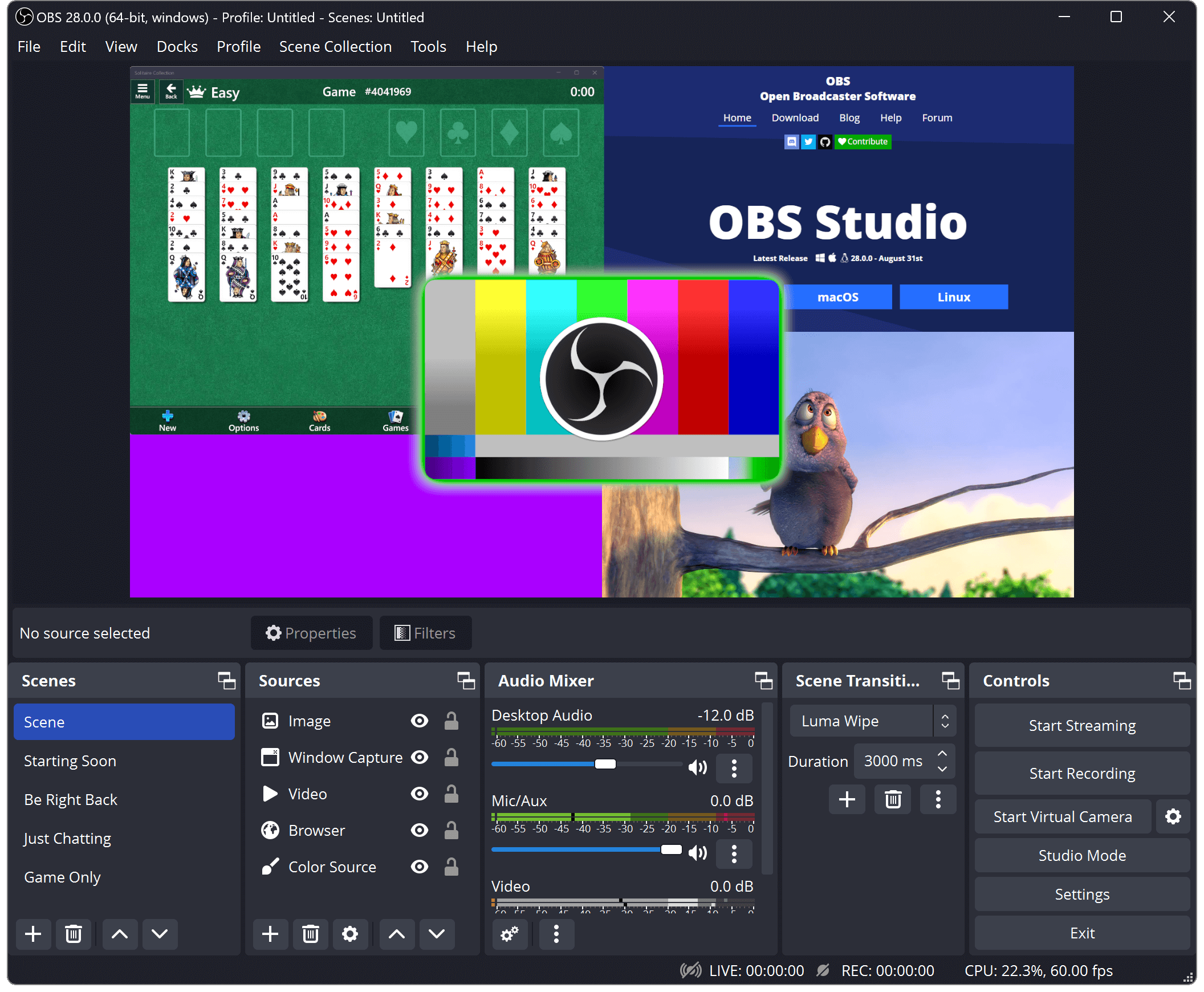
OBS
nnnnBest free screen recorder.
nnnn| Pros✔️ -Easy to use. -Used by the biggest streamers. -Able to connect to any streaming service | Cons❌ -Can look quite complicated for beginners. |
OBS is the most well-known and used screen recorder right now, so I had to mention it in my list of the best free software! It’s well known for being easy to use and just the best/standard screen recorder. This is mostly because of the: layout, the ability to connect to any streaming service and a lot more handy features that make OBS so good. It might look a bit daunting for beginners, but once you get the hang of it it’s pretty easy to understand. As I just mentioned, you’re also able to connect to any streaming service, whether this be: Twitch, YouTube, Kick, for example. You can even stream to your own website if you want to. If you want to start streaming, or, for example, just record your screen for YouTube videos, OBS is in my opinion the best option. I personally also use OBS a lot for making YouTube videos.
nnnn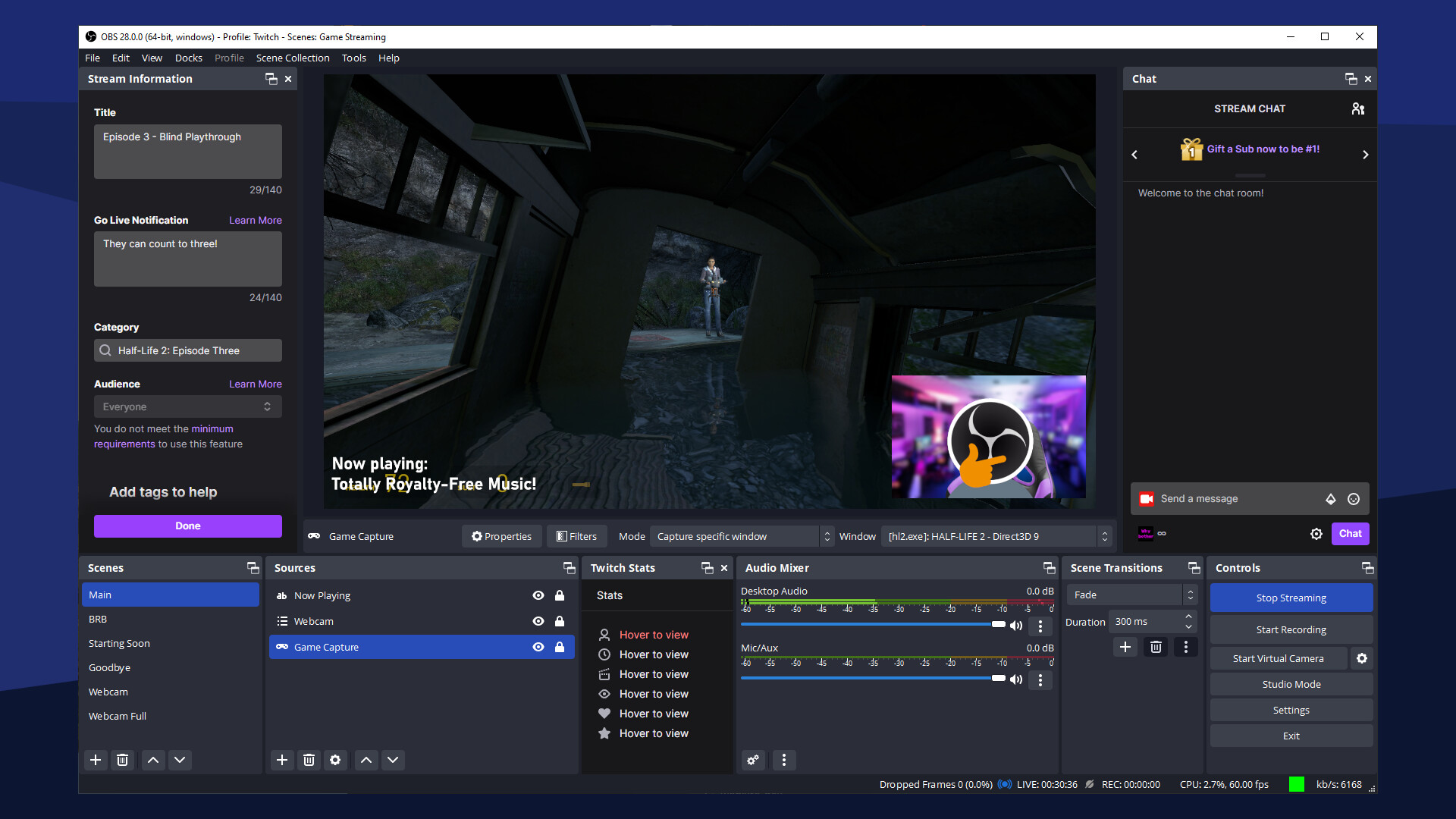
So OBS is a great way to record your screen or to start your streaming journey. It’s completely free and there are so many things you can do in OBS like, for example, transition between scenes and way more. I would definitely recommend this if you’re starting your video content journey.
nnnnnnnnI hope this blog post was usefull, and be shure to check out some of my other blog posts!
n










How to Choose the Best Portable Charger for Your Smartphone in 2024
Discover how to select the perfect portable charger for your smartphone in 2024. Learn about capacity, charging speed, size, and compatibility to keep your device powered up on the go!
Tablets vs Laptops for Students in 2024: Which is the Best Choice for Academic Success?
Discover the pros and cons of tablets vs laptops for students in 2024. Learn which device best suits your academic needs, budget, and lifestyle to maximize your learning potential.
OLED Technology in 2024: Unveiling the Pros and Cons
Discover the advantages and drawbacks of OLED technology in 2024. From stunning picture quality to potential burn-in issues, we explore everything you need to know about OLED displays.
How to Clear Cache on iPad: Quick and Easy Methods for 2024
Discover simple steps to clear cache on your iPad, boosting performance and freeing up storage. Learn multiple methods to refresh your device in our comprehensive 2024 guide.
How to Turn Off PS5: Complete Guide & Simple Methods
To turn off your PS5, you can use the controller to access the Control Center and select “Turn Off PS5.” Alternatively, you can use the console’s physical power button.